| Terms and Conditions Module (TCM) for Agency Staff: Revised October 30, 2023 |
| For additional assistance, please contact the eRA Service Desk. |
This screen is only available to SAMHSA users.
Click the Terms Catalog tab to open the Search Terms and Conditions screen.
Use this screen to search and manage the terms catalog for your IC.
NOTE: You can only access this screen if you have the TERMS_CONDITIONS_READONLY_ROLE or TERMS_CONDITIONS_ADMIN_ROLE.
The search screen opens in browse mode showing all active terms and conditions for your IC(s). (Use the Show All for my ICs and Show Active for my ICs buttons at the top right to hide or show inactive terms and conditions.
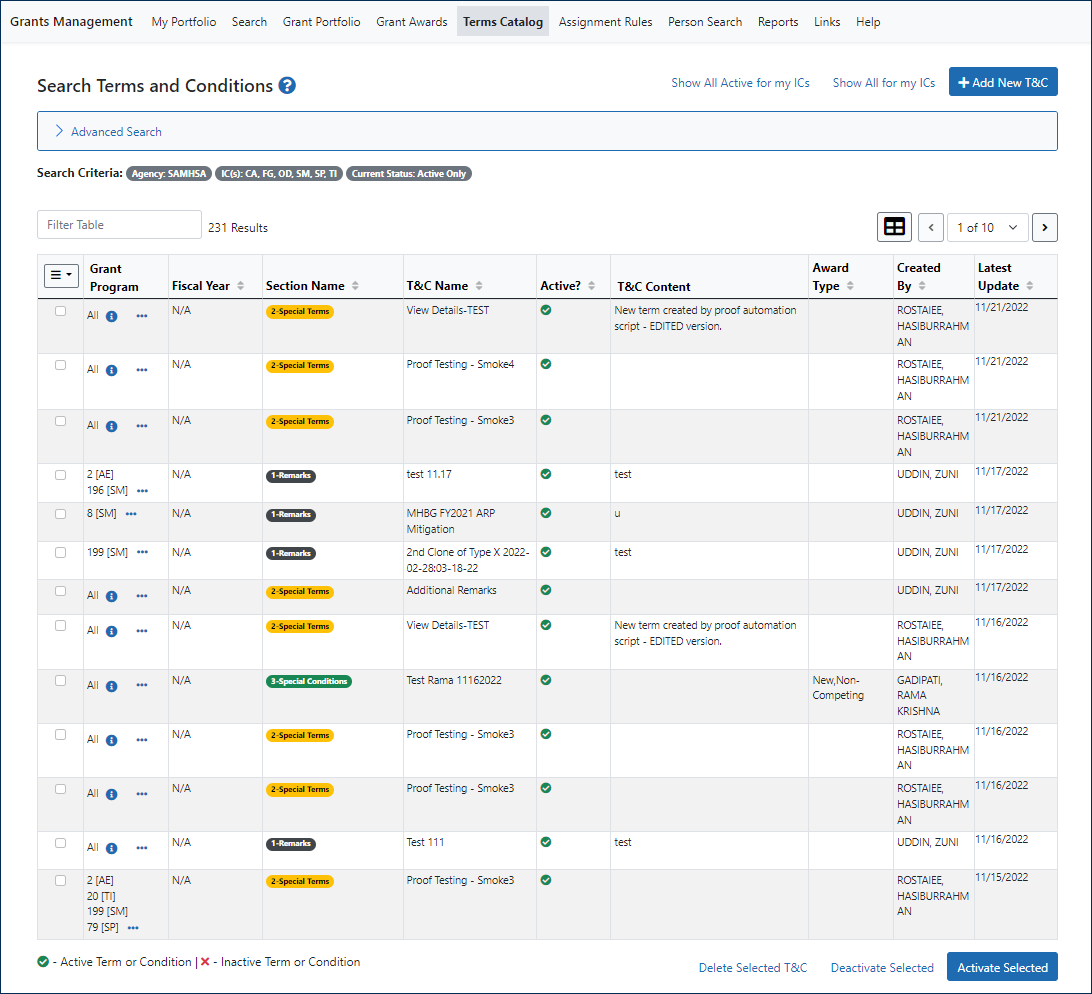
Enter your search criteria and click Search, or click reset form to clear all search criteria.
The results will appear in the search results grid, and the Search Criteria strip above the search results grid shows the criteria used for the current search.
You can click the arrows at the top of each column to sort the search results by that criteria, or type text in the Filter box and immediately see the filter text highlighted in yellow in every place it occurs in the results.
depending on your use role, you can perform certain other functions (e.g., add new terms and conditions to the catalog, copy, edit, delete, deactivate, and activate terms) in the Search Terms and Conditions screen.
Click the Add New T&C button  at the top right of the screen to go to the Manage Terms and Conditions screen and add a new term to the Terms Catalog.
at the top right of the screen to go to the Manage Terms and Conditions screen and add a new term to the Terms Catalog.
NOTE: This button is only available if you have the TERMS_CONDITIONS_ADMIN_ROLE for an IC
And you can also use the following controls to perform additional term management actions in the search screen:

Use the checkboxes in the far left column of the search grid to select terms and conditions, then use the buttons (i.e., Activate Selected, Deactivate Selected, and Delete Selected T&C) at the bottom of the search grid to perform bulk actions on the selected terms and conditions.
NOTE: These action buttons are only available if you have the TERMS_CONDITIONS_ADMIN_ROLE for all the ICs that the selected terms belong to.
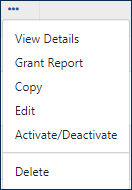
Use the drop-down Action menu ![]() next to the Grant Program you want to modify to perform these actions on individual terms and conditions.
next to the Grant Program you want to modify to perform these actions on individual terms and conditions.
NOTE: These actions are not available to all users:
|
|