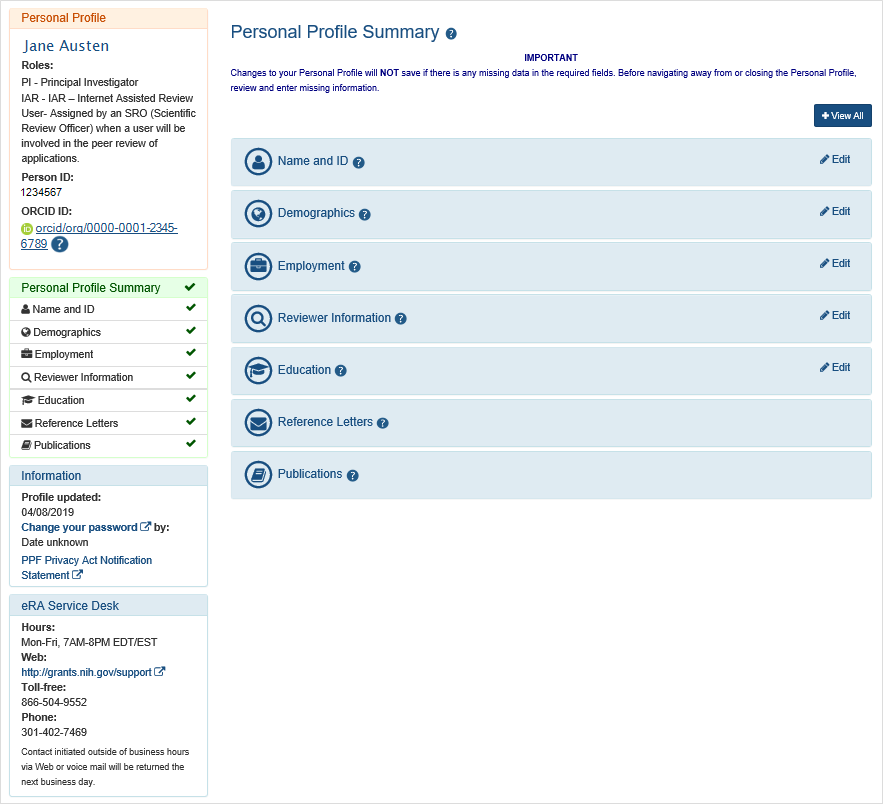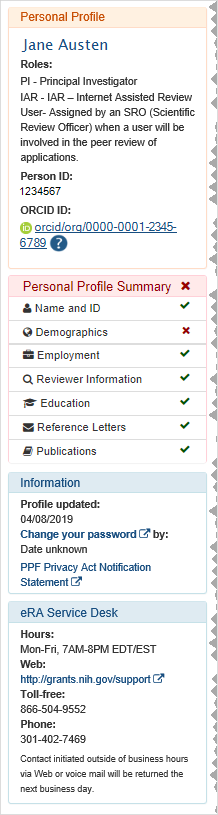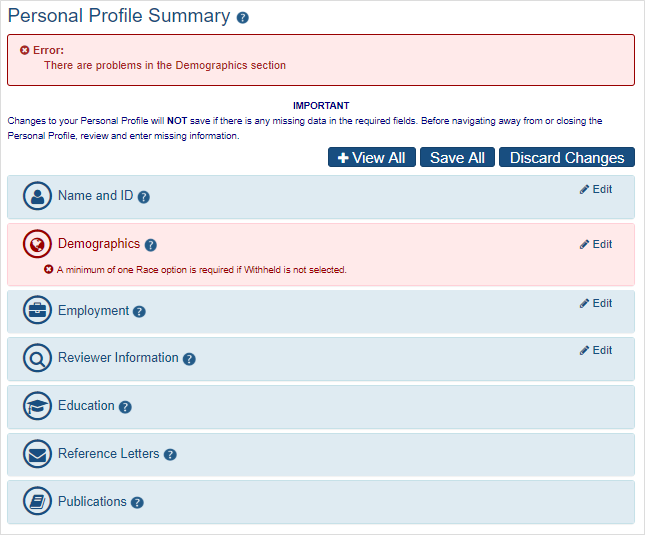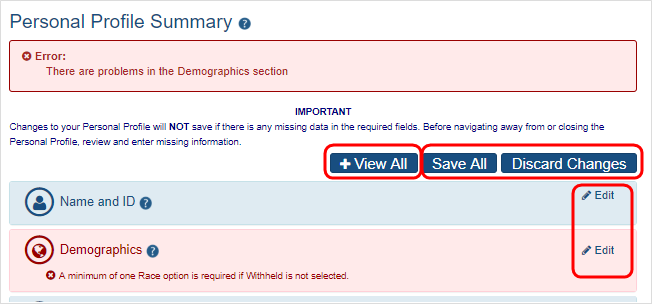Personal Profile Summary
The ![]() Personal Profile Summary page lets you view or edit sections of the Personal Profile. Your name appears in the upper left.
Personal Profile Summary page lets you view or edit sections of the Personal Profile. Your name appears in the upper left.
IMPORTANT: To save any profile changes, you must click the Save All button, which is located at the top right of the screen. You can save profile changes ONLY after fixing ALL error items in red/pink that show a red x ( ), even those unrelated to your current change. If you save while errors exist, changes are NOT saved and you see an error message.
), even those unrelated to your current change. If you save while errors exist, changes are NOT saved and you see an error message.
Dashboard
![]() The left side of the summary page contains user name, person ID, a list of user roles, and ORCID if available. Also shown is eRA Service Desk contact information.
The left side of the summary page contains user name, person ID, a list of user roles, and ORCID if available. Also shown is eRA Service Desk contact information.
Personal Profile Information:
- Name of the personal profile
- List of roles associated with the personal profile
- Person ID associated with the personal profile
- ORCID ID (or link to set up an ORCID ID); see The ORCID ID on page 1.
- Additional Instructions for Fellowship:
For NIH fellowship applications, the personal profile associated with the eRA Commons username entered in the Credential field for the PD/PI (fellowship applicant) must include an ORCID ID (e.g., orcid.org/0000-0001-2345-6789) to pass NIH validation requirements. - Additional Instructions for Career Development:
For NIH career development award applications, the personal profile associated with the eRA Commons username entered in the Credential field for the PD/PI (candidate) must include an ORCID ID (e.g., orcid.org/0000-0001-2345-6789) in order to pass NIH validation requirements.
- Additional Instructions for Fellowship:
Personal Profile Navigation Links
The left side shows navigation links for each of the section of the Personal Profile.
-
Name and ID
-
Demographics
-
Employment
-
Reviewer Information (only peer reviewers see this)
-
Trainee Information (only trainees see this)
-
Education
-
Reference Letters
-
Publications
-
xTRACT Information
Next to each link is a status indicator, providing a visual indication of whether all required fields for that section are complete. A green check indicates that the information is complete, while a red X means that information is missing. The status indicators are updated each time you save the personal profile. Clicking a link opens the corresponding section of the personal profile in a read-only view mode.
NOTE: The links displayed in the left column vary depending on your user role. Not all profile sections are available for all Commons users. If you are affiliated with multiple institutions and hold different roles at each, your profile will display the sections applicable for all roles across affiliations.
Update and Access Information:
- Profile Updated: system displays date when the user last performed a save on the Personal Profile
- Change your password: Date when password will expire plus a link for accessing the Change Password feature
eRA Service Desk Information
Includes the hours, phone numbers, and web address for contacting and creating a ticket for system support.
Main Section
![]() The main section of the Personal Profile Summary displays profile information for each section, which you can expand or collapse by clicking the section header. Each section contains required information. If any required information is missing from a section, a message displays across the top of the screen as well as in the header for the incomplete section.
The main section of the Personal Profile Summary displays profile information for each section, which you can expand or collapse by clicking the section header. Each section contains required information. If any required information is missing from a section, a message displays across the top of the screen as well as in the header for the incomplete section.
![]() You can expand the sections for viewing (read-only) or editing:
You can expand the sections for viewing (read-only) or editing:
- By clicking the View All button to expand all sections
- By clicking the section header to expand that individual section
- By clicking the Edit icon to update the section
IMPORTANT: IMPORTANT: All incomplete sections must be updated with the minimum required information in order to save the changes. If any sections remain incomplete, none of the changes will be saved. Click the Save All button once all sections are complete or click the Discard Changes button if you will update the information later.