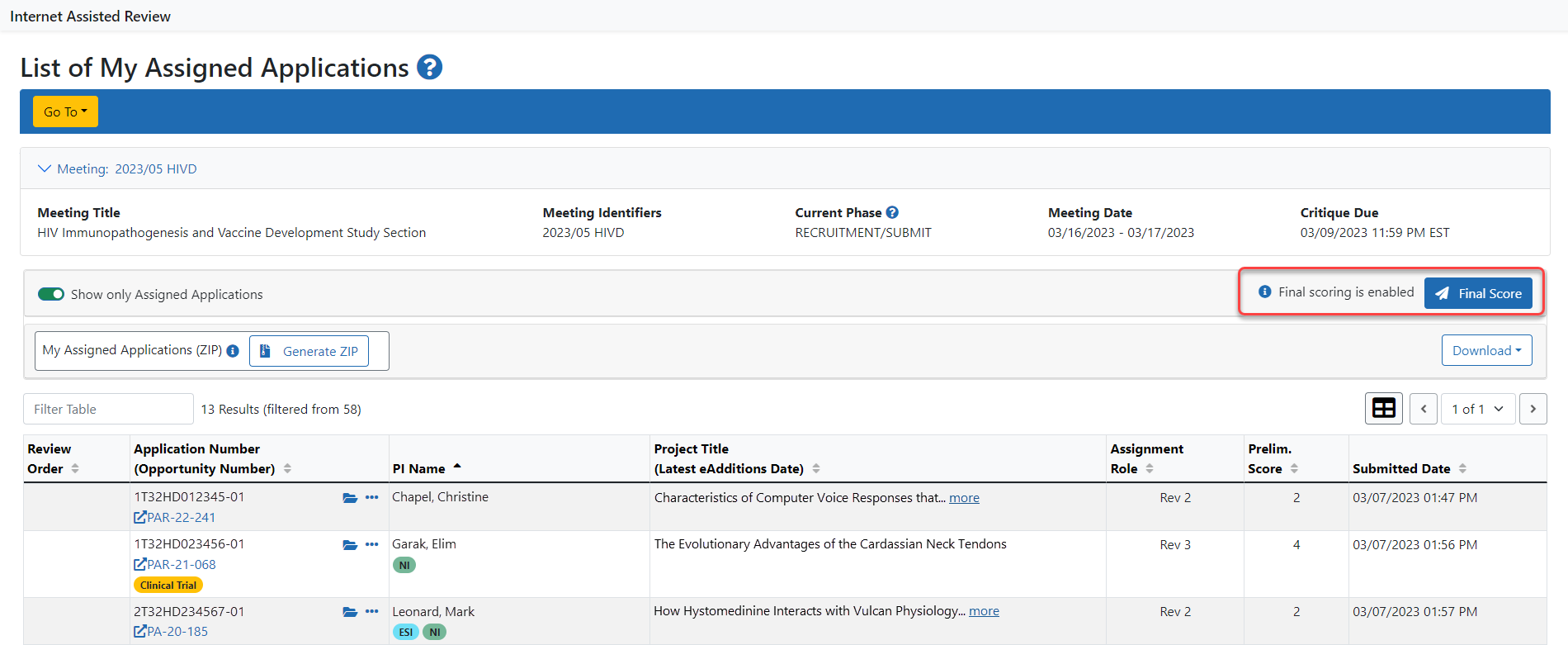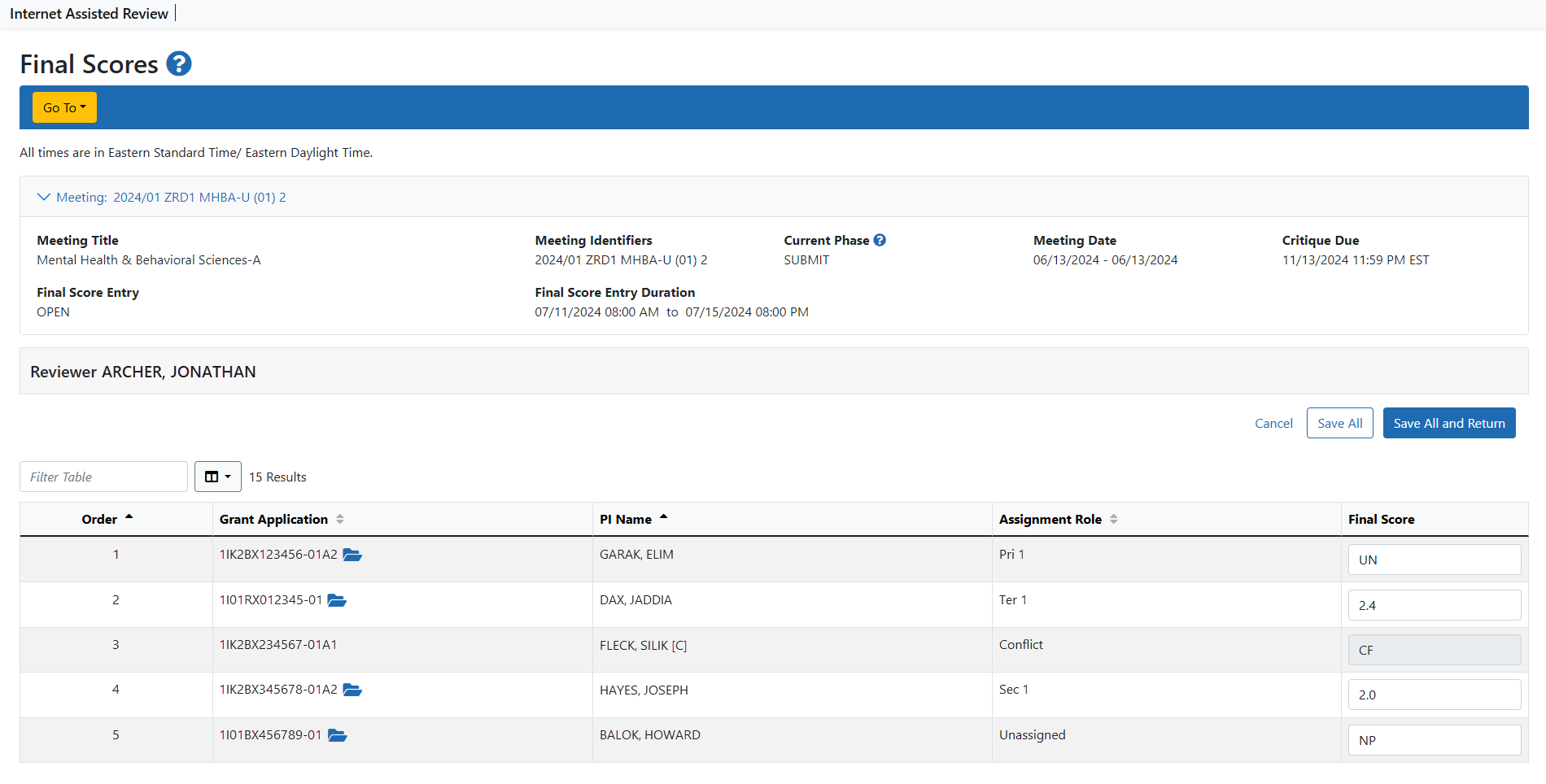VA - Submit Final Scores
Submit Final Scores
If allowed by the SRO, Reviewers
NOTE: Mail Reviewers are not allowed to submit final scores, and the Final Score Sheet button is not visible to these reviewers.
To submit final scores:
-
Access the List of My Assigned Applications screen in IAR.
-
Select the Final Score Sheet button. This button is displayed on the screen only for Reviewers capable of submitting final scores and only during the score entry date range for the meeting.
The
 Final Score Sheet screen opens for all applications in the meeting, showing Review Order, Application Number, PI Name, Assignment Role (of the reviewer), and Final Score fields. The information in the table can be sorted by selecting the column name of the information being sorted by. A black arrow determines if the sorting is ascending or descending.
Final Score Sheet screen opens for all applications in the meeting, showing Review Order, Application Number, PI Name, Assignment Role (of the reviewer), and Final Score fields. The information in the table can be sorted by selecting the column name of the information being sorted by. A black arrow determines if the sorting is ascending or descending. NOTE: When applicable, if the SRO has opted to display only Phase 2 applications, the Final Score Sheet includes only those applications, and the title displays as Final Score Sheet – Phase 2 Applications Only.
Final Scores may be entered for all applications in the meeting, assigned or unassigned; however, for applications with which a reviewer is in conflict, the Final Score field displays a read-only CF and this final score cannot be updated. Deferred applications (those marked as DF) also display with their Final Score field as read-only.
NOTE: The SRO determines whether to show subproject applications during scoring. If the SRO has allowed subprojects to be scored, these applications display on the Final Score Sheet screen.
-
Enter a Final Score for each application.
Final scores may be entered numerically as 1.0 to 5.0 –or– with one of the following score codes below:
UN – Unscored: All applications in a meeting are required to receive scores. Applications lacking the quality necessary to be discussed at review meetings should be designated as UN.
NR – Not Recommended: Applications marked NR are not recommended for further consideration.
DF – Deferred: Applications marked deferred are moved to the next council round.
NP – Not Present: The reviewer was not present at the meeting when the application was discussed and is unable to give a score.
AB – Abstain: The reviewer is abstaining from scoring the application.
-
Select the Save All link from the Action column or the Save All button at the bottom of the screen to save the changes. All updated information is saved by selecting either Save All feature.
Selecting the Cancel button at any time ignores the unsaved changes and closes the Final Score Sheet screen.
-
To save changes and leave the screen, select the Save All and Return button.