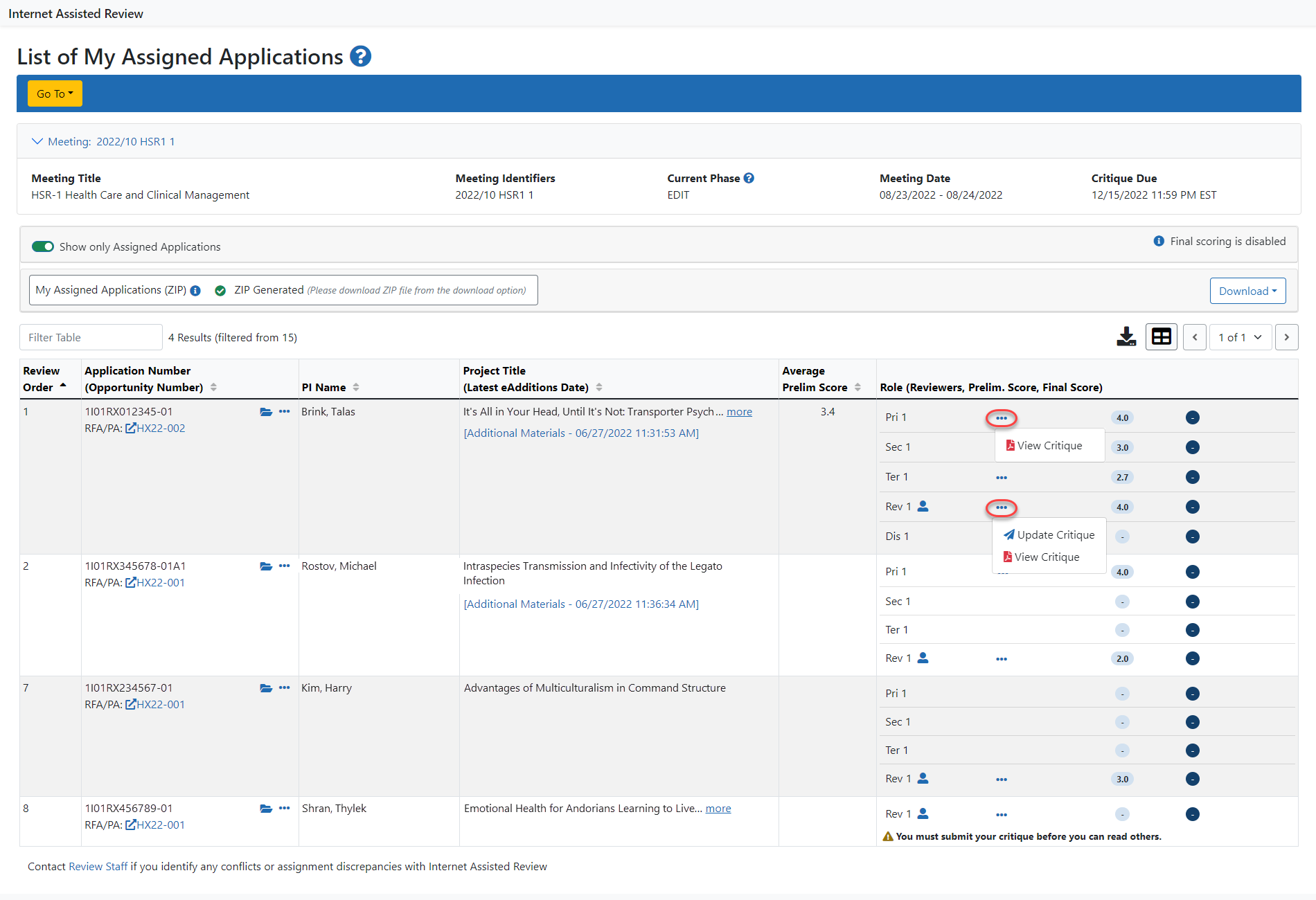List of Applications in Edit Phase
The Edit Phase is an optional meeting phase, usually after the actual meeting – determined by the SRO* – the main purpose of which is to allow reviewers to update their criterion scores and/or to modify critiques after editing. In the Edit Phase of a meeting, the List of All Applications screen provides the basic information about the applications in the meeting, access to the Grant Folder, the list of all applications, critiques posted by the reviewer, and critiques posted by all reviewers for applications to which the reviewer is assigned.
The screen either lists applications assigned to the reviewer (List of My Assigned Applications the default view) or lists all applications in the meeting (List of Applications ) unless the reviewer is a Mail reviewer. Mail reviewers, who submit critiques but do not attend review meetings, can only see applications for which they are assigned.
The options in the Role column accessed by clicking the three-dot ellipses icon, for the Edit Phase vary depending on the settings of the meeting and whether the reviewer has submitted scores, with the possible options of Submit Critique, View Critique, and Update Critique options. The Submit critique option is only available if a reviewer has not submitted a critique or scores. Refer to Submit Critiques & Scores (Word Critiques) for steps on performing this function. For online critiques, see Submit Critiques & Scores (Online Critiques).
Once a critique is submitted, the options become View Critique and Update Critique for a reviewer’s own critiques and View Critique for the critiques of other reviewers. If working with online critiques, the options after submitting are Submit critique, View Critique, and Delete Critique, and you use Submit Critique to edit and resubmit the previously submitted online critique.
NOTE: If not blocked by the SRO, the reviewer also sees the [view] link for viewing others’ critiques even if that reviewer has not submitted his or her own.
If conflicts exist for any of the applications, COI displays as the Assignment Role, and critiques for this application cannot be viewed or submitted.
If the reviewer has submitted scores for an application, the View All Critiques link displays in the Application Number column under the three-dot ellipses icon for that application and provides access to a PDF file of all reviewer’s critiques for this application. When setting up the meeting, the SRO can choose to block a reviewer from viewing the critiques of others if that reviewer has not yet submitted his or her own scores. If the SRO chooses not to block the reviewer, this link displays whether the reviewer has submitted his or her own scores or not.
NOTE: The Final Score column displays on the List of Applications during the Edit phase.
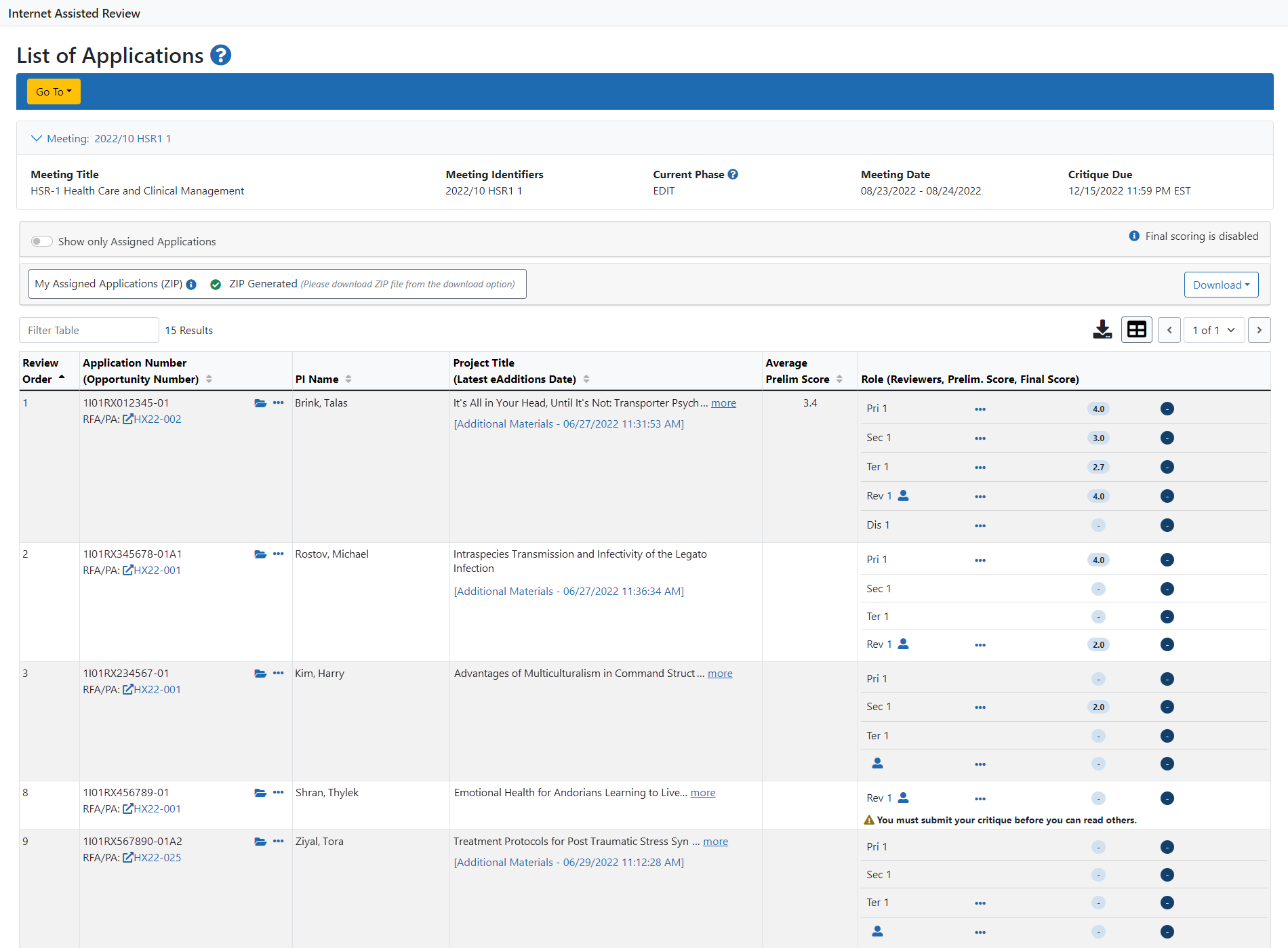
When the block option is enabled by the SRO and a reviewer has not submitted scores, the following message displays under the application Role column: You must submit your critique before you can read others. The View All Critiques link under the three-dot ellipses icon in the Application Number column will not display until the reviewer submits his or her own scores.
To update scores or critiques during the Edit Phase:
-
Select the Update Critique link from the Role column, under the three-dot ellipses icon for the application in the List of Applications screen.
-
Optional: Enter the revised criterion scores as appropriate.
-
Optional: Browse and attach a new critique. To view the existing critique first, select the View Existing Critique link.
-
Select the Submit button.
-
From the confirmation screen, select the Confirm button.
NOTE: During the EDIT phase, the View Discussion link will display discussion comments in a read-only format until the scoring window has ended.
TIP: *Other Transaction Authority (OTA) — Some screens and terminology may differ to accommodate review of OTA, a type of award that is neither a grant nor a contract but a different way of funding that is used across NIH. These changes will typically not be visible to NIH or agency reviewers.