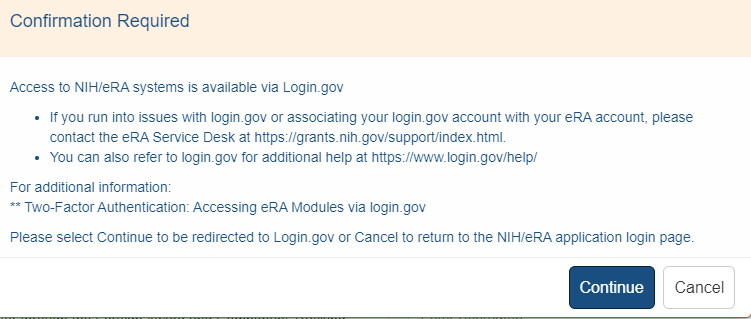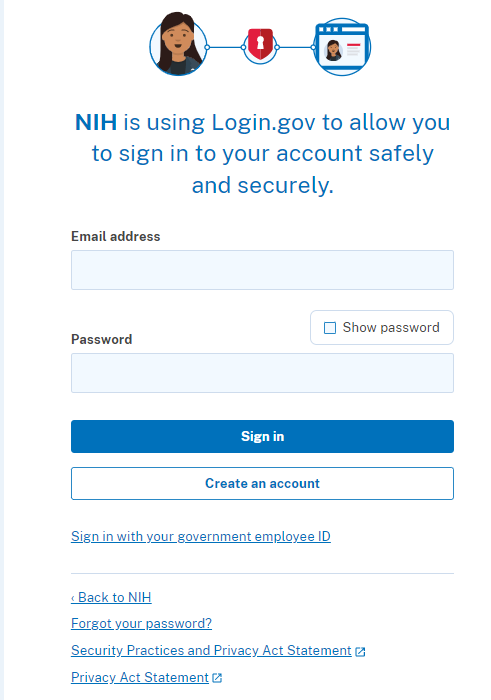State Department Access
State Department users can access the external FACTS system directly:
- Navigate your internet browser to https://public.era.nih.gov/facts/sd.
- The FACTS Login screen opens:
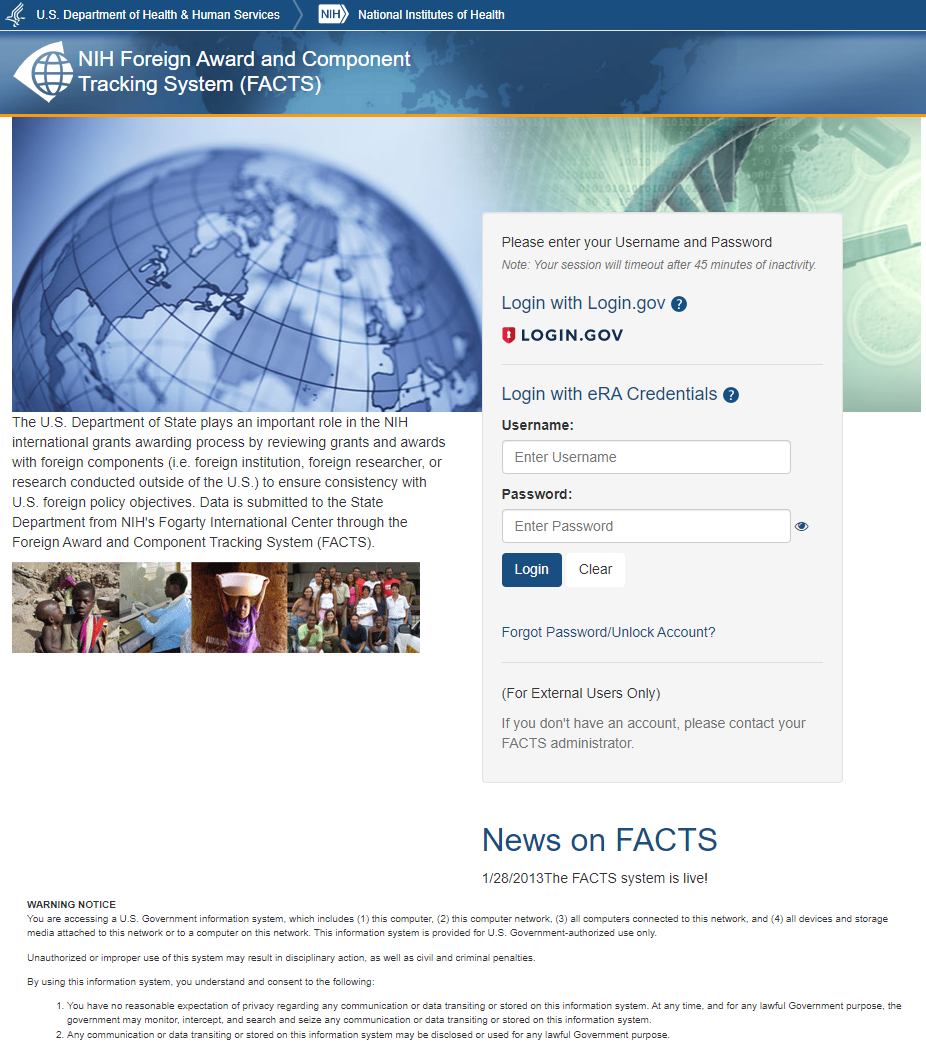
 Login with Login.gov
Login with Login.gov
 Login with eRA Credentials
Login with eRA Credentials
NOTE: If you don't have an account, please contact your FACTS administrator.
 .
.