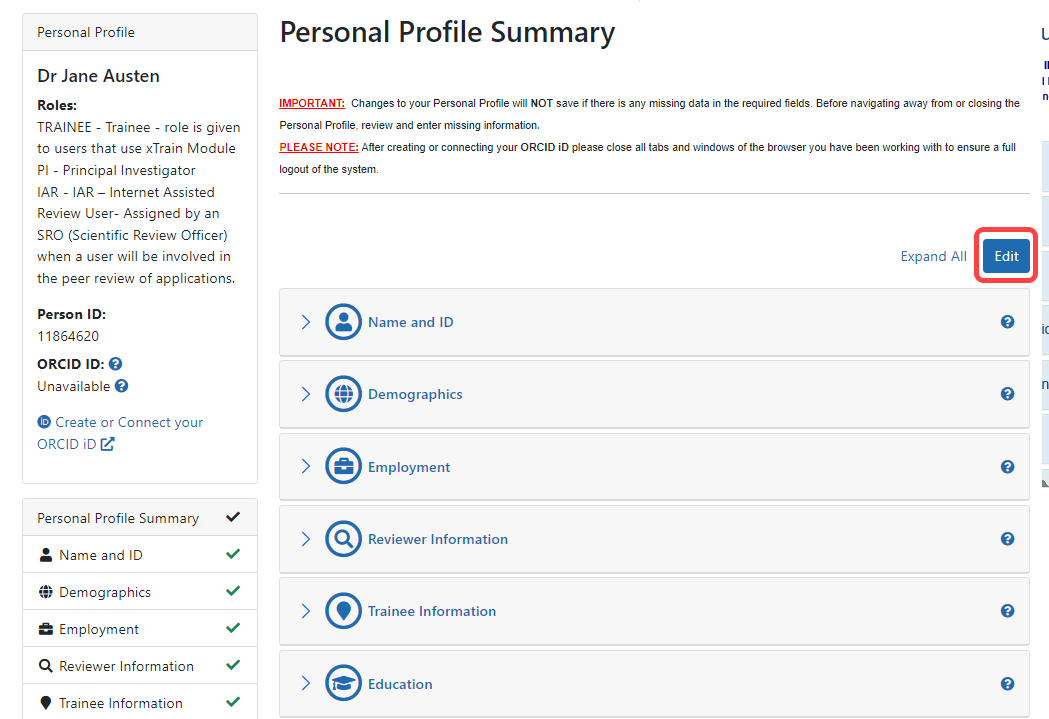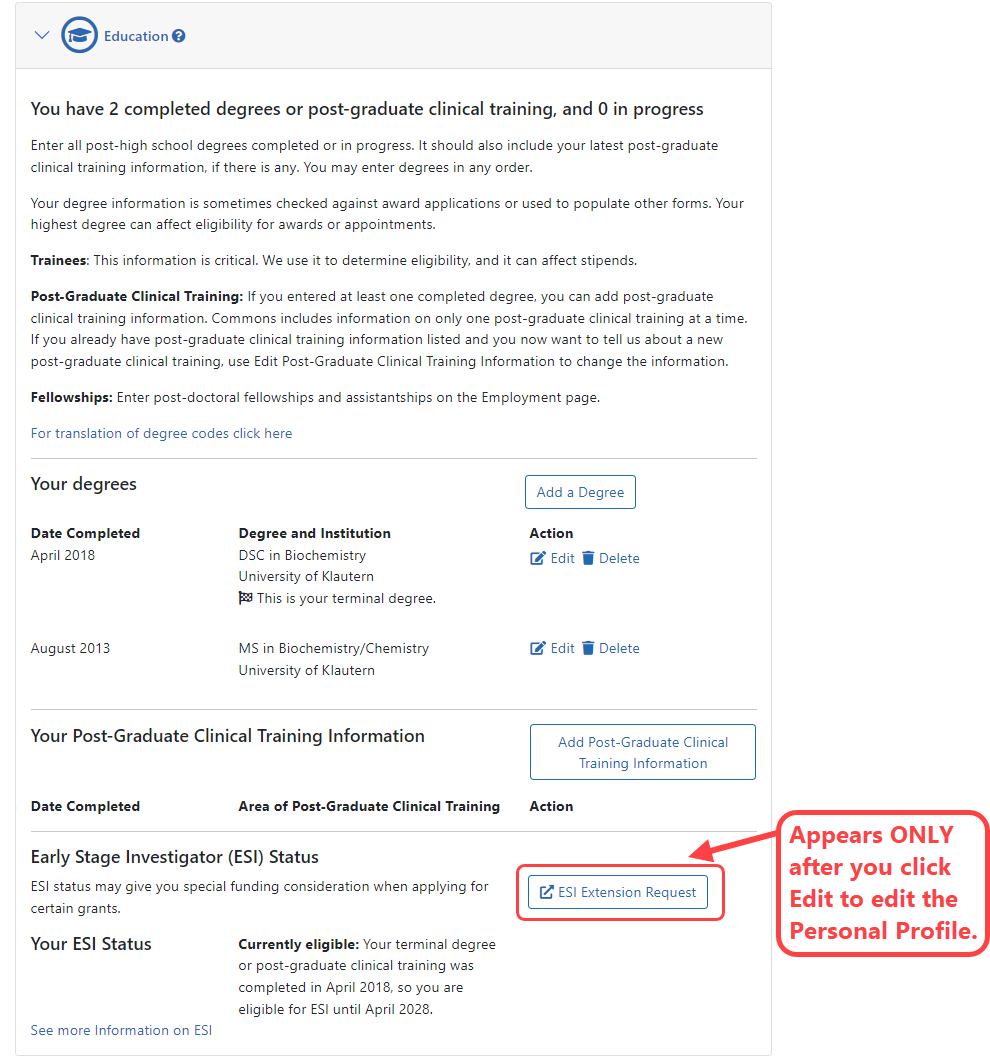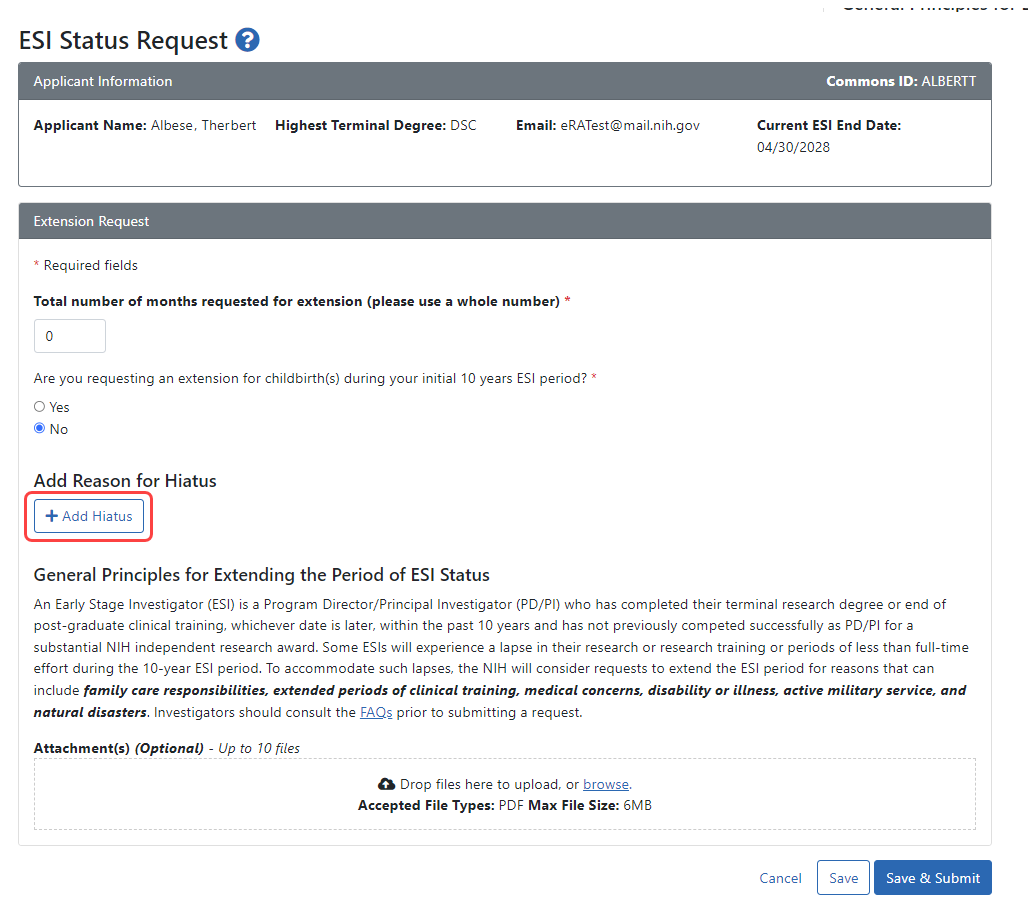How to Access the Button for Requesting an ESI Extension
- Log in to eRA Commons and navigate to the Personal Profile module to open your profile.
- Click
 the Edit button at the top right of the Personal Profile screen.
the Edit button at the top right of the Personal Profile screen.
NOTE: ESI buttons and information do NOT appear until and unless you click the Edit button for the Personal Profile.
-
Expand the Education section in the list of Personal Profile sections.
-
At the bottom of the expanded Education section, click on
 the ESI Extension Request button.
the ESI Extension Request button.
The ![]() ESI Status Request screen opens.
ESI Status Request screen opens.