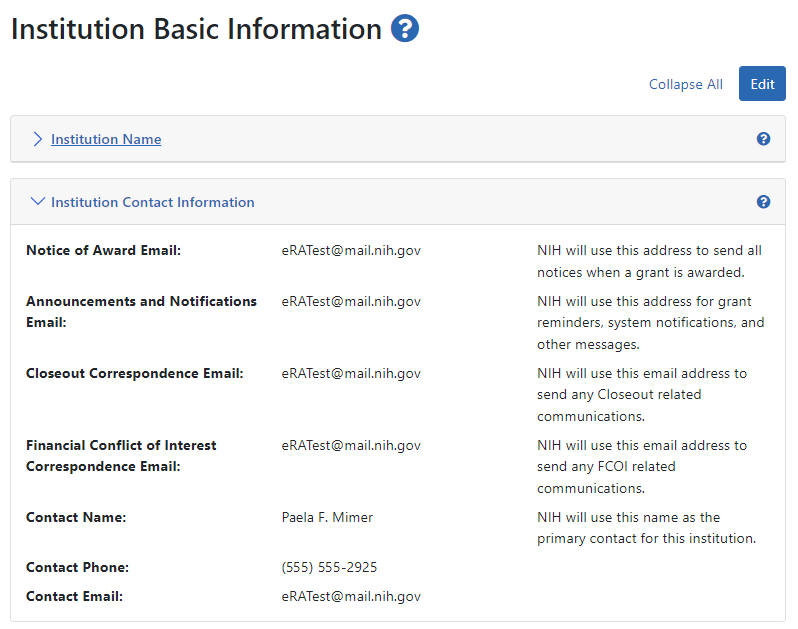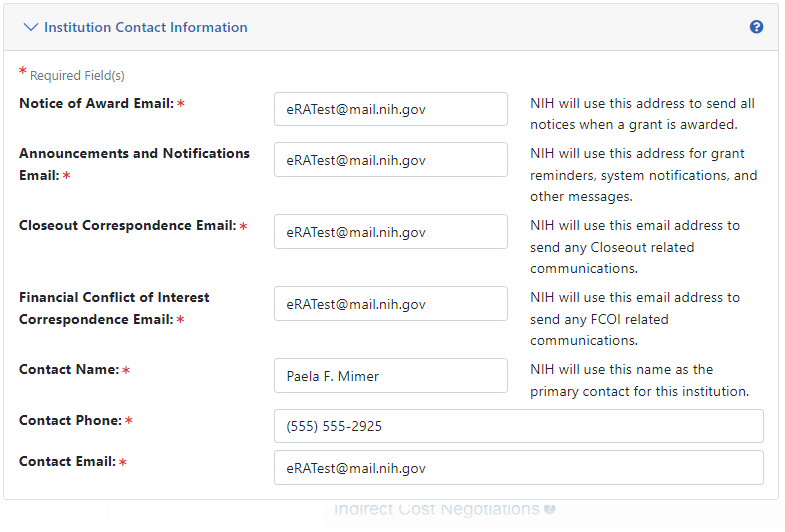Institution Contact Information
The Institution Contact Information section of the Institution Profile lets you view your organization's contact information, such as name, phone number, and email address.
IMPORTANT: Only signing official (SO) users can see the Policy Documents screen and edit Institution Profile screens.
Viewing Institution Contact Information
You can view the information in the Institution Contact Information section of the profile by clicking its header title.
![]() The information displays as read-only:
The information displays as read-only:
- Notice of Award Email
- Announcements and Notifications Email
- Closeout Correspondence Email
- Contact Name
- Contact Phone
- Contact Email
Editing Institution Contact Information
If you hold the SO role within an organization, you can edit the information in the Institution Contact Information section of the Institution Profile.
Click the Edit button on the Institution Contact Information header to display all editable fields available in this section. ![]() The following fields are available for editing and are required fields:
The following fields are available for editing and are required fields:
- Notice of Award Email
NIH uses this email address to send all notices of award for a grant.
- Announcements & Notifications Email
NIH uses this email address to send grant reminders, system notifications, and other types of general correspondence.
- Closeout Correspondence Email
NIH uses this email address to send any Closeout related communications.
- Contact Name
NIH considers the person named here as the primary contact for this institution.
- Contact Phone
Enter the phone number for the contact person listed in Contact Name.
- Contact Email
Enter the email number for the contact person listed in Contact Name.
When you are done, click the Save All button at the top of the screen to save the changes. The Save All button saves the changes made in all sections. For information on errors, see How Are Data Errors Indicated?
If you do not wish to save your changes, click the Discard Changes button instead.