Create State Department User Accounts
- To create an account, first perform a search to verify that a State Department account does not already for the user.
- For instructions see Search Account for State Department Users.
Click the Create New Account button on the Search Accounts screen to open the Create Account screen.
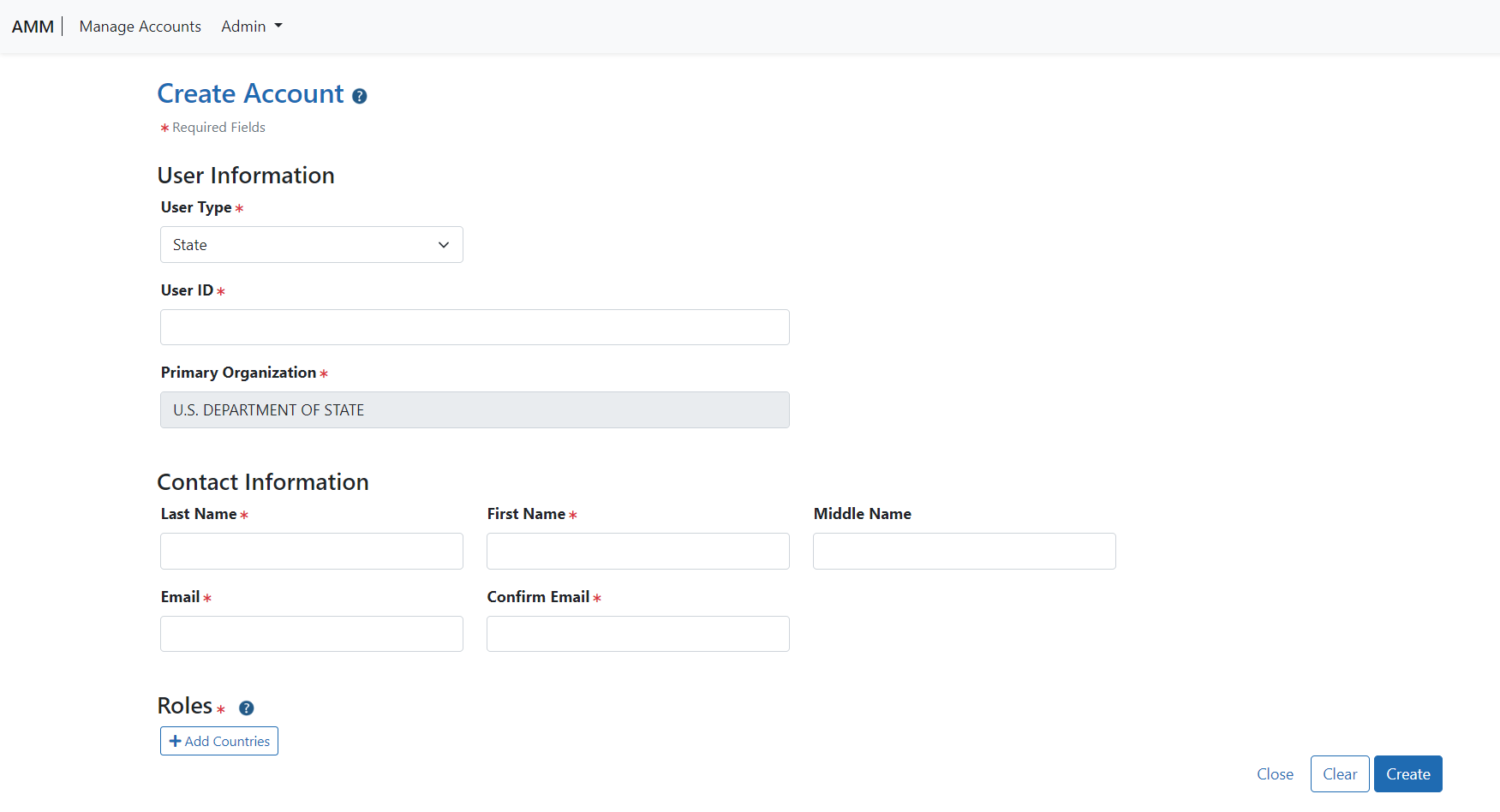
Perform the following steps:
- The User Type is State.
- Enter the User ID or let the system generate one.
- The User ID length should be between 6 and 30 characters and should NOT contain special characters except the @ sign, the hyphen, the period, and the underscore.
- The system can display the following messages: This User ID is available OR This User ID is already taken, please use another one.
- To add countries, click the + Add Countries button.
- Please refer to the Add Countries topic for more information.
- Perform one of the following options:
- When the account information is complete, click the Create button.
- Click the Clear button to clear the data entered in the fields.
When the Create button is clicked, the system displays the following message on the Account Details screen: Account created successfully.
- Perform one of the following options on the Account Details screen:
- To return to the Search Accounts screen displaying the previous search results, click the Go Back hyperlink.
- To edit the account's information, click the Manage button.
- For more information, please refer to the Manage State Department User Accounts topic.
- To return to the Search Accounts screen to enter new search criteria, click the Back to Search button.
