Add/Delete Countries
Agency-Specific Instructions: This functionality is for State Department users only.
- To add a country to the account, click on the + Add Countries button on the Create Accounts screen.
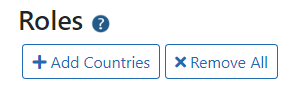
Clicking the + Add Countries button displays the pop-up Add Countries screen.
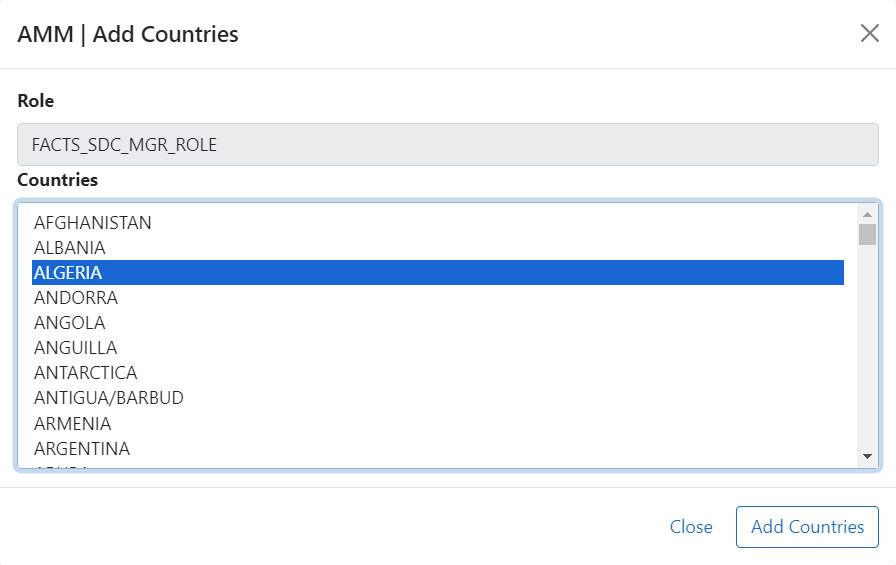
- To find a country, click in the list of countries and type the first letter of the country's name.
- For example, to find the United Kingdom hit the <U> key on the keyboard.
- Highlight the appropriate country name.
When a country name is highlighted, the Add Countries button is enabled.
- Perform one of the following options:
- Click the Close button to close the screen.
- Click the Add Countries button to add the selected country.
Clicking the Add Countries button adds the selected country to the Roles section on the Create Account or Manage Account screen.

- To add another country, click the + Add Countries button. Repeat the steps above.
- To remove a country, click the X Remove button.
- To remove all countries, click the X Remove All button.
