Using the LRP Participant Portal
For LRP Awardees to View Details and Upload Documents
Loan Repayment Program (LRP) awardees use the ![]() Participant Portal, which is part of eRA Commons, to view loan and payment details and to submit required payment verification or other documentation to the Division of Loan Repayment (DLR). For instructions on accessing the
Participant Portal, which is part of eRA Commons, to view loan and payment details and to submit required payment verification or other documentation to the Division of Loan Repayment (DLR). For instructions on accessing the ![]() Participant Portal, see Accessing the Participant Portal.
Participant Portal, see Accessing the Participant Portal.
When an LRP payment is made on your behalf, you will receive an email notification from the DLR to verify your latest payment. When you receive this email, click its enclosed link to be directed to eRA Commons login screen, where you access the Participant Portal through the Status application. The Participant Portal lets you upload documentation about the payment.
For a list of helpful LRP links, see Loan Repayment Program Links.![]() See the Participant Portal screen by clicking here.
See the Participant Portal screen by clicking here.
In the Loans section, a blue Actions button indicates that documentation needs to be uploaded to fulfill LRP requirements, whereas a white Actions button indicates that documentation has already been uploaded.
Under LRP Payment History, a red Not Verified badge in the Status column means that documentation must be uploaded by the LRP participant, and approved by DLR staff. The grey Verified badge means documentation has already been uploaded and approved. A blank box in the Status column indicates the payment refers to a reimbursement to the LRP participant.
Under Service and Research Verifications, the red Not Started badge means the research supervisor/IC Coordinator has not yet started the process of verifying the service or research, which takes place in the IBO Portal or IC Coordinator portal. The grey Verified badge means the service or research verification was already completed.
If you have been directed to upload payment verification or other documents for a loan, use the Participant Portal to do so. See Accessing the Participant Portal.
To upload a document:
-
Under the Loans section, click the Actions button for a loan and select Upload Documents.
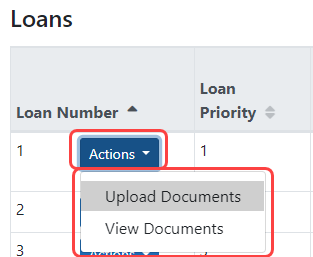
-
A Confirmation screen appears warning you to redact sensitive Personally Identifiable Information (PII). Click OK.
The LRP - Loan Documents Submission screen appears.

-
IMPORTANT: Be sure to first select the type of document from the Document Type dropdown, outlined in red above.
- Drag and drop file(s) in the "Drop Files Here.." area, or click the browse link and choose file(s) from your drive. The drop files area specifies how many files and what file types are allowed. Each file you upload is set to the current Document Type. For uploaded files, you can:
- Click the Download icon
 and the browser will open or download the file.
and the browser will open or download the file. - Click the Delete icon
 to remove the file.
to remove the file.
- Click the Download icon
NOTE: In the Document Type dropdown, "Payment Verification" is grayed out and not selectable if there is already a payment verified by DLR for the particular quarter that you selected, or if the payment verification is not due.
-
If you now want to add a file of a different document type, change the Document Type and choose another file.
-
Click Submit to submit the file to DLR for review. A Confirmation popup appears; click OK.
You are returned to the main Participant Portal screen, where the status for the loan you worked on is now Under Review. The status may remain Under Review for up to two weeks during DLR processing of your uploaded file.
If you have previously uploaded documents,you can see a list of those and view their contents in the Participant Portal. You can also see the Status from DLR staff, which will be Rejected or Approved. The Not Processed status indicates DLR has not yet reviewed the file. Because DLR staff can upload a document on your behalf, there is also a column to see who uploaded each file. See Accessing the Participant Portal.
NOTE: DLR staff can change the document type when they deem it necessary. You might notice that a document type changed from how you uploaded. it.
To view previously uploaded documents:
-
Under the Loans section, click the Actions button for a loan and select View Documents.
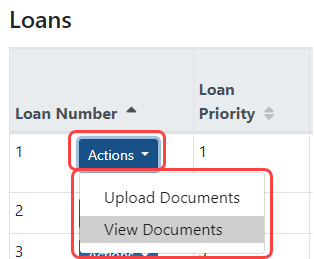
The LRP Documents popup appears.
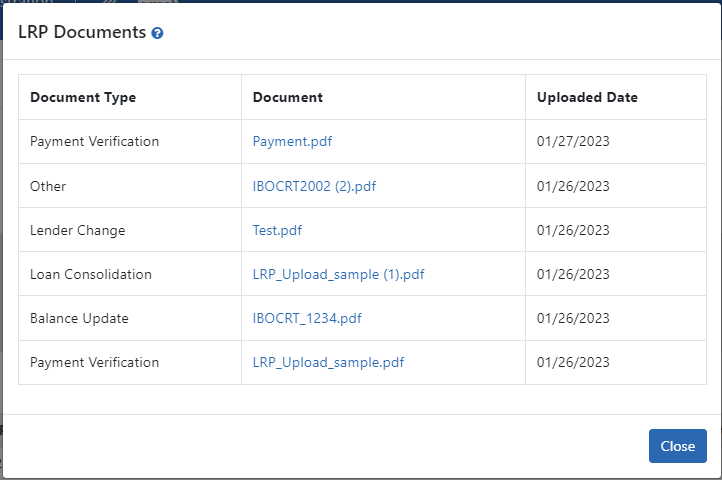
-
To view a document, clink its linked name and it opens with the PDF viewer configured by your browser.
The Comments column contains required comments entered by DLR staff to let the LRP participant know why a decision was made to Reject a document.
You can use the Participant Portal to view loan details, payments, service and research verifications, and to upload payment verification or other required documents. When documentation is required, the link and instructions are sent to you in email by DLR.
Participant Summary. Shows general information about the participant.
Contracts. Shows details of your contract with DLR for loan repayment, including the total LRP award, LRP payments made to date, and remaining LRP payments.
Loans. Show the list of your eligible educational loans that are included in your LRP portfolio. In this section, you can click on the Actions button for a specific loan to upload documents; see Using the LRP Participant Portal. You can also see a list of all documents previously uploaded for a loan; see Using the LRP Participant Portal.
LRP Payment History. Shows every payment made on each loan. If the status is Verified, then payment verification documentation has been uploaded, reviewed by DLR, and is deemed acceptable. If the status is Not Verified, then payment verification is required to release subsequent payment(s).
Future Payments. Shows future scheduled payments.
Service and Research Verifications. Lists research and service verifications. LRP participant's research supervisors, who are listed in the Verified By column, are emailed at the end of each quarter (three-month period) of an LRP award. For research verification, the supervisor verifies that the participant's research project document continues to accurately describe the research performed. For service verifications, the supervisor verifies that the awardee is still employed at the same institution and is conducting research for an average of at least 20 hours per week per quarter.

