Transitioning To and Using Login.gov
Click here to view instructions on Login.gov.
After you create a Login.gov account and associate your eRA Commons account with it, you must use the Login.gov option on the xTRACT home screen.
-
On the xTRACT home screen, click on the LOGIN.GOV logo in the login section.
-
Log in to xTRACT with your Login.gov credentials (email and password) and the additional authentication method you set up with your Login.gov account. You will be automatically taken to the xTRACT landing screen.
TIP: If you do not want to enter a code every time, click the box that states, ‘Remember this browser.’ If you use the same browser and computer to log into eRA Commons, Login.gov will remember these settings and not require you to complete the two-factor authentication process each time you log in, and you will directly access xTRACT .
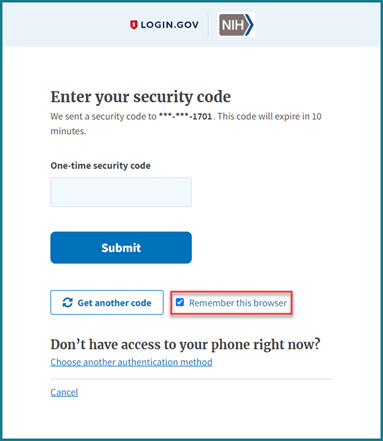
IMPORTANT: Make sure your eRA Commons account is active and you know your account password before attempting to complete the Login.gov process; if you are unsure of either, then use the Forgot Password/Unlock Account link on the main Commons login screen to change your password prior to attempting to associate your Login.gov account with your eRA Commons account.
If you tried to log in using Login.gov, and it did not work, please perform the following before contacting the eRA Service Desk:
- Clear your browser cache/history and then close and restart your browser.
- Make sure you are not using a bookmark that points to an older URL address. Delete your bookmark and go to the main eRA system URL directly. For instance:
- https://public.era.nih.gov/commons/
- https://public.era.nih.gov/assist/
- https://public.era.nih.gov/iar
- http://m.era.nih.gov/cmb
- If it still does not work, please contact the eRA Service Desk at https://grants.nih.gov/support/index.html
