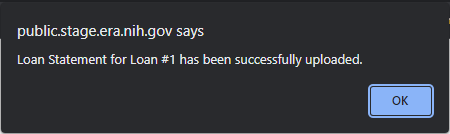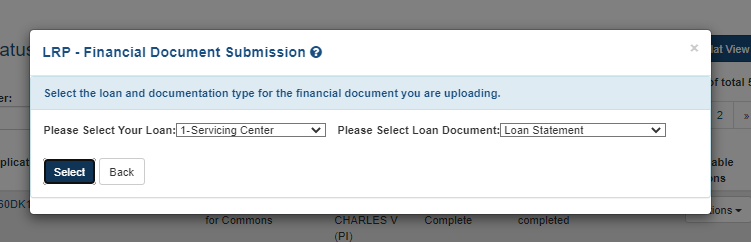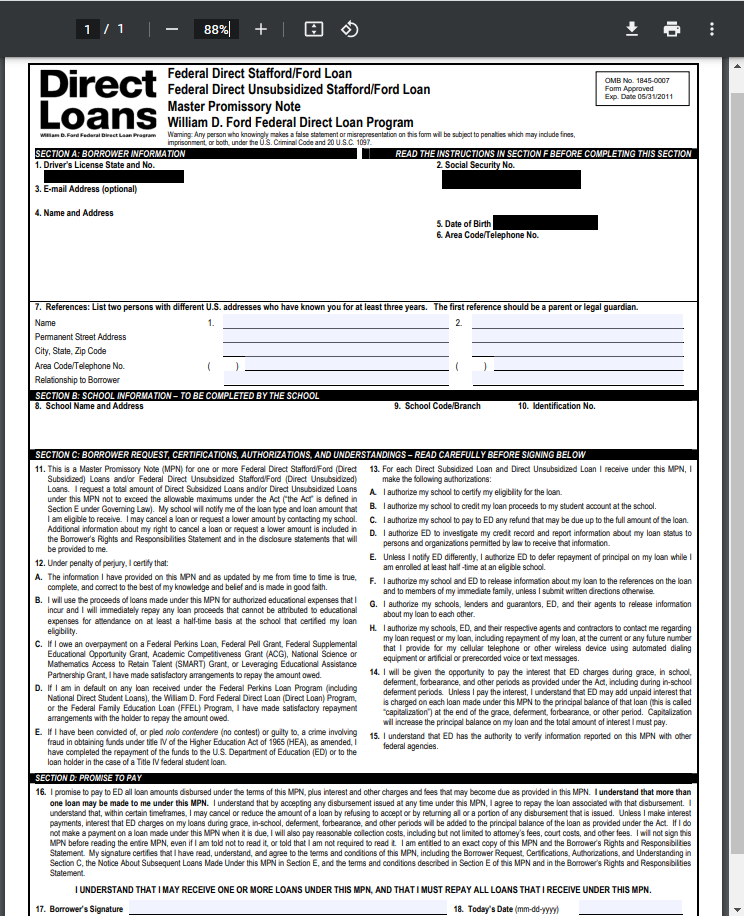Financial Documents for LRP- Uploading and Viewing
For Extramural and Intramural LRP Applicants
When your application is selected by an IC for further consideration, the application undergoes financial vetting by the Division of Loan Repayment (DLR). As part of the process, DLR asks for financial documents relating to the loan to ensure eligibility. You upload these using the LRP - Financial Document Submission screen in the Status module.
NOTE: About the Instructions— While the instructions on the screen say financial information must not be uploaded, this refers to personally identifiable information, such as your social security number or banking information, both of which you must provide through the Secure Payee Registration System (SPRS). DLR will require you to provide loan documents, which may contain information such as lender name, borrower name, statement date, payoff amount, etc. If the document contains personally identifiable information such as your social security number, birth date, or drivers license, you must redact this information (black it out) before uploading the document.
For details on loan documentation that may be required, see https://www.lrp.nih.gov/detailed-loan-info and click the Loan Documentation section heading. This section includes an example Account Statement, which shows a loan document that contains the required information.
You will receive an email letting you know that financial documents are required. If you receive such an email, follow the instructions below to submit your financial documents. Once you have successfully uploaded documents, you can view a list of the documents you uploaded, and you can open those documents in your browser's PDF viewer; see the second procedure below.
To submit financial documents to DLR for an LRP application:
-
Click the Status button on the home page to enter the Status module.
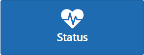
-
Find the LRP application in the list. If in Grouped View, expand the application by clicking its '+' button.
-
Click the Add Additional Materials button in the Available Actions column.

TIP: If you are in Flat View in Status, click the Actions button in the Available Actions column and select Add Additional Materials from the button menu. 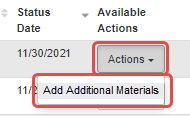
Status Action for Add Additional Materials in Flat View
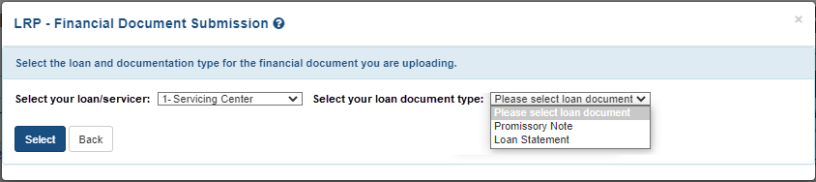
-
Select your loan from the Select your loan/servicer dropdown (list of loans) and select the type of document you plan to upload from Select your loan document type. Then click the Select button.
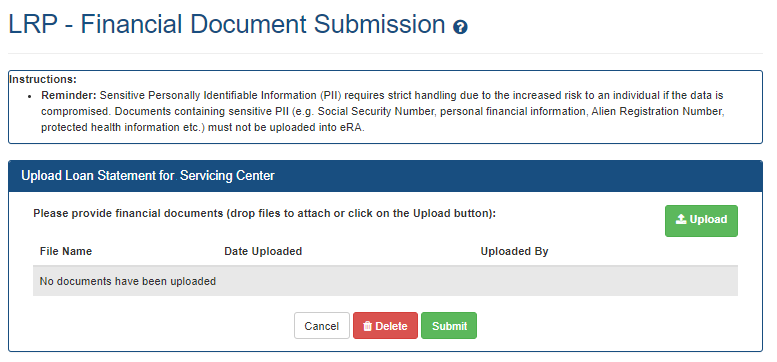
-
Click the Upload button and browse to a file or drag and drop the file onto the screen. You can upload more than one file, but each is limited to 6MB size. Once the documents are uploaded, they are saved in the system even if you don't submit.
-
After files are uploaded, you can:
-
Remove a file by clicking its Delete button.
-
View a file in your browser's PDF viewer by clicking its View button.
-
Click Cancel if you want to come back to this form later, and the files you uploaded will still be there.
-
Cancel this entire submission, removing the files from the eRA system (where they are already saved), by clicking the Delete button at the bottom of the screen. The Cancel button does not remove this submission package or delete the files; it simply closes this screen and the files remain for the next time you enter the screen.
-
-
When you have uploaded the correct files, click the Submit button.
-
When finished adding files, click the Back button in the
 LRP - Financial Document Submission popup, which returns you to the Status module.
LRP - Financial Document Submission popup, which returns you to the Status module.
Once you submit documents to DLR, you cannot revoke the submission; however, you can view documents you previously submitted. If you submit a document by mistake contact DLR directly at (866) 849-4047 or lrp@nih.gov.
To view LRP documents you previously submitted:
-
Click the Status button on the home page to enter the Status module.
-
Find the LRP application in the list. If in Grouped View, shown below, expand the application by clicking its '+' button.
-
Click the View LRP Documents button in the Available Actions column.
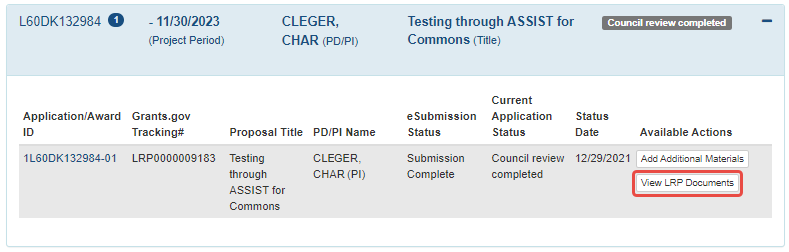
TIP: If you are in Flat View in Status, click the Actions button in the Available Actions column and select View LRP Documents from the button menu. 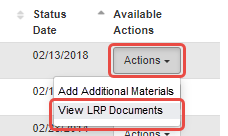
Status Action for View LRP Documents in Flat View
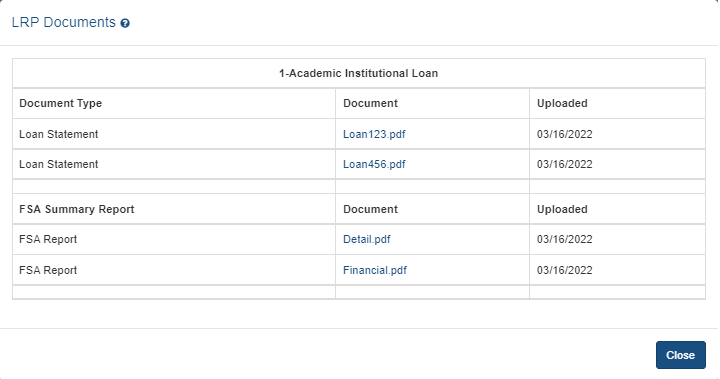
-
Click a document name to view it in your browser's PDF viewer or click Close to exit. See
 an example of a promissory note with redacted personally identifiable information:
an example of a promissory note with redacted personally identifiable information:
Also see the topic titled "3. What are the Different Types of Private Information?" in this NIH PDF: https://oma.od.nih.gov/DMS/Documents/Privacy/NIH%20Privacy%20FAQs%20June%202014.pdf