Editing and Routing a Relinquishing Statement (PI)
While only a signing official (SO) can start or submit a relinquishing statement, the SO can route a saved relinquishing statement to the principal investigator (PI) of the award being relinquished. If the SO routes the relinquishing statement, the PI sees a Relinquishing Statement action in the Status module and can edit it. For multiple PI awards, only the Contact PI will see the Relinquishing Statement action. When finished, the PI then routes the relinquishing statement back to an SO.
To find, edit, and route a relinquishing statement (PI):
- Log into eRA Commons and navigate to the Status module.
- Search for and find the grant that is being relinquished and click
 its Relinquishing Statement action.
its Relinquishing Statement action.The Edit Relinquishing Statement screen appears. As a PI, you can edit the institution to which the grant is moving, or the contact email at the institution. All other fields are disabled.
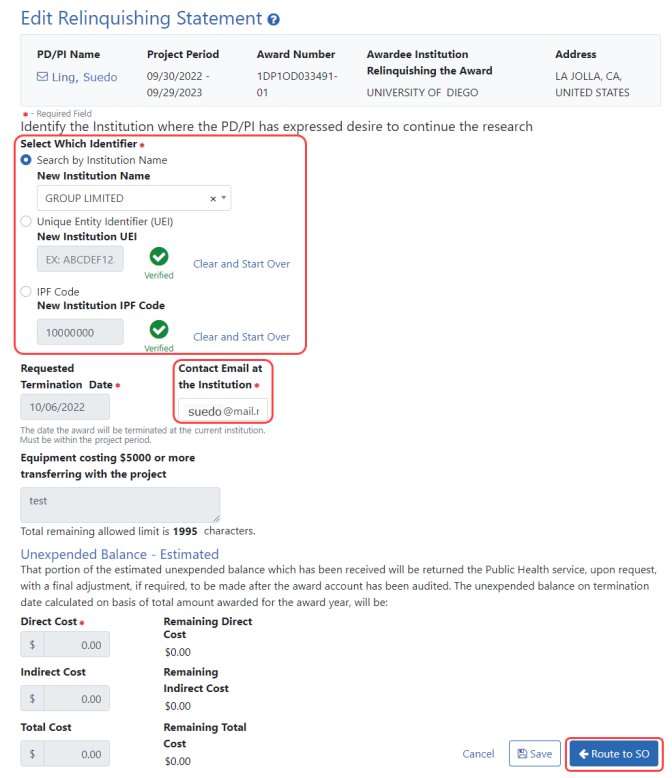
-
You can identify the institution to which the award is being transferred in one of three ways:
TIP: To clear the identifier fields, click a Clear and Start Over link next to the UEI or IPF fields.
-
Optionally, change or enter the contact email at the receiving institution.
- Click the Save button if you want to save this statement and come back to it later.
- If you are done reviewing/editing, click the Route to SO button to move the relinquishing statement back to the SO's queue. Only an SO can submit the statement.
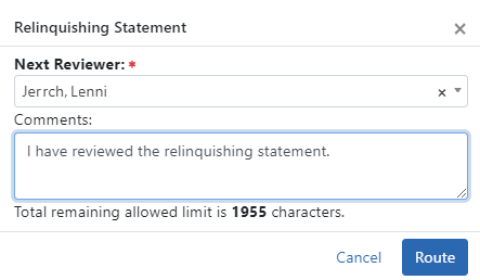
-
Choose an SO from the list who is working with you on the relinquishing statement, and optionally enter comments. While any SO can take action on a relinquishing statement, the SO that you choose here will receive a notification email alerting them of the relinquishing statement change, so that particular SO will be reminded to take action. Comments you enter will also appear in the Routing History for the relinquishing statement.
-
Click the Route button.
The relinquishing statement is routed back to the SOs for your institution, who can view the routing history to see the comments. The specific SO that you choose during routing will receive a notification email with your comments.

