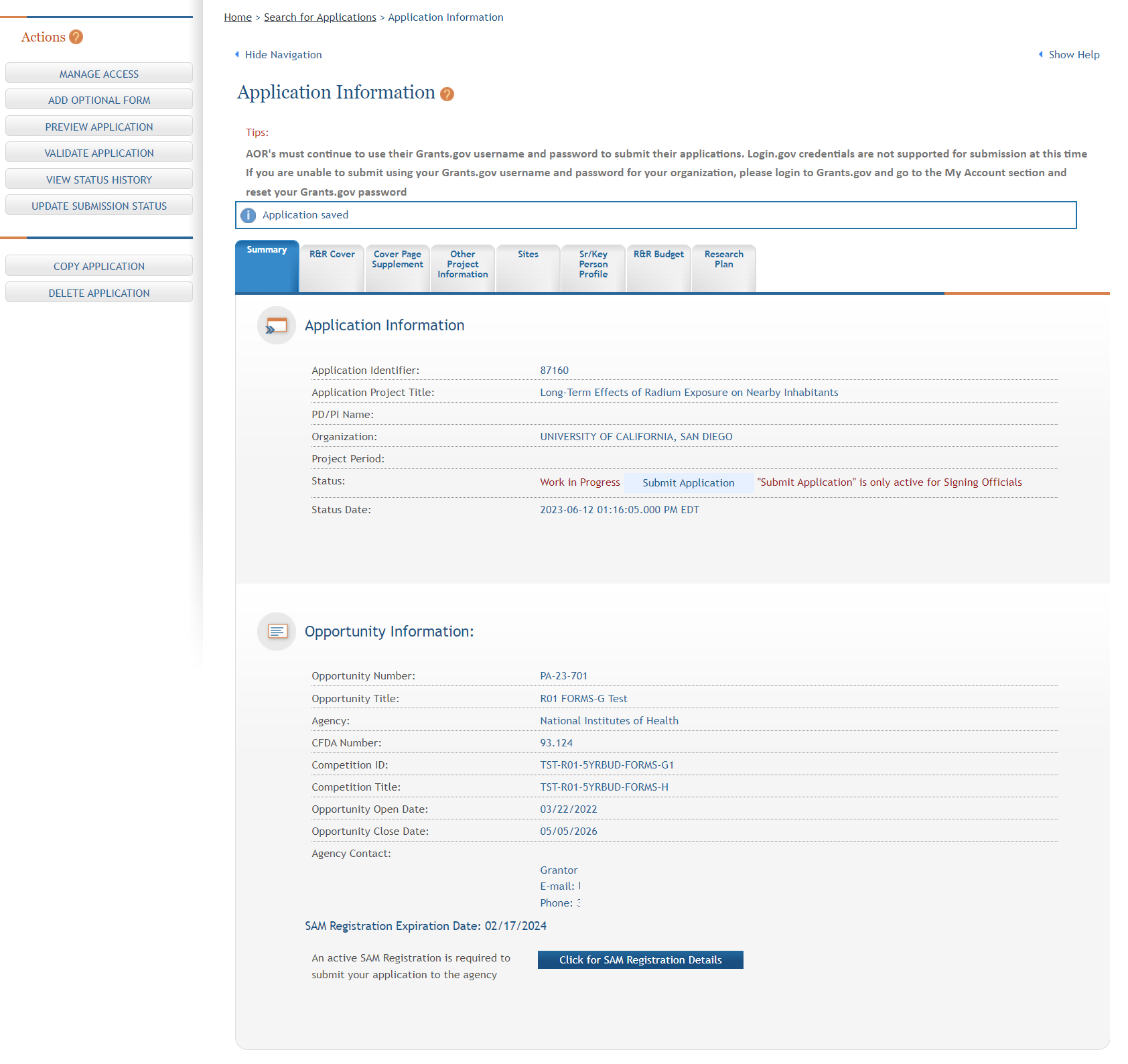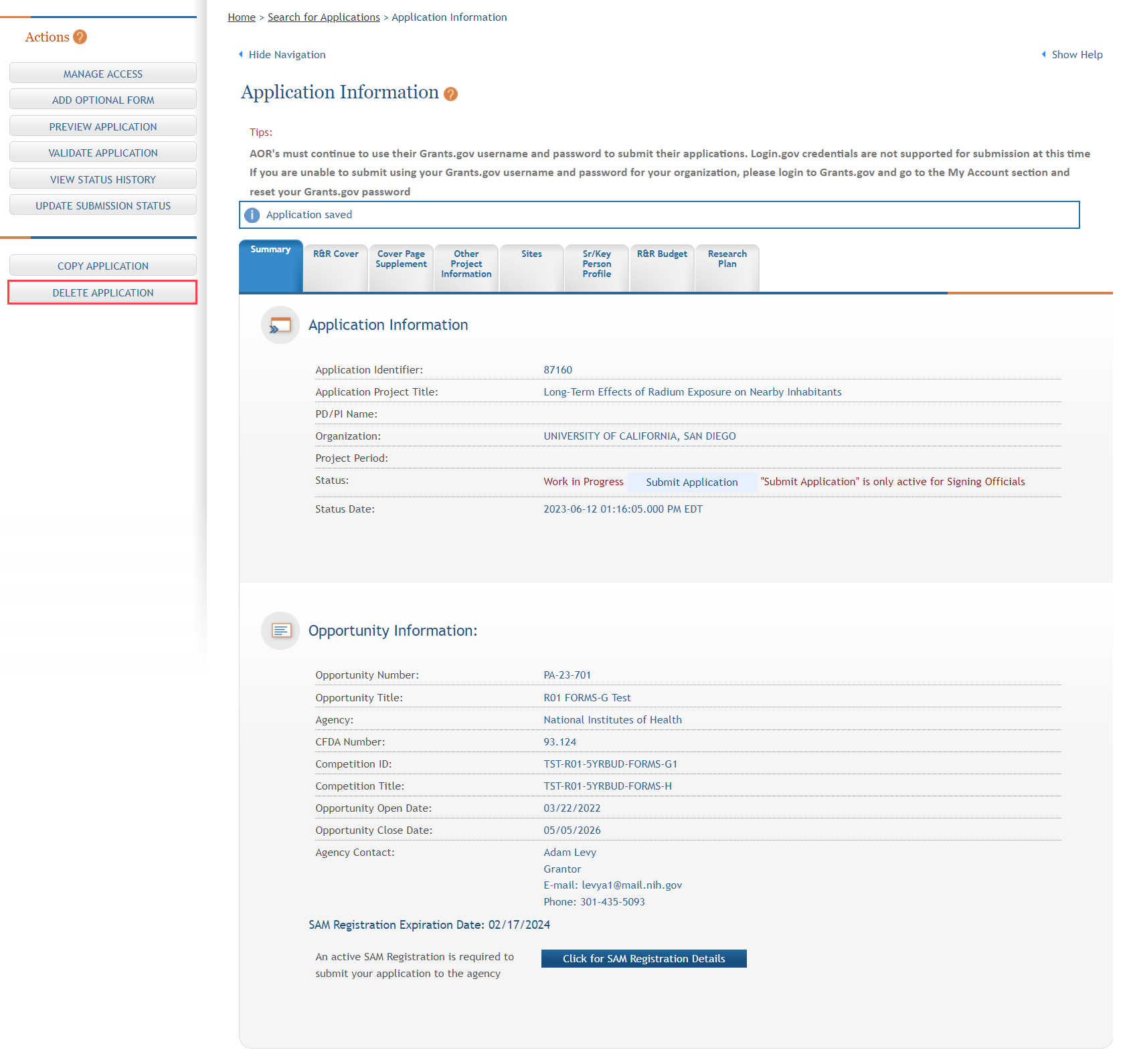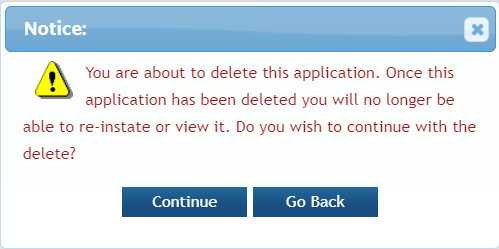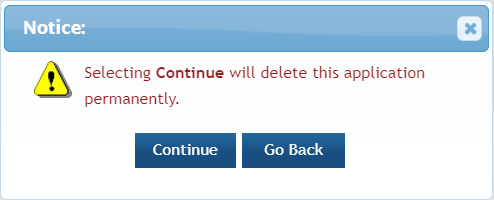Application Information
![]() The Application Information page is the ASSIST landing page for the entire application. This page is the first page you see when selecting an application or initiating a new application.
The Application Information page is the ASSIST landing page for the entire application. This page is the first page you see when selecting an application or initiating a new application.
IMPORTANT: You can access Application Information any time by selecting the Return to Application Info button on the Actions panel.
The Application Information page includes two sections: Application Information and Opportunity Information.
Application Information Section
The Application Information section reflects the information entered during the initiation process and is read-only.
- Application Identifier
- Application Project Title
Title of the application/project as entered by the person who initiated the application.
- PD/PI Name
Contact PI for the entire application.
- Organization
The lead applicant organization name of the submitting institution.
- Project PeriodThe start and end dates of the project.
- Status
The current status of the entire application. The Submit Application button is also located here. It is disabled until the application is ready to be submitted. For information on submitting the application refer to the topic titled Submit the Application.
TIP: Hover over the status with your mouse for a short description of the status.
- Status Date
The date and time of the last status update.
When an application is in Submitted status, the View Submission Status Details link displays next to the status. Selecting this link displays the submission details for ASSIST, Grants.gov, and Agency when available.
Opportunity Information Section
The Opportunity Information section displays read-only summary information concerning the funding opportunity against which the application will be submitted. The following information is displayed:
- Opportunity Number The Notice of Funding Opportunity number.
- Opportunity Title The name of the announcement.
- Agency The Agency offering the grant opportunity (e.g., NIH).
Delete the Application
If you are the Signing Official you have access to the Delete Application feature in ASSIST. The Delete Application feature allows you to permanently delete an entire application in any status.
IMPORTANT: Deleting an application is a permanent action. Once deleted, the application cannot be accessed, re-instated, or viewed. There is no way to recover a deleted application.
NOTE: ASSIST also has a Delete Component feature for deleting individual components of a multi-project application. Refer to the topic titled Delete a Component for steps on deleting individual components.
To delete the entire application:
- Open the Application Information page of the application you wish to delete.
-
 From the Actions panel, select the Delete Application button.
From the Actions panel, select the Delete Application button.
- Select the appropriate action:
You may cancel the action at this point by selecting the Go Back button. If you choose Go Back, the delete process ends, you return to the summary tab from which you began, and the following steps are no longer applicable.
–OR–
To continue with the deletion, select the Continue button.
- This warning provides a final means of aborting the deletion. Carefully select the appropriate action:
To stop the deletion process, select the Go Back button. If you choose Go Back, the delete process ends, you return to the summary tab from which you began, and the following steps are no longer applicable.
–OR–
To confirm the action and permanently delete the application, select the Continue button. Remember that this action is irreversible. Once the application is deleted, you cannot re-instate it.
You cannot delete an application if one or more of the forms are locked by yourself or another ASSIST user. If a form is locked, you will see the following error on your screen after continuing from the second confirmation screen:
The application cannot be deleted as the following form(s) are currently locked by <User ID> in: <application ID>: <locked form>
Once you've successfully deleted the application, the ASSIST log in page displays with the message Application successfully deleted.