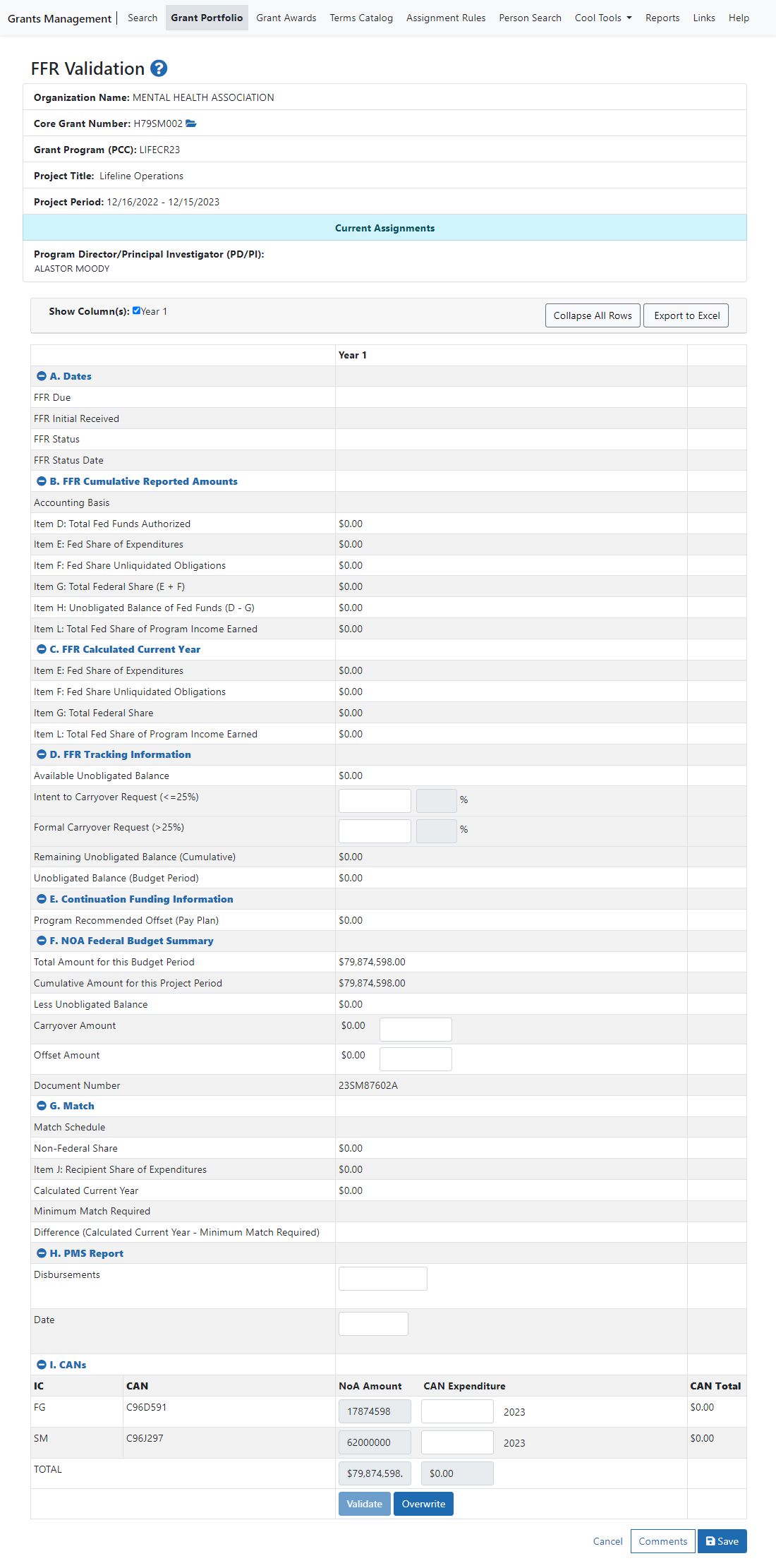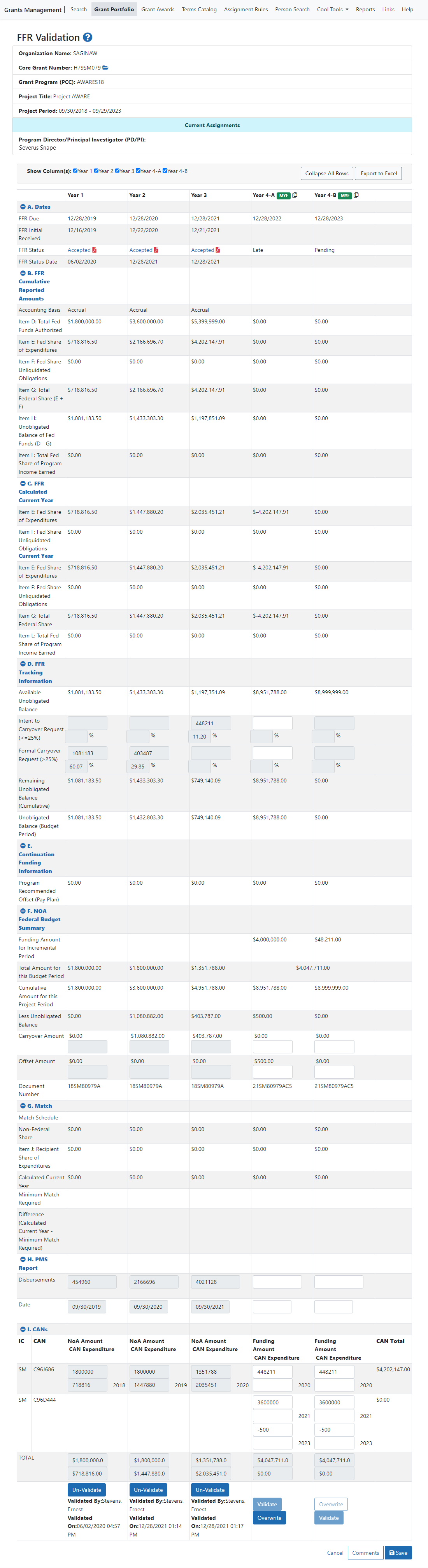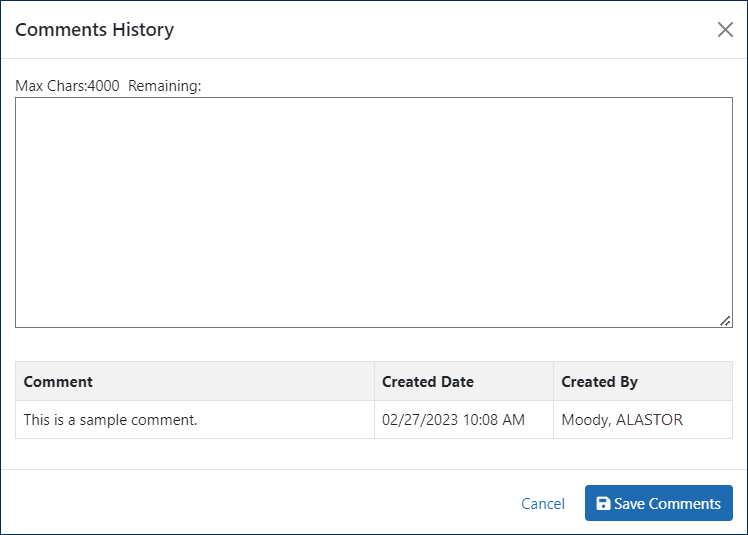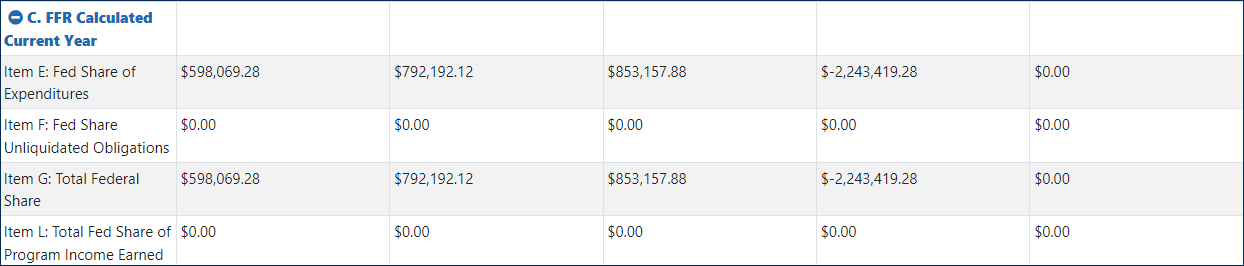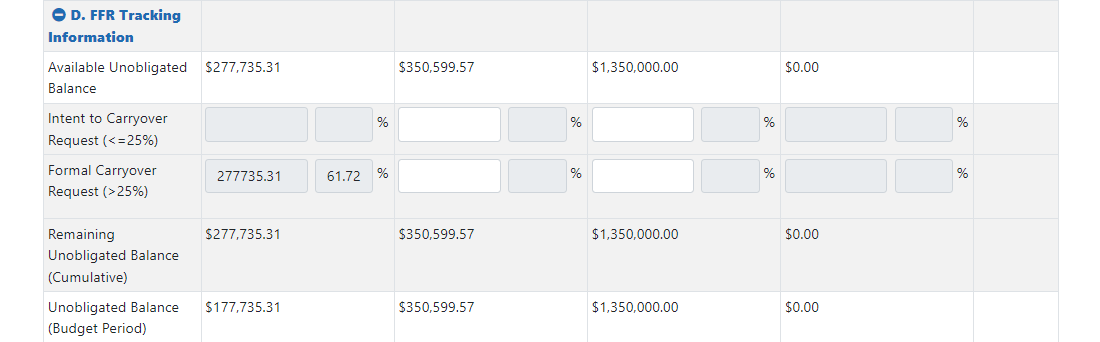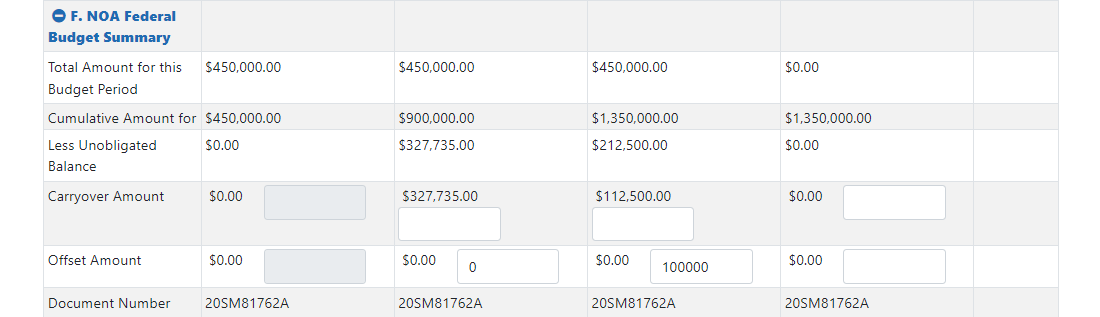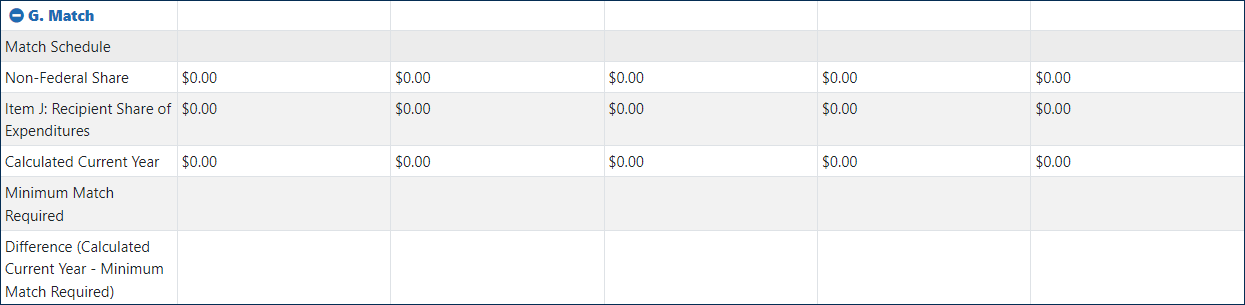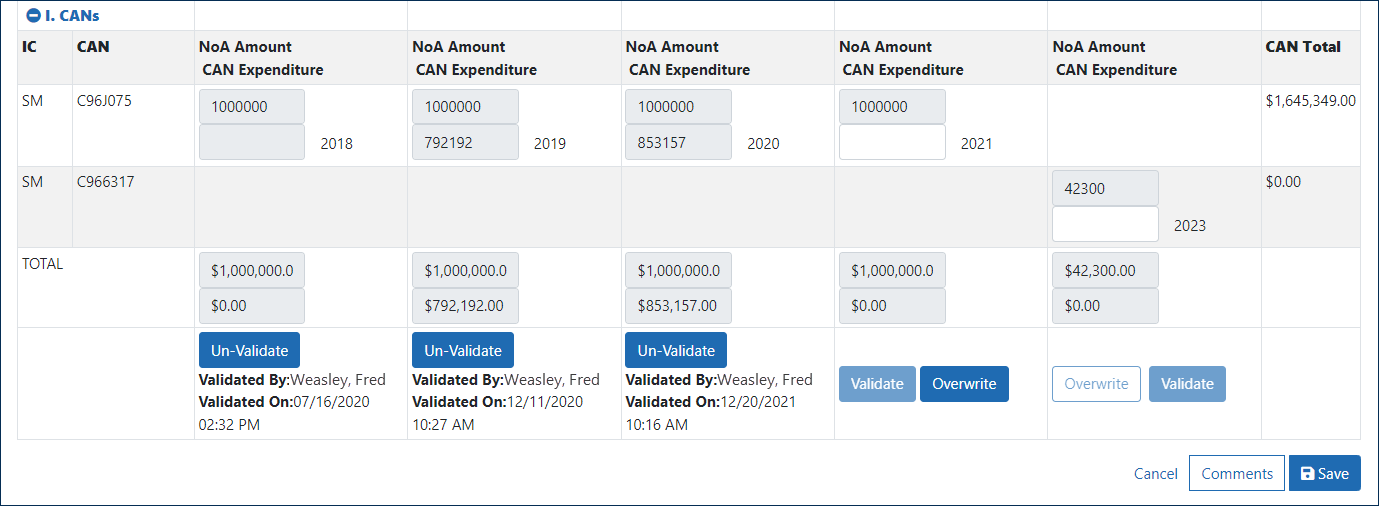Federal Financial Report (FFR) Validation
When you click the FFR Validation button for a grant in the Grant Portfolio tab, or in the Grants Closeout module, the FFR Validation screen opens.
Users with the FFR_Reconcile_Admin user role can view and validate the grantee's Federal Financial Report (FFR). Users with the GMM_FFR_USER role have read-only access.
 Single-year Funded Awards:
Single-year Funded Awards:
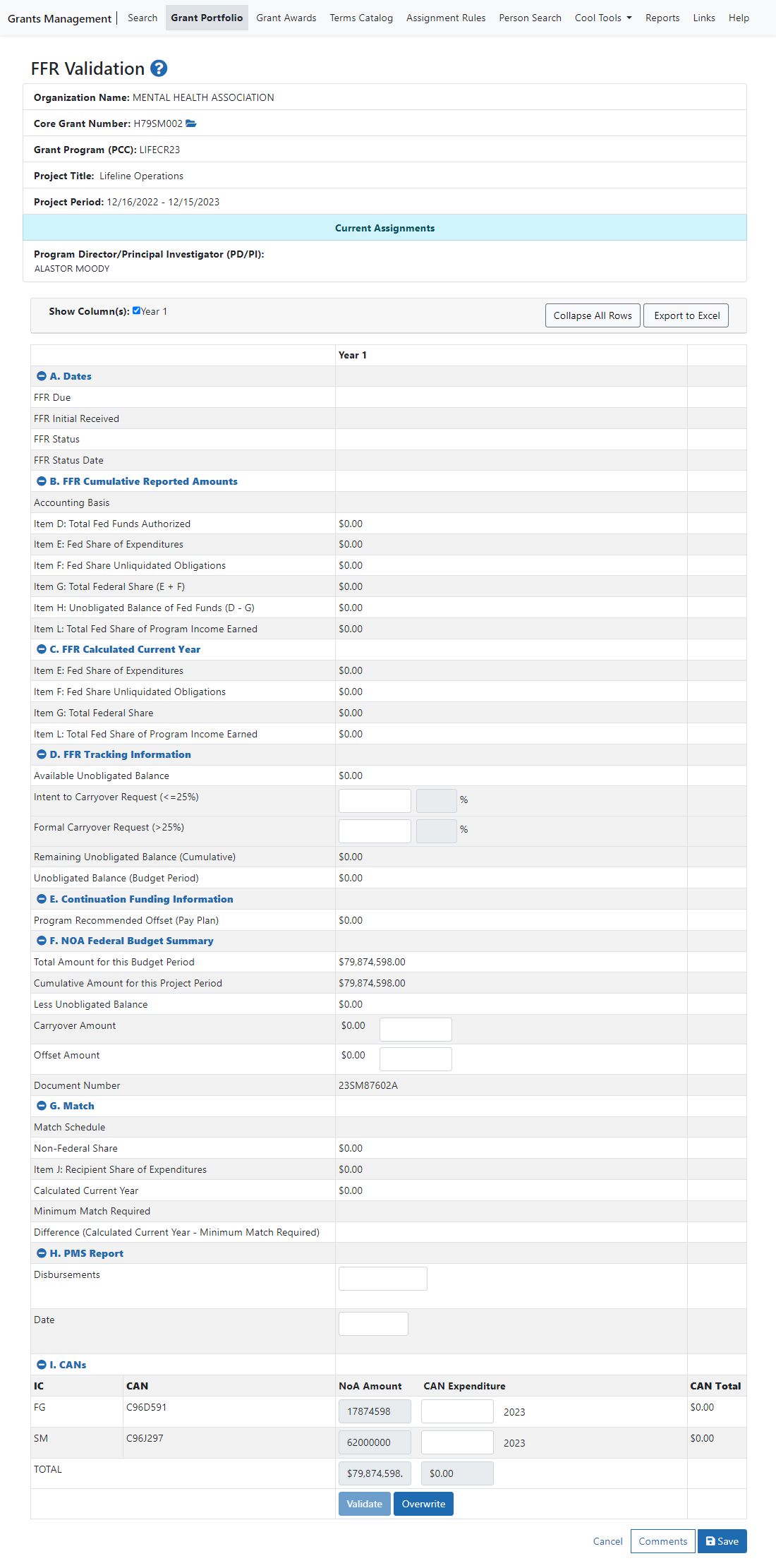
 Multi-year Funded Awards:
Multi-year Funded Awards:
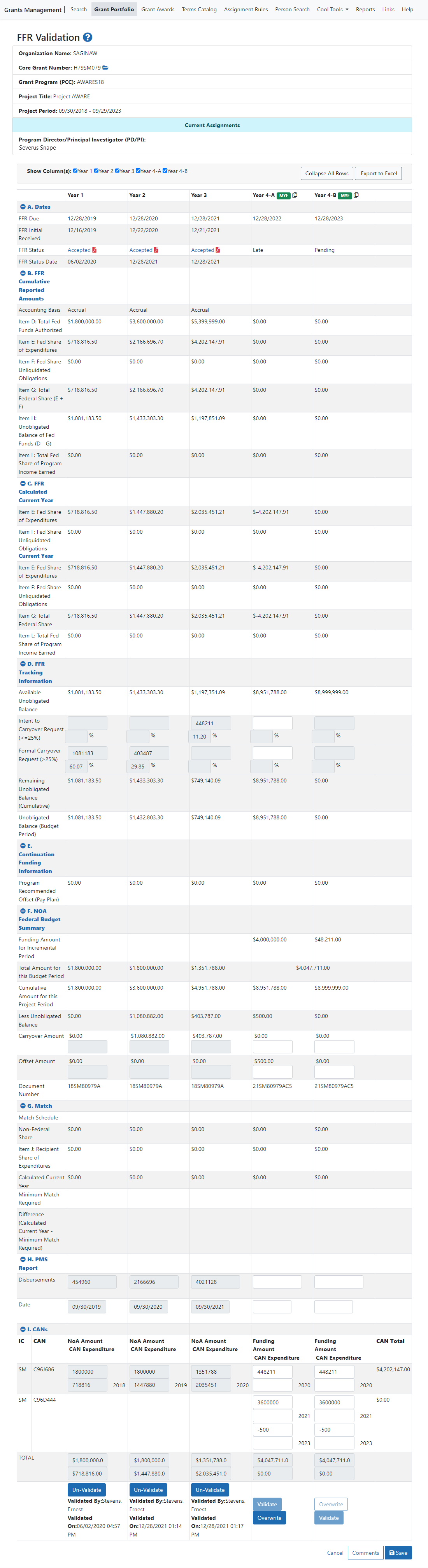
Actions
- Use the Year # checkboxes to select the award years you want to view.
- Click the
 plus icons or the Expand All Rows button to open the report sections; click the
plus icons or the Expand All Rows button to open the report sections; click the  minus icons or the Collapse All Rows button to close them.
minus icons or the Collapse All Rows button to close them.
- For FFRs with Received or In Review status, Click the
 PDF icon to open the FFR in the FFR module, where you can view and accept or reject it.
PDF icon to open the FFR in the FFR module, where you can view and accept or reject it.
- If no FFR has been submitted for a given year, you can manually enter data in this screen to complete the FFR. Click Save when you're finished.
- Click Overwrite if you want to correct any of the FFR data for an award year. Then click on the field you want to change and enter the new amount.
Click Cancel Overwrite to turn overwriting off.
- Click Export to Excel to save the FFR data as an Excel file.
- Click Validate to validate the data for an award year. Click Un-Validate to reverse a validation.
If a new FFR is received after that year's FFR data has been validated or while overwrite mode is turned on, an indicator will appear on the screen: 
- When you're finished making changes click Save, or click Cancel to discard your changes and return to the Grant Portfolio.
- To set an award carryover amount, expand the D. FFR Tracking Information section.
- Then enter an Intent to Carry over Request and/or Intent Actual Carryover Amount or Formal Carryover Request and/or Formal Actual Carryover Amounts.
- After you click Save, the percentage will be calculated.
NOTE: You can enter the request amount in the Intent to Carryover Request and the Intent Actual Carryover Amount fields, or in the Formal Carryover Request and Formal Actual Carryover Amount fields, but not in both the 'Intent' and the 'Formal' fields.
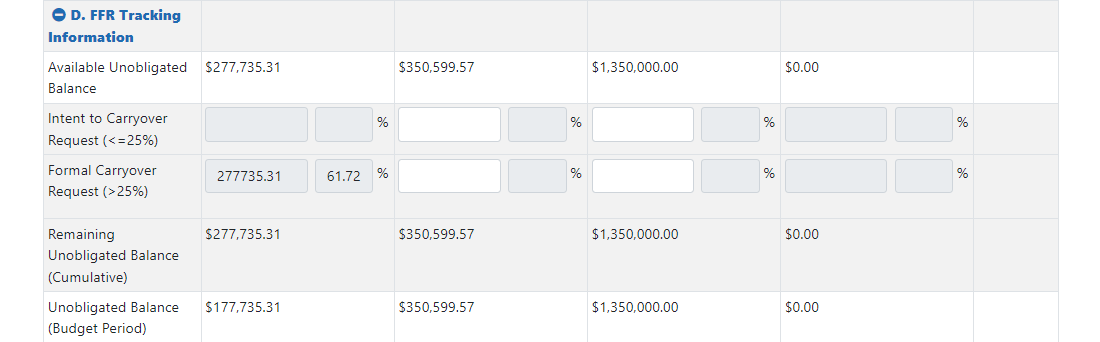
To add comments about the FFR, click the Comments button at the bottom-right of the screen:

Enter them in the Comments History screen, then click Save Comments.
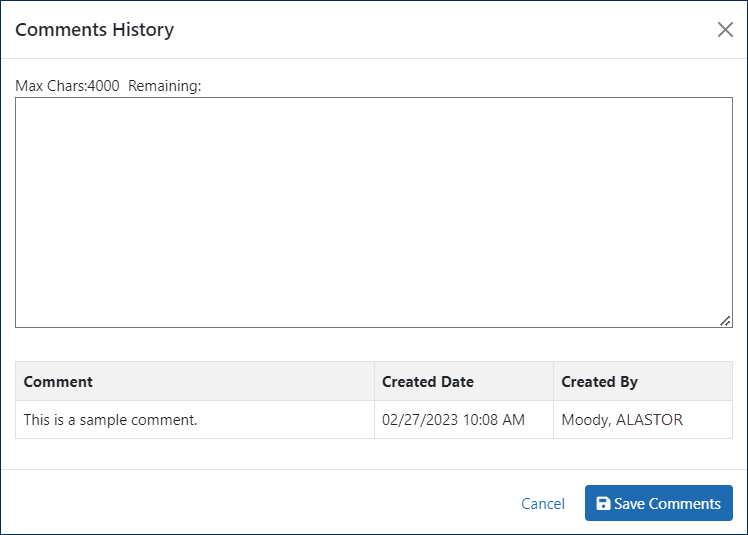
The data on the FFR Validation screen represents a single segment (project period) of a grant. Data for each support year is aggregated to include all awards (NOAs) and Document Numbers in a single column for the grant number. (At the time of this document creation and No Cost Extensions that require multiple FFR reports will be aggregated into the single support year. SAMHSA has requested changes and this document will be updated as changes are implemented.)
- Section A displays data from FFR Module in eRA Commons.
- Section B displays the data reported by the Grantee on the FFR.
Note: existing DFC and MFP grants were grandfathered in to report a cumulative amount across the grant family. This behavior for DFC and MFP grants may change in the future.
- Section C displays data calculated based on Section B (support year data minus previous support year data)
- Section D displays data based on UOB from Section B (B6), Offset from Section F (F5), and user entered data
- Section E displays data from eRA Pay Plan (Continuation Funding Form Document)
- Section F displays data from the NOA
- Section G displays data from the NOA and the FFR
- Section H displays user entered data
- Section I displays data from the NOA and user entered data
NOTE: The formulas in the annotations below use the following format to refer to a particular data element:
Section Letter + Row Number + (Support Year number).

 Section C: Calculated Current Year
Section C: Calculated Current Year
Note: Data in this section is calculated based on section B - support year data minus previous support year data.
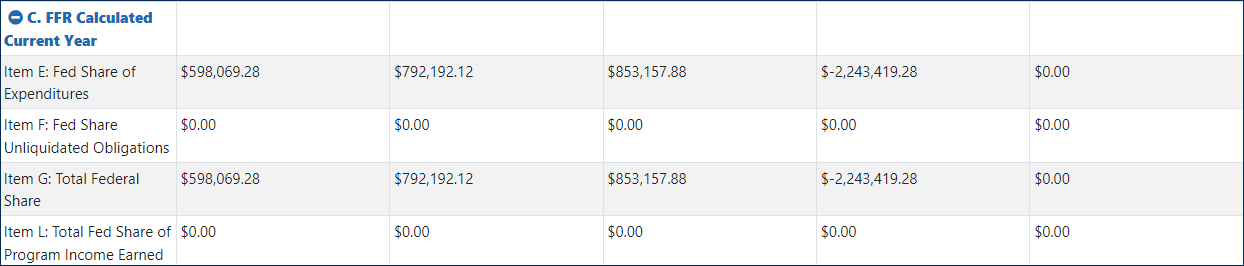
- Item E: Fed Share of Expenditures for a support year equals Section B Item E: Fed Share of Expenditures for a support year minus Section B Item E: Fed Share of Expenditures for the previous support year
- Item F: Fed Share Unliquidated Obligations equals Section B Item F: Fed Share Unliquidated Obligations for a support year minus Section B Item F: Fed Share Unliquidated Obligations for the previous support year
- Item G: Total Federal Share equals Section B Item G: Total Federal Share for a support year minus Section B Item G: Total Federal Share for the previous support years
- Item L: Total Fed Share of Program Income Earned equals Section B Item L: Total Fed Share of Program Income Earned for a support year minus Section B Item L: Total Fed Share of Program Income Earned for the previous support year
 Section D: FFR Tracking Information
Section D: FFR Tracking Information
Note: Data in this section is based on UOB from Section B (B6), Offset from Section F (F5), and user-entered data.
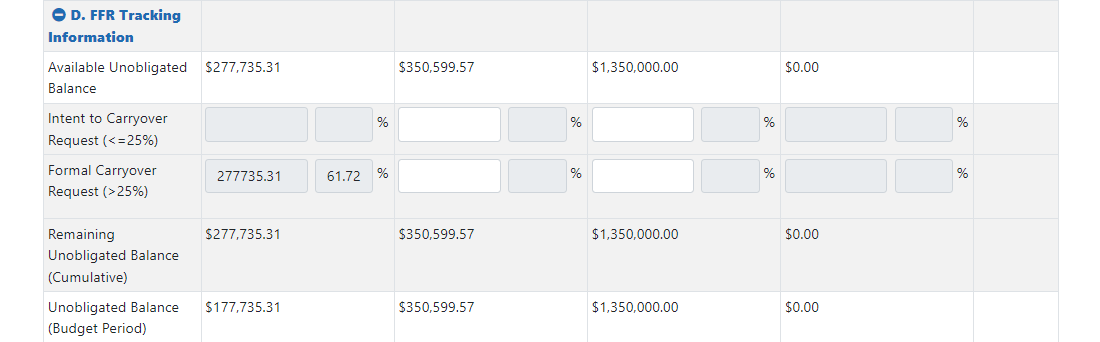
- Available Unobligated Balance equals Section B Item H: Unobligated Balance of Fed Funds (D - G) for a support year minus Section F Offset Amount for the next support year
- Intent to Carryover Request (<=25%) percentage equals Section D Intent to Carryover Request (<=25%) amount for a support year divided by the sum of Section F Total Amount for this Budget Period for the support year plus Section F Offset Amount for the support year
- Intent Actual Carryover Amount percentage equals Section D Intent Actual Carryover Amount for a support year divided by the sum of Section F Total Amount for this Budget Period for the support year plus Section F Offset Amount for the support year
- Formal Carryover Request (>25%) percentage equals Section D Formal Carryover Request (>25%) amount for a support year divided by the sum of Section F Total Amount for this Budget Period for the support year plus Section F Offset Amount for the support year
- Formal Actual Carryover Amount percentage equals Section D Formal Actual Carryover Amount for a support year divided by the sum of Section F Total Amount for this Budget Period for the support year plus Section F Offset Amount for the support year
- Remaining Unobligated Balance (Cumulative) equals Section D Available Unobligated Balance minus Intent Actual Carryover Amount (if not available then Intent to Carryover Request (<=25%)) OR Formal Actual Carryover Amount
- D1(04) – [(D3(04) or D2(04)) OR (D5(04))]
- Note: If Actual amount is not available, the system uses the Requested amount.
- Unobligated Balance (Budget Period) equals Remaining Unobligated Balance (Cumulative) for the support year minus Section F Offset Amount for the support year after the next support year
 Section F: NOA Federal Budget Summary
Section F: NOA Federal Budget Summary
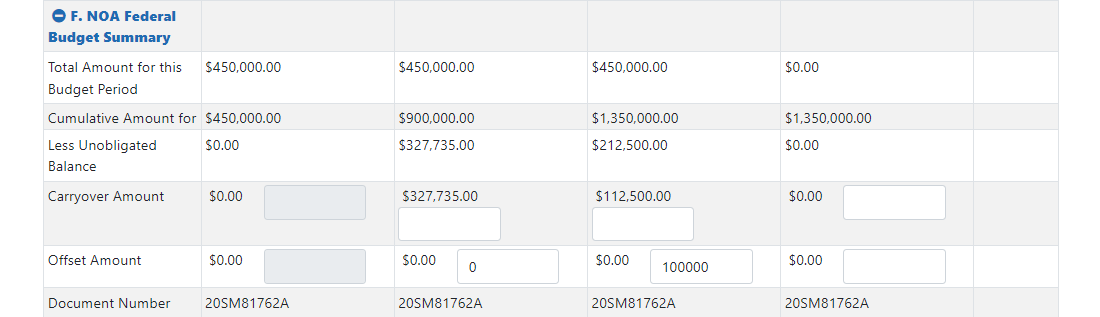
- Cumulative Amount for this Project Period equals Total Amount for this Budget Period for the support year plus Cumulative Amount for this Project Period for the previous support year
- Less Unobligated Balance equals the sum of Carryover Amount for the support year plus Offset Amount for the support year
 Section G: Match
Section G: Match
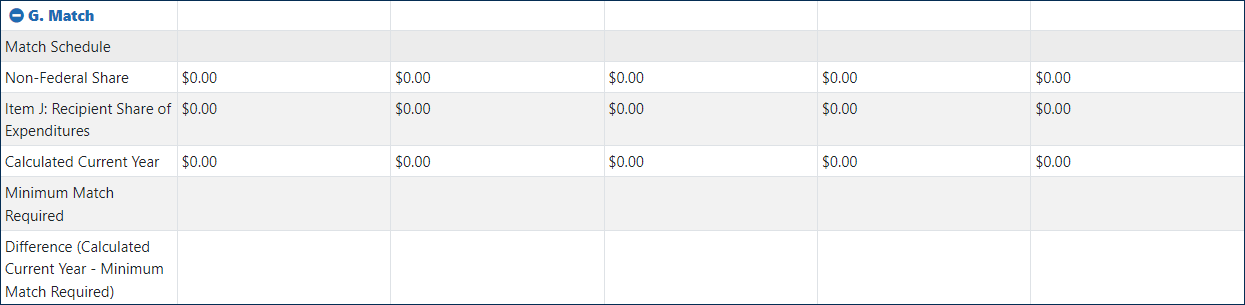
- Calculated Current Year equals Item J: Recipient Share of Expenditures for the support year minus Item J: Recipient Share of Expenditures for the previous support year
- Minimum Match Required equals Match Schedule ratio for the support year multiplied by Section C Item G: Total Federal Share for the support year
- Difference (Calculated Current Year - Minimum Match Required) equals Item J: Recipient Share of Expenditures for the support year minus Minimum Match Required for the support year
 Section I: CANs
Section I: CANs
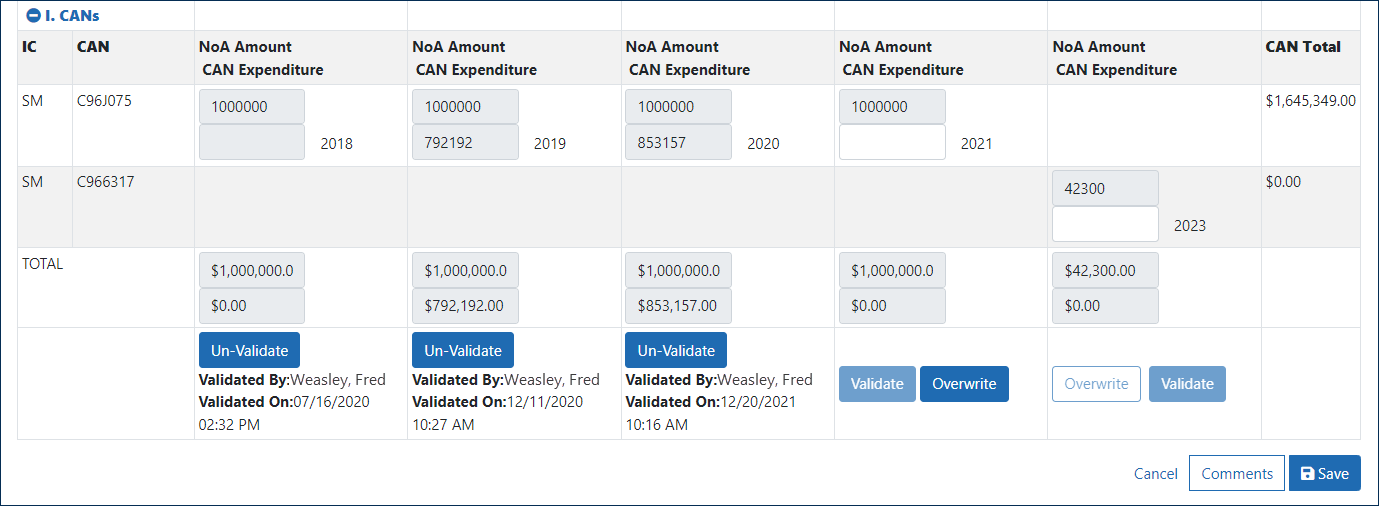
Note: NoA Amount (indicated in formulas as "y") appears above CAN Expenditure (indicated in formulas as "z") for each support year column.
- CAN Total equals the sum of CAN Expenditures for all years
- I2(01) z + I2(02) z + I2(03) z + I2(04) z
- Error: The grantee's expenditures exceeded the total federal funds authorized.
- Error: The total expenditures reported for this budget period exceed the total amount authorized (Award, Offset, and Carryover) for the budget period by [difference].
- Error: The total carryover amount entered cannot be greater than the Available Unobligated Balance.
- Error: The intent carryover amount entered exceeds 25%.
- Warning: The formal carryover amount entered is less than 25%.
- Warning: The sum of the CAN expenditures does not equal the amount entered in Disbursements.
- Warning: The grantee did not meet the match requirement.
 plus icons or the Expand All Rows button to open the report sections; click the
plus icons or the Expand All Rows button to open the report sections; click the  minus icons or the Collapse All Rows button to close them.
minus icons or the Collapse All Rows button to close them.  PDF icon to open the FFR in the FFR module, where you can view and accept or reject it.
PDF icon to open the FFR in the FFR module, where you can view and accept or reject it.
 Set Carryover Amount
Set Carryover Amount
 Add Comments
Add Comments
 About the FFR Validation screen
About the FFR Validation screen
 Calculation Examples
Calculation Examples
 Validations completed by the system:
Validations completed by the system: