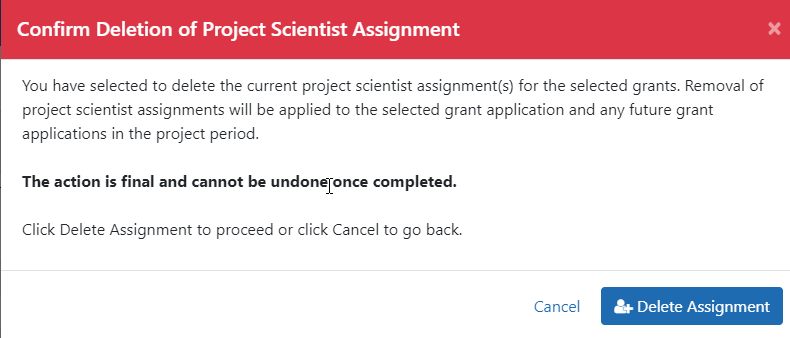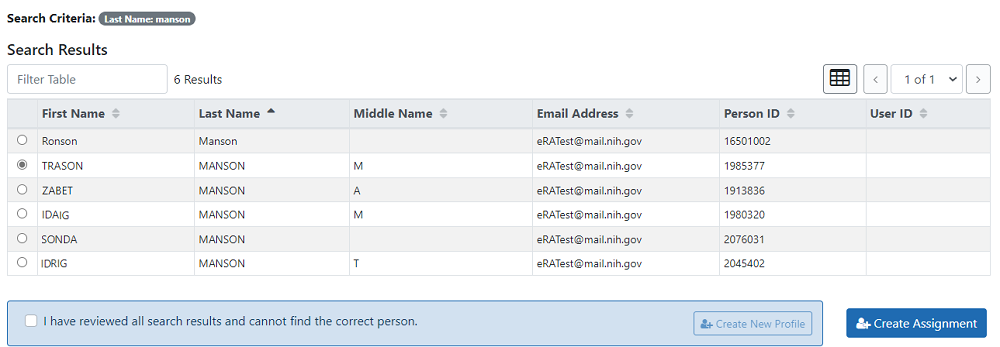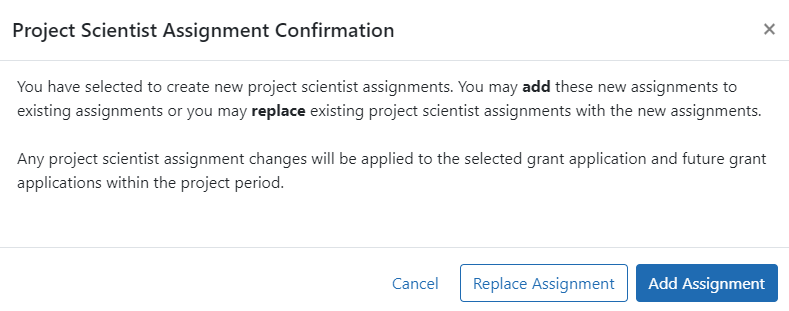Manage Project Scientist

NIH only: NIH users can select up to 500 grant applications in the Search Results and Portfolio screens and manage the project scientist assignments for those projects.
When you select the Manage Project Scientist action for one or more grant applications, the View Selected Grant Applications screen opens, as shown here:
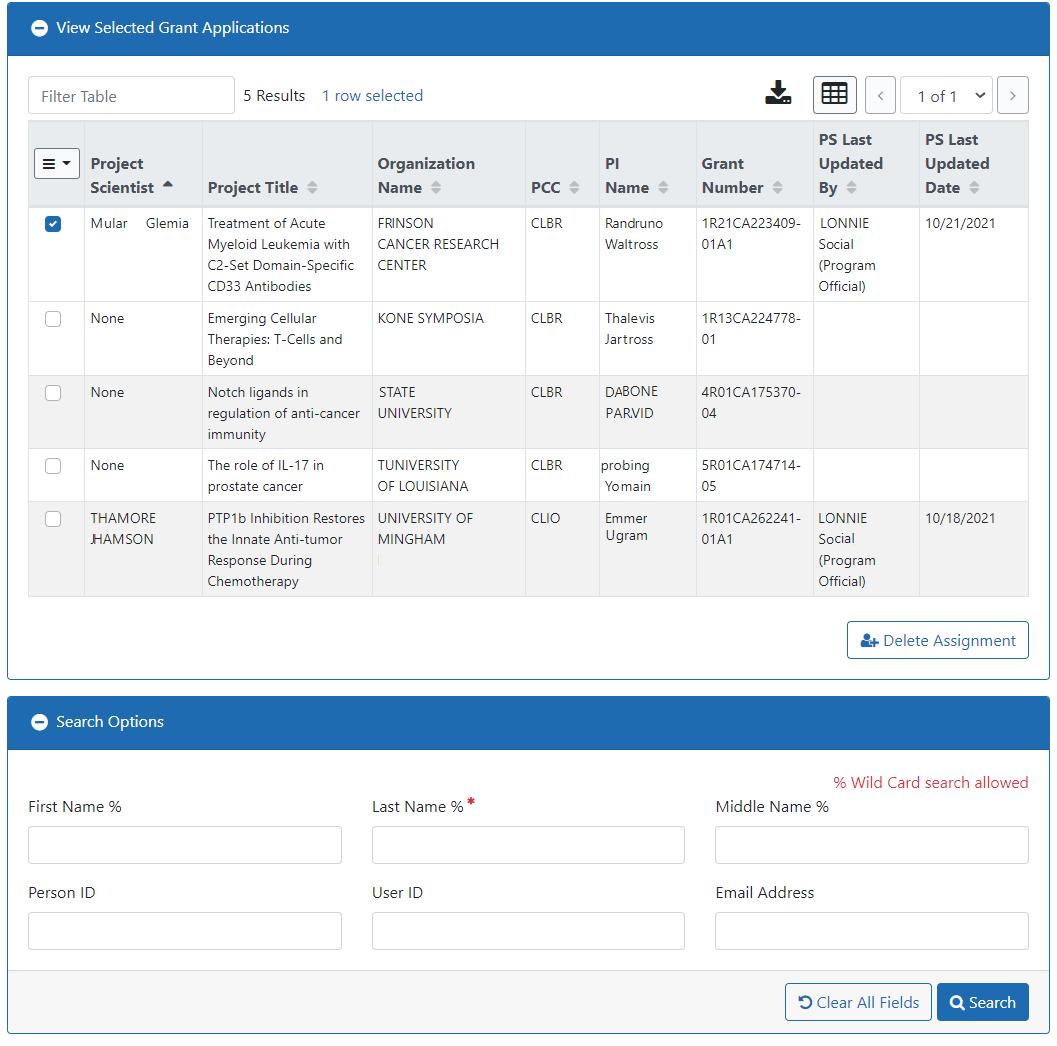
Follow these steps to manage Project Scientist assignments for applications in this screen:
-
First, look through the applications and decide which ones you want to take action on.
-
For applications that don't have a project scientist assigned, you can create an assignment.
-
For applications that do have a project scientist assigned, you can delete that assignment or replace it with a new one, or add another assignment.
-
-
Use the checkboxes on the left to select one or more applications to work with:
Choose either applications with assignments that you want to delete, or applications for which you want to create or replace assignments. -
2. Use the checkboxes on the left to select one or more applications to work with:
-
Choose either applications with assignments that you want to delete, or applications for which you want to create or replace assignments.
-
Then take one of these actions:
 Delete Assignment
Delete Assignment
 Create or Replace Assignment
Create or Replace Assignment
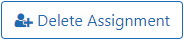 Delete Assignment button.
Delete Assignment button.