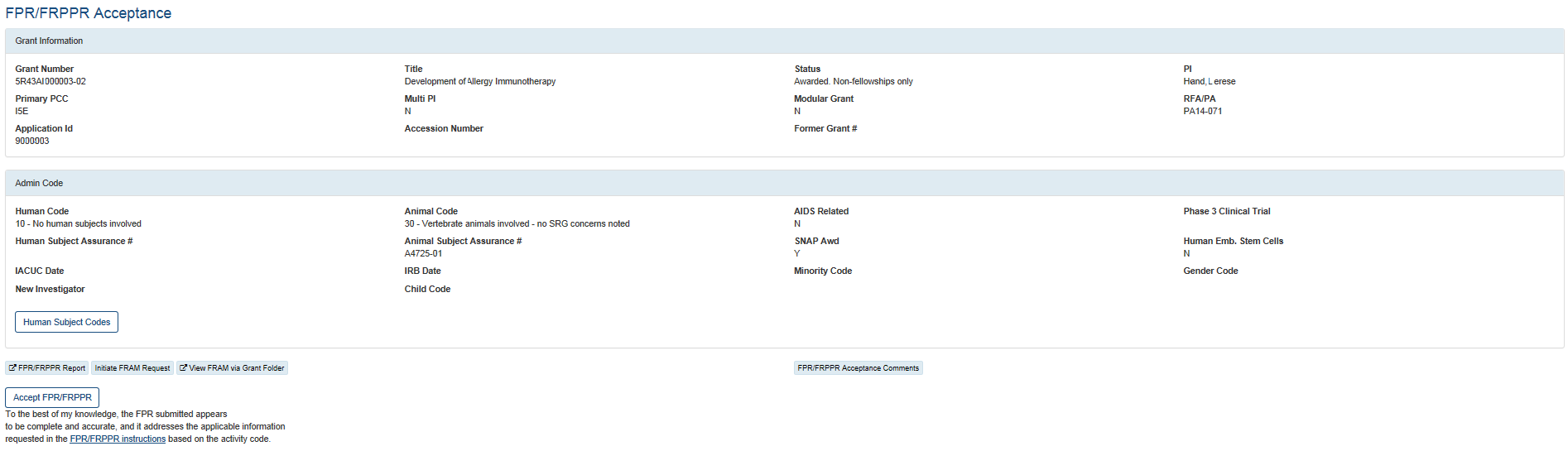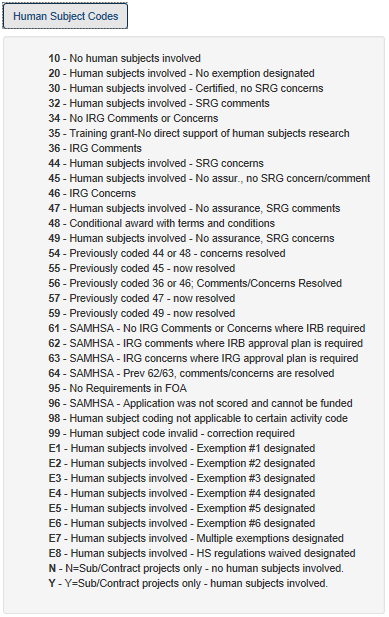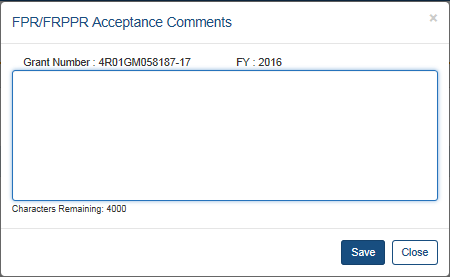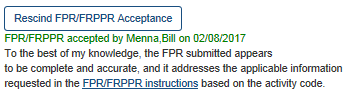| Program Management Module (PMM): Revised March 29, 2024 |
| For additional assistance, please contact the eRA Service Desk. |
FRPPR Acceptance
When you click the FRPPR Status link in the Summary view or an Accept FRPPR task in the Tasks screen, the ![]() FRPPR Acceptance screen opens, as shown below:
FRPPR Acceptance screen opens, as shown below:
This screen allows POs to accept the Final RPPR and to perform all of the other actions described below.
Users with the Program Assistant role can also perform the actions below except Accept FRPPR and Rescind FRPPR Acceptance.
Actions
Use the buttons in this screen to perform the following actions.
NOTE: The actions available depend on your user role and the status of the grant. Some or all of these actions may be available for a given grant:
Human Subject Codes — Click to view the human subject codes involved in this grant, ![]() as shown here:
as shown here:
FRPPR Report — This button is present if the FRPPR has been received. Click to view the report.
Initiate FRAM Request — This button is present only if the FRPPR is in Received state and the Closeout status is Open for Closeout or In Unilateral Closeout. Click to initiate a FRAM request.
View FRAM via Grant Folder — This button is present if at least one FRAM request has been sent. Click to view the FRAM requests in the Grant Folder.
FRPPR Acceptance Comments — Click to add your comments in a ![]() pop-up window, as shown here:
pop-up window, as shown here:
Accept FRPPR — Click 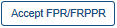 to accept the FRPPR.
to accept the FRPPR.
NOTE: When you click , the screen displays your name and the date/time of the acceptance, and the Accept button is replaced by a ![]() Rescind button, as shown here:
Rescind button, as shown here:
Rescind FRPPR Acceptance — Click  to rescind the previous acceptance.
to rescind the previous acceptance.
|
|