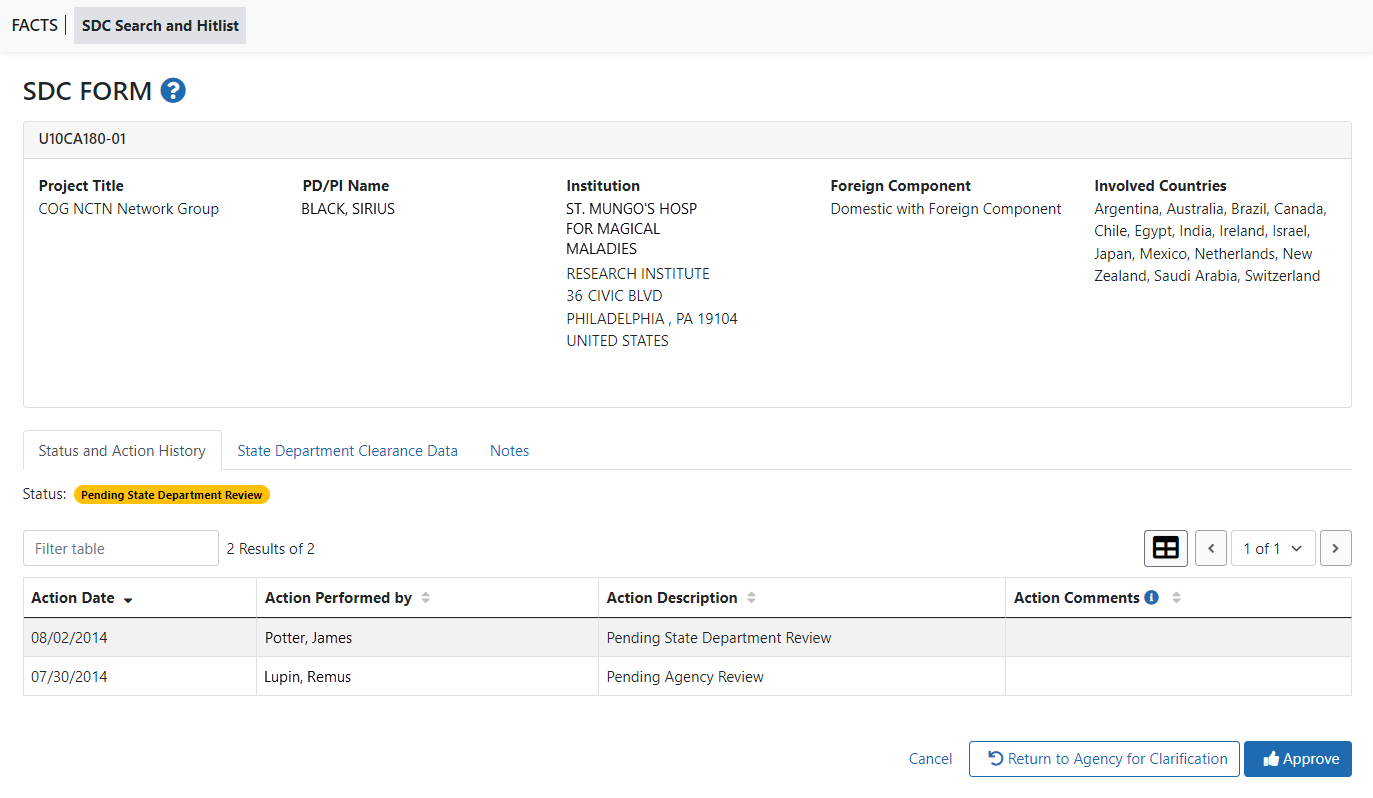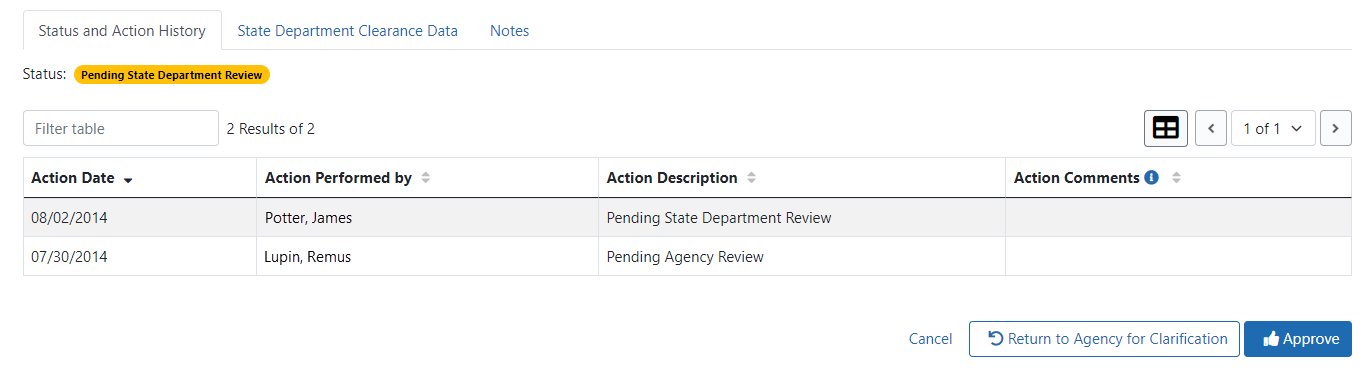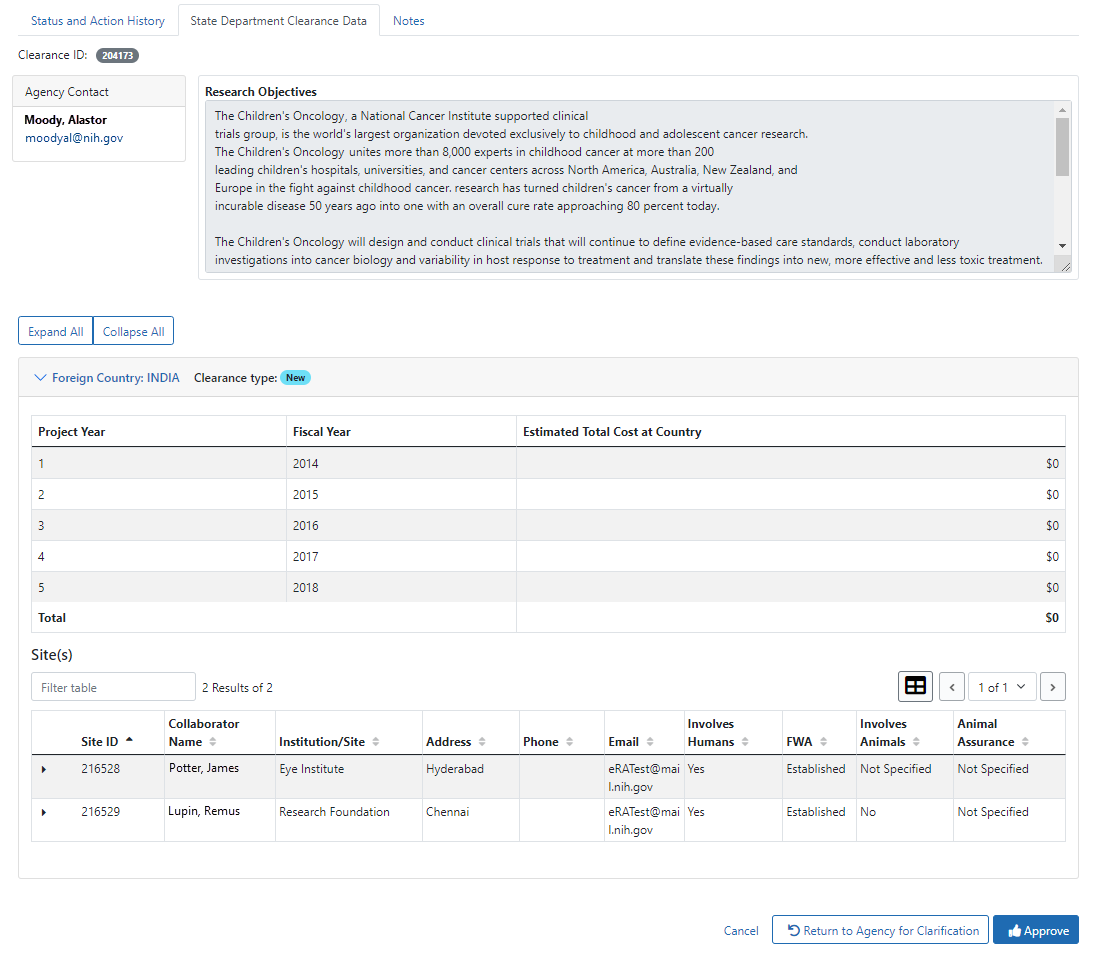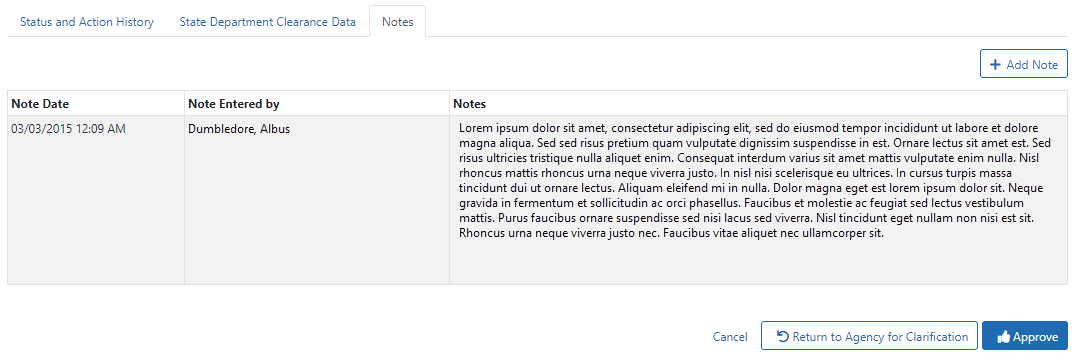Manage State Department Clearance Request (SDCR)
SDC Form screen
The ![]() SDC Form screen opens when you select a Process action in the SDC Search and Hitlist screen.
SDC Form screen opens when you select a Process action in the SDC Search and Hitlist screen.
Users with the State Department Clearance (SDC) manager account can use this screen to manage SDCRs in their assigned countries.
The upper part of the screen has information about the project, and the lower part is divided into these three tabs:
 Status and Action History tab
Status and Action History tab
If a previous State Department Clearance Request (SDCR) or requests were submitted, the Status and Action History tab displays history information about that SDCR. If the SDCR was automatically approved, the Action Performed by column displays the words: Auto Approval.
 State Department Clearance Data
State Department Clearance Data
The State Department Clearance Data tab displays more detailed information about the SDCR that was submitted to the Agency or State Department. There is an email address hyperlink for the Agency contact that when clicked open an email message system screen addressed to the appropriate person.
 Notes tab
Notes tab
Actions
- Approve: To approve the SDCR, click the Approve button. A comment window will open: Add a comment for the State and IC Staff and click Approve.
When the Approve button is clicked, the system sets the SDCR status to Approvedand sends an email to the Program Official (PO), the Grant Specialist (GS), and the initiator of the SDCR notifying them that the SDCR is approved. The SDC Form screen closes and the system returns to the SDC Search and Hitlist screen. - Return to Agency for Clarification: To return the SDCR to the Agency, click the Return to Agency for Clarification button. A comment window will open: Add a comment for the State and IC Staff and click Return to Agency for Clarification.
When the Return to Agency for Clarification button is clicked, the system closes the screen and returns to the SDC Search and Hitlist screen. The IC staff can now access the SDCR. - Add Note: To add a note, click the Add Note button. The system opens a New Note window. Type your note and click Add Note to save it.
- Add Collaborators: To view additional collaborators, click the Additional Collaborators(x) in the appropriate site section. For more information, see the Add/Delete Additional Collaborators topic.
- Cancel: Click the Cancel button to close the screen and return to the SDC Search and Hitlist screen.
The screen is divided into the following three sections:
- Project Information
- Status and Action History
- State Department Clearance Data
The Project Information section displays grant pertinent information.
If a previous State Department Clearance Request (SDCR) or requests were submitted, the Status and Action History section displays history information about that SDCR(s).
The following hyperlinks are available in the Status and Action History section:
- Expand ALL - when clicked expands the Action Comments column of each Action Comment
- Collapse All - when clicked collapses complete text of each Action Comments into one line
- more - when clicked expands the complete Action Comments column(s); only available for SDCR(s) submitted to the Agency
- less - when clicked collapses the Action Comments column(s); only available for SDCR(s) submitted to the Agency
The State Department Clearance Data/Info section displays more detailed information about the SDCR that was submitted. There are various email address hyperlinks that when clicked open an email message system screen addressed to the appropriate person.
The following hyperlinks and buttons appear in the State Department Clearance Data section:
- View/Edit Notes
- Approve
- Return to Agency for Clarification
- Close
Entering comments in the Action Comments text box is required for Return to Agency for Clarification action.