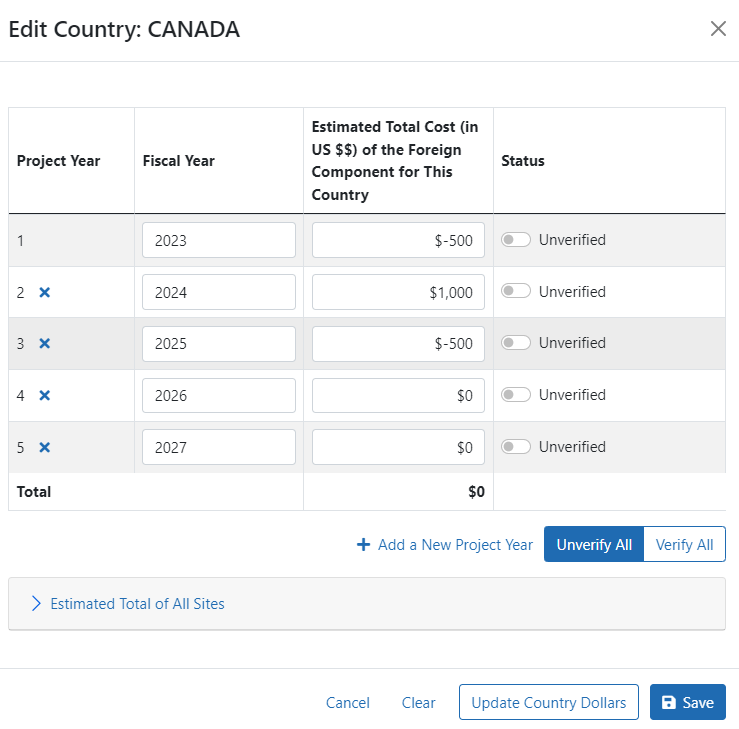Edit Country
The Edit Country screen opens when you click the Edit County button in the Foreign Component Data screen.
Users with the Foreign Component (FC) Manager role can add or edit country information. Users with the Verify Dollar role can perform country dollar verification.
The system defaults the number of budget years entered for any grant within the Competitive Segment. For more information see the Competitive Segment section of the FACTS Overview. The system displays the editable fiscal years associated with the support years and their editable amounts.
The system displays a read only table listing the sum of the total estimated dollars for all sites in the country. If none of the sites in the country have dollars entered, the system displays zero as a sum value.
NOTE: Country dollar amounts entered are independent of collaborator/site dollar amounts. Country dollar amounts should be a total of all site dollar amounts per country. Commas are not allowed in the dollar amount fields.
- To edit budget information at the country level, change dollar amounts as needed.
- To add a Support/Fiscal Year, click the Add New Support Year button.
- To delete a Support/Fiscal Year, click the
 Remove button.
Remove button. - To clear the dollar amounts, click the Clear button. This sets the dollar values for all years to zero.
- To update the country dollars to match the site dollars, click the Update Country Dollars button. When the Update Country Dollars button is clicked, the system performs the following validations:
- The system finds a site’s support year (e.g. 01) and tries to match a country’s support year (e.g. 01).
- If system is unable to find a matching country support year, then system does not copy the site’s support year dollar amounts to the country’s support year dollar amounts per support year.
- To save the changes, click the Save button. To cancel the changes, click the Cancel button.