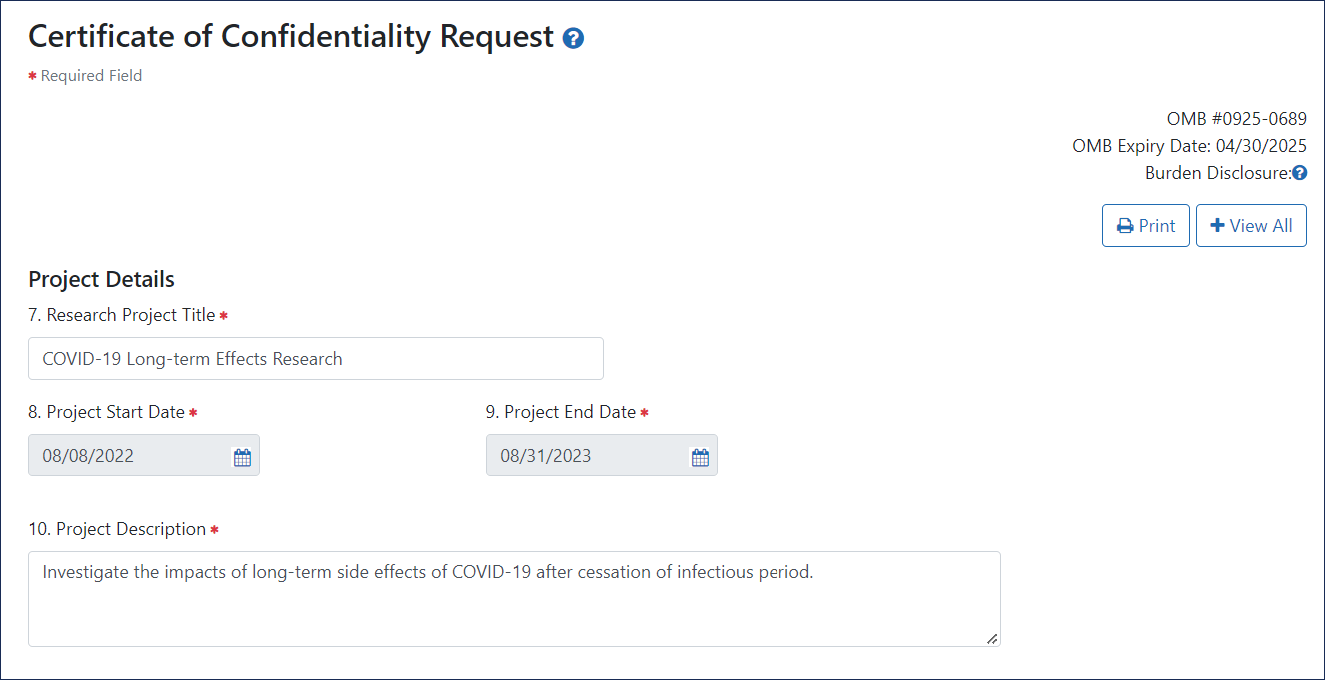If your answers to eligibility questions determine that your research is eligible for a Certificate of Confidentiality (CoC), you will see a data entry screen after answering eligibility questions and clicking the Next button. Here, you enter the details of your research project, contact info, and drug administration details.
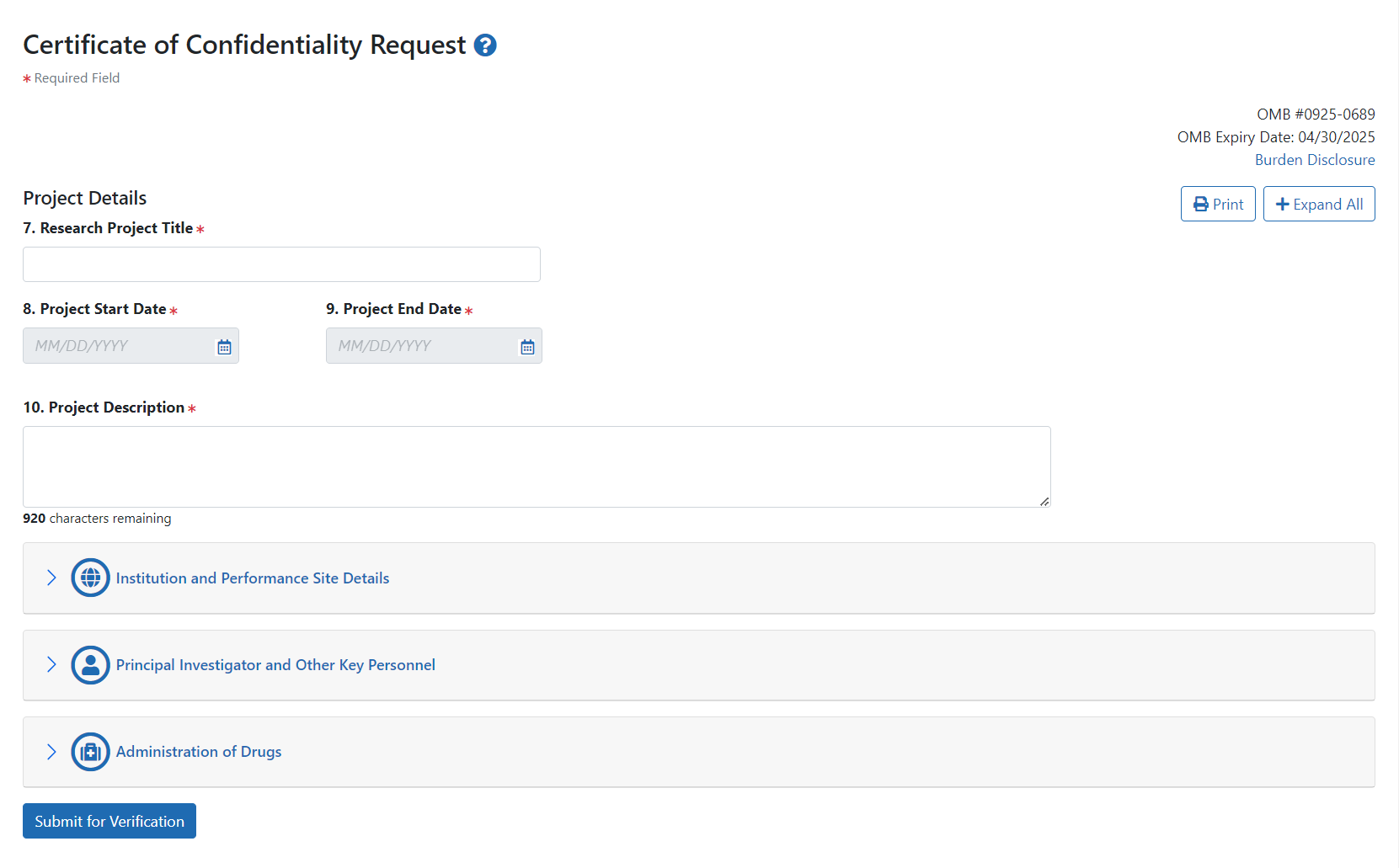
All fields with a red asterisk are required. Toggle the sections on the page to expand or collapse by clicking the View All / Hide All toggle button at the right. Click the Print button at the right of the page to display a printer-friendly form with all questions and answers entered thus far.
There are four main sections to the Certificate of Confidentiality Request screen, and two ways to submit:
 Project Details
Project Details
You must complete the required fields in the Project Details section before completing the other sections; otherwise you won't be able to save performance sites, key personnel, or drugs later in the form:
- 7. Research Project Title.
- 8. Project Start Date. This date must be in the future. If the research has already begun, enter today's date plus one business day. If the research has not yet begun, enter the expected future start date.
- 9. Project End Date.
- 10. Project Description. Include enough detail to show that the research project falls within the health-related mission of NIH or HHS and provides details about the research project being conducted. This field is limited to 1000 characters.
 Institution and Performance Site Details
Institution and Performance Site Details
If the requesting institution is not in the United States, then at least one of the performance sites must be in the United States to proceed. If you have questions about this requirement, contact the NIH CoC Coordinator at NIH-CoC-Coordinator@mail.nih.gov.
A warning displays if the institutional official (IO) and the principal investigator (PI) are the same person or share the same email address. Go to the Institutional Official definition question in the FAQ . If this information is accurate, you may proceed through this warning.
In the Institution and Performance Site Details section, complete the following fields:
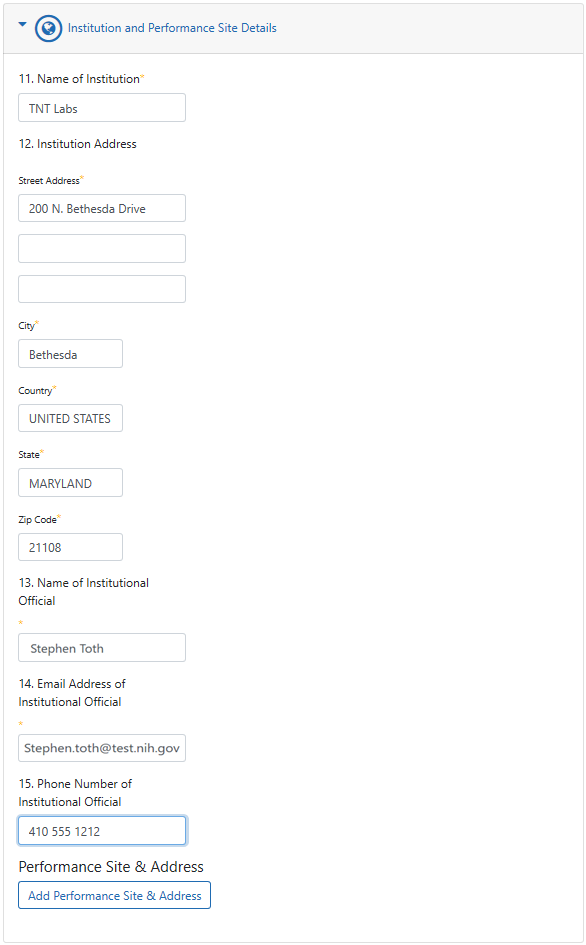
11. Name of Institution — The institution that will be responsible for overseeing the research project and will support and defend the authority of the Certificate against legal challenges. For multisite projects in which the coordinating center or lead site is requesting a Certificate on behalf of all member institutions (e.g., participating sites), enter the requesting institution name.
- 12. Institution Address
TIP: The State field is disabled unless "UNITED STATES" or other applicable country is entered as the country. Also, you must use the dropdown menu to specify State and Country rather than typing the state or country. Not doing so can result in a submission error.
- 13. Name of Institutional Official — The authorized institutional official (IO) is the individual named by the requesting institution who is authorized to act for that institution and assumes on behalf of the institution the obligations imposed by the Certificate of Confidentiality as well as obligations imposed by the Federal laws, regulations, and other requirements. The IO must have signature or other authority to submit the request. In general, the IO is not the investigator or member of the research team.
IMPORTANT: The IO must have signature or other authority to submit the request. Before you complete the CoC request, you should confirm that you are listing the appropriate person as the IO.
- 14. Email Address of Institutional Official — After you submit the CoC request, the email address you enter for the IO will receive a system-generated email with a link to the original request. The IO clicks the link, reviews the request, and agrees to a set of legal obligations imposed by the CoC. This email address will receive all further communications on this CoC, so be sure that this email address is correct and routinely monitored.
- 15. Phone Number of Institutional Official — Optional.
If you are the coordinating center or lead institution and if you would like to request for and receive a Certificate on behalf of all U.S. performance site(s), list the additional performance site(s). If there is only one performance site, and it is the same as the institution requesting the CoC, then you can skip entering information in this field. Click the Add Performance Site & Address button to display
fields for entering performance site data. Then enter the following:
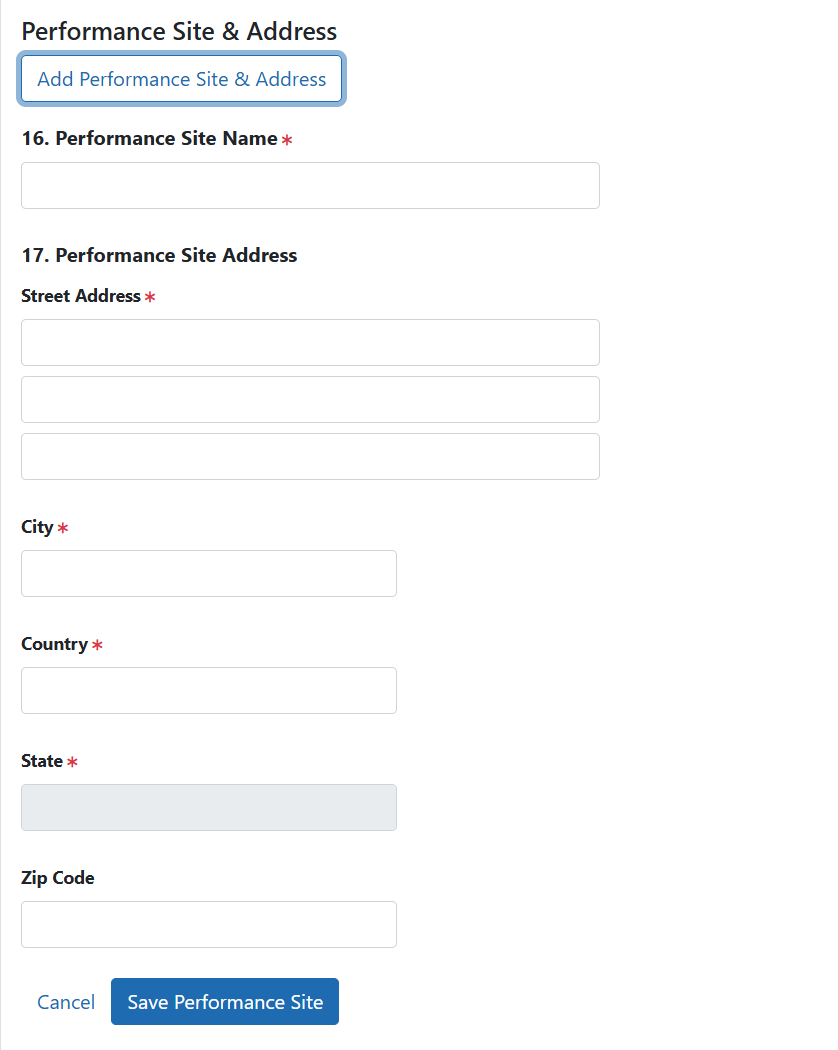
- 16. Performance Site Name — Name of institution or other identifier where the research will mainly take place. For multisite projects, enter the name(s) of all member institution(s) (e.g., participating sites).
- 17. Performance Site Address — Physical address where research will mainly take place. For multisite projects, enter the physical address(es) of all member institution(s) (e.g., participating sites).
NOTE: The State field is disabled unless "UNITED STATES" or other applicable country is entered as the country. Also, you must use the dropdown menu to specify State and Country rather than typing the state or country. Not doing so might result in a submittal error.
Click the Save Performance Site button when finished. For multisite projects, click the Add Performance Site & Address repeatedly to enter the name(s) of all member institution(s) (e.g., participating sites). A table displays, listing the performance sites that you have added. You can edit or delete individual performance site information by clicking the Edit and Delete buttons in the Action column of the table:

 Principal Investigator and Other Key Personnel
Principal Investigator and Other Key Personnel
In the Principal Investigator and Other Key Personnel section, complete the following fields:
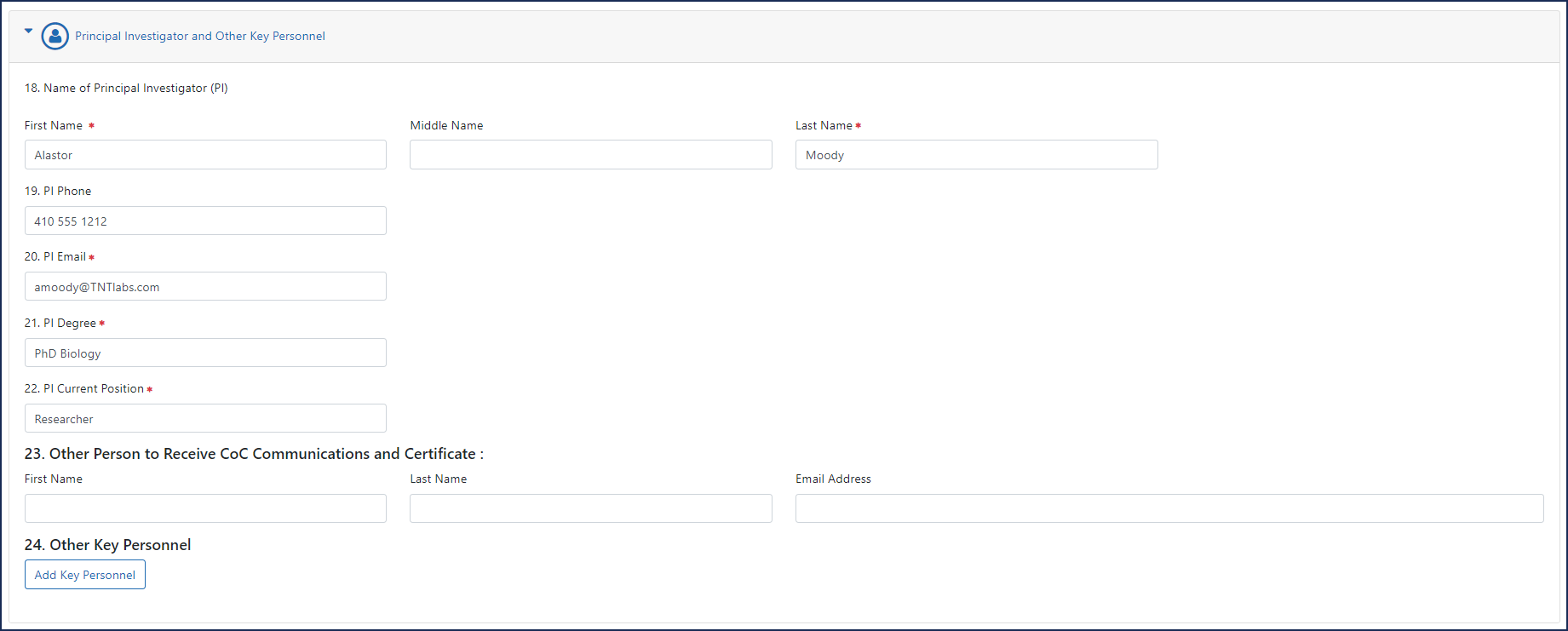
- 18. Name of Principal Investigator (PI) — The person leading the research team.
- 19. PI Phone — This optional field can be used to supply the phone number of the PI.
- 20. PI Email — The PI will receive a system-generated notification when the IO submits the CoC request to NIH. See Verifying a Certificate of Confidentiality.
- 21. PI Degree — Enter the terminal degree of the PI.
- 22. PI Current Position — List the PI's title at the institution.
- 23. Other Person to Receive CoC Communications and Certificate— List another individual who should receive CoC information related to your research project. The purpose of this item is to designate a person in addition to the IO and PI to receive CoC notifications and correspondence.
If the "Other Person to Receive CoC Communications and Certificate" has the same name or same email address as either the IO or the PI, a
same-name warning or
same-email warning appears.
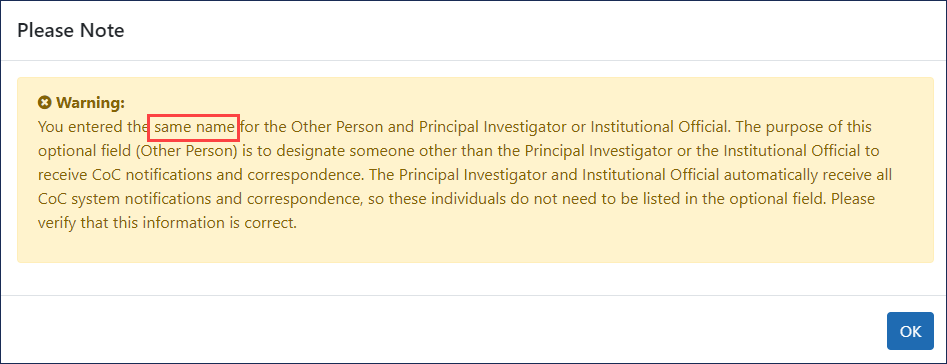
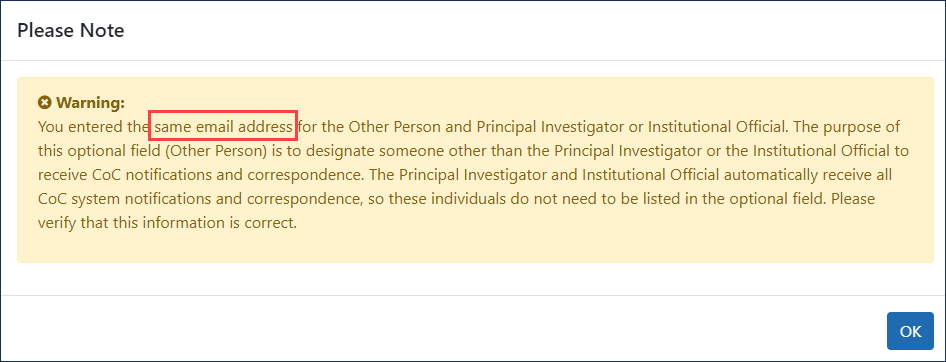
If this information is accurate, you may proceed through this warning.
NOTE: Item 23 is optional, but if you choose to list another person, you must complete all three fields (First Name, Last Name, Email Address).
- 24. Other Key Personnel
Click the Add Key Personnel button to display fields where you can record key personnel name, degree, and position. Key Personnel are individuals who contribute to the scientific development or execution of a project in a substantive, measurable way, whether or not they receive salaries or compensation.
Click the Save Key Personnel button when finished. Click Add Key Personnel again to add additional individuals, when relevant. A table displays, listing key personnel you have added. You can edit or delete individual key personnel information by clicking the Edit or Delete buttons in the Action column of the table:

 Administration of Drugs
Administration of Drugs
If drugs will be administered as part of the research, complete the following questions in the Administration of Drugs section:
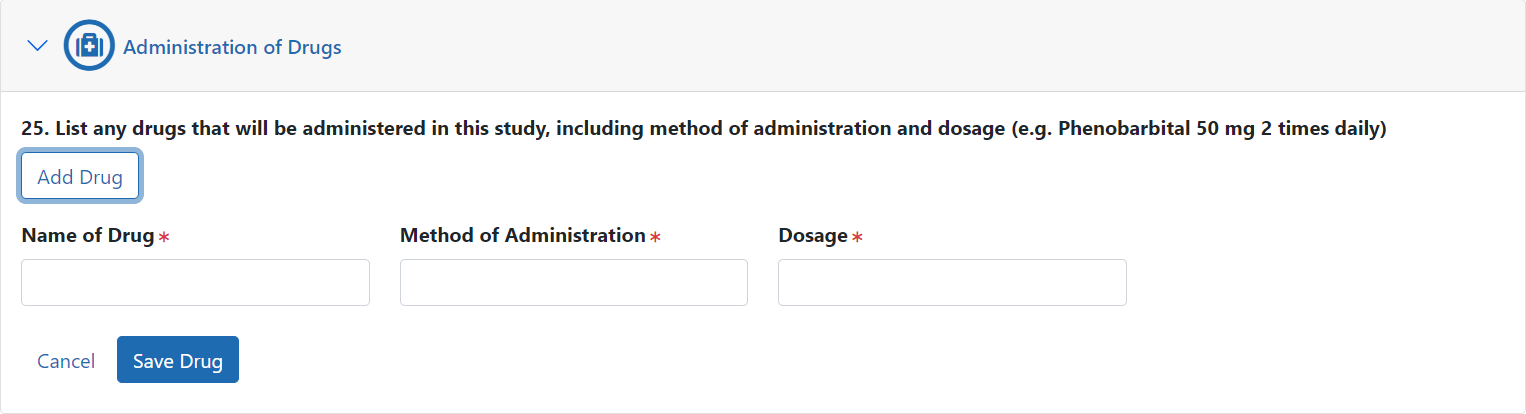
TIP: Do not enter drugs/study agents that will be administered under standard of care processes and not administered as part of the research.
Click the Add Drug button and enter the following:
Name of Drug — Example: ibuprofen
Method of Administration — Example: oral administration
Dosage — Example: 600 mg 2x/day
After entering a drug, click the Save Drug button.
Click Add Drug additional times to enter each drug that will be administered in the study. A table appears, listing all drugs that you have added.
Modify individual drug information by clicking the Edit or Delete buttons in the Action column of the table.
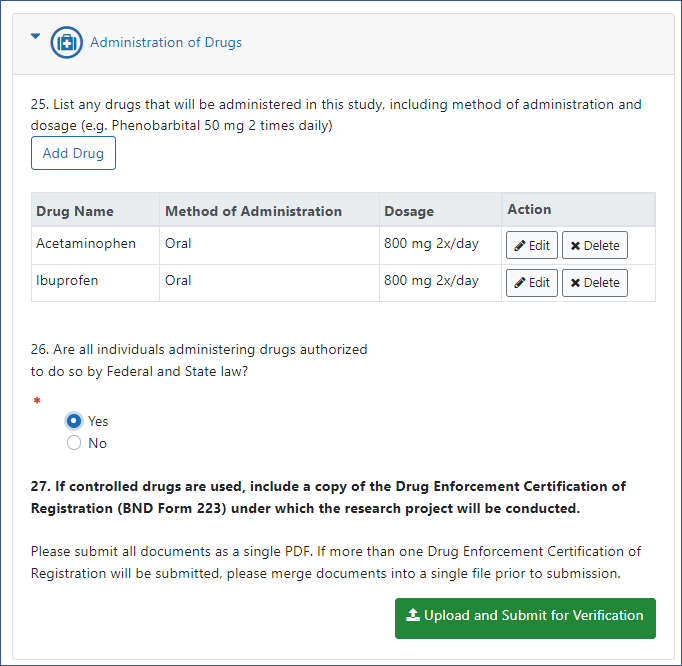
Are all individuals administering drugs authorized to do so by Federal and State law?
After you are done adding drug(s), answer Yes or No to item 26. Answering No will result in a message indicating ineligibility for a CoC.
If controlled drugs are used, include a copy of the Drug Enforcement Certification of Registration (BND Form 223 under which the research project will be conducted.
You must include a PDF copy of the Drug Enforcement Certification of Registration (BND Form 223) for item 27 if one or more drugs being administered as part of the research are a controlled drug.
NOTE: Do not enter drugs/study agents that will be administered under standard of care processes and not administered as part of the research.
If you need to include multiple certification forms, merge them into one PDF file. This file must be under 6 MB in size. You can use Adobe Acrobat to merge and compress files, if needed. Do not upload until you are ready to submit the request; see Requesting a Certificate of Confidentiality.
 Submit the CoC Request
Submit the CoC Request
Before you click on a Submit for Verification button, carefully check the information you have entered and make corrections, if needed.
Click the Print button at the top right of the web page if you wish to print the CoC request for your records.
Click the Submitbutton:
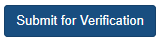
In the Confirmation Needed dialog, click the Submit button.
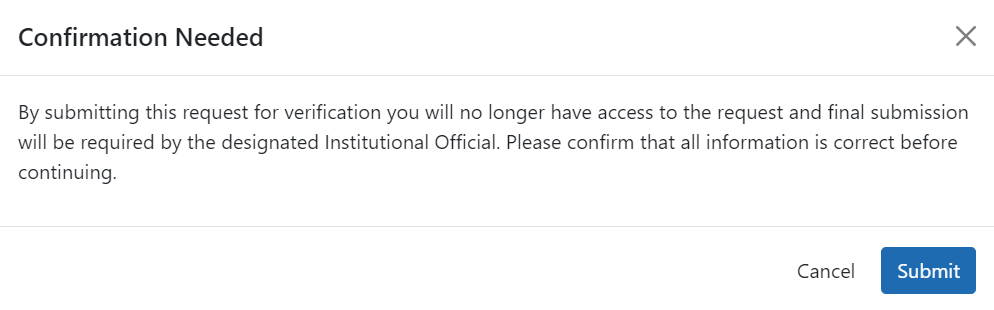
NOTE: If you need to upload a Certification, do so under the Administration of Drugs section before submitting the request.
A success message displays:
If there are errors on the form, the success message does not display and the form remains unsubmitted. Scroll through the form to see the errors in red and correct:
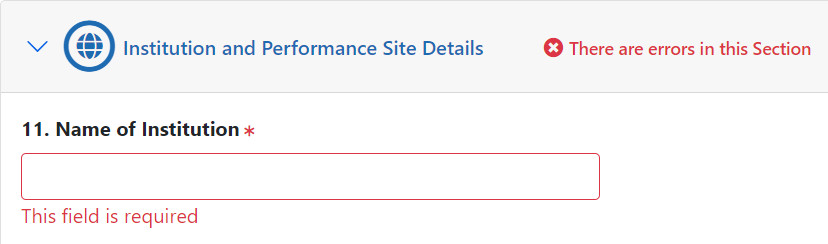
IMPORTANT:
After submitting for verification, the CoC request is NOT final. The individual identified as the institutional official will receive an email with a link to the requestor's submitted data and must verify the data and confirm legal obligations imposed by the CoC. Once this is done, the institutional official must click the button to submit the CoC request to NIH.
See Verifying a Certificate of Confidentiality for details on the institutional official verification process.NOTE: The PI and other person to receive CoC communications and Certificate will not receive the system generated email that the CoC was submitted at this time. Once the IO completes the verification and submission process, the IO, PI, and other person to receive CoC communication and Certificate will receive an email from the CoC system that the CoC request has been submitted.