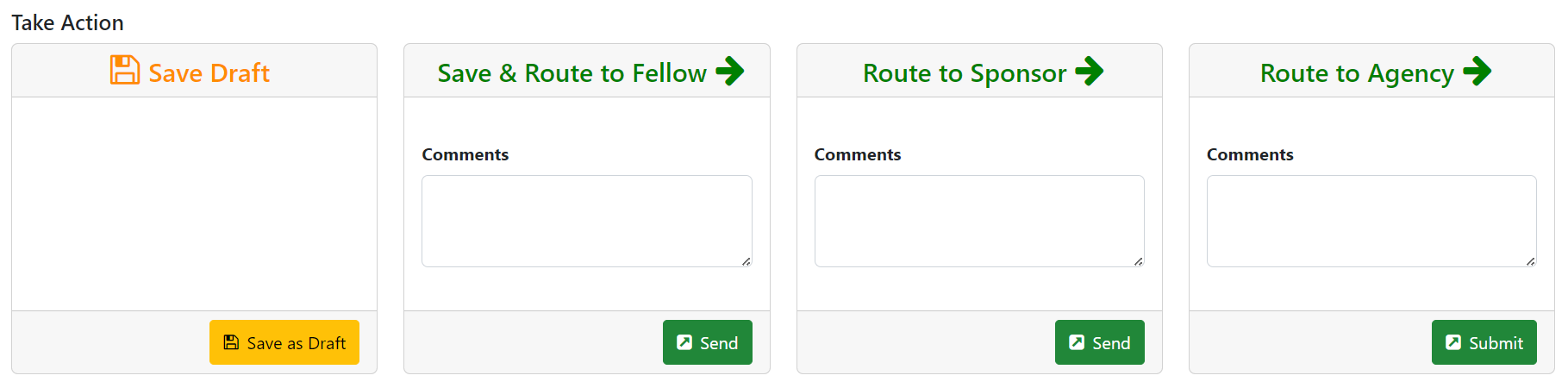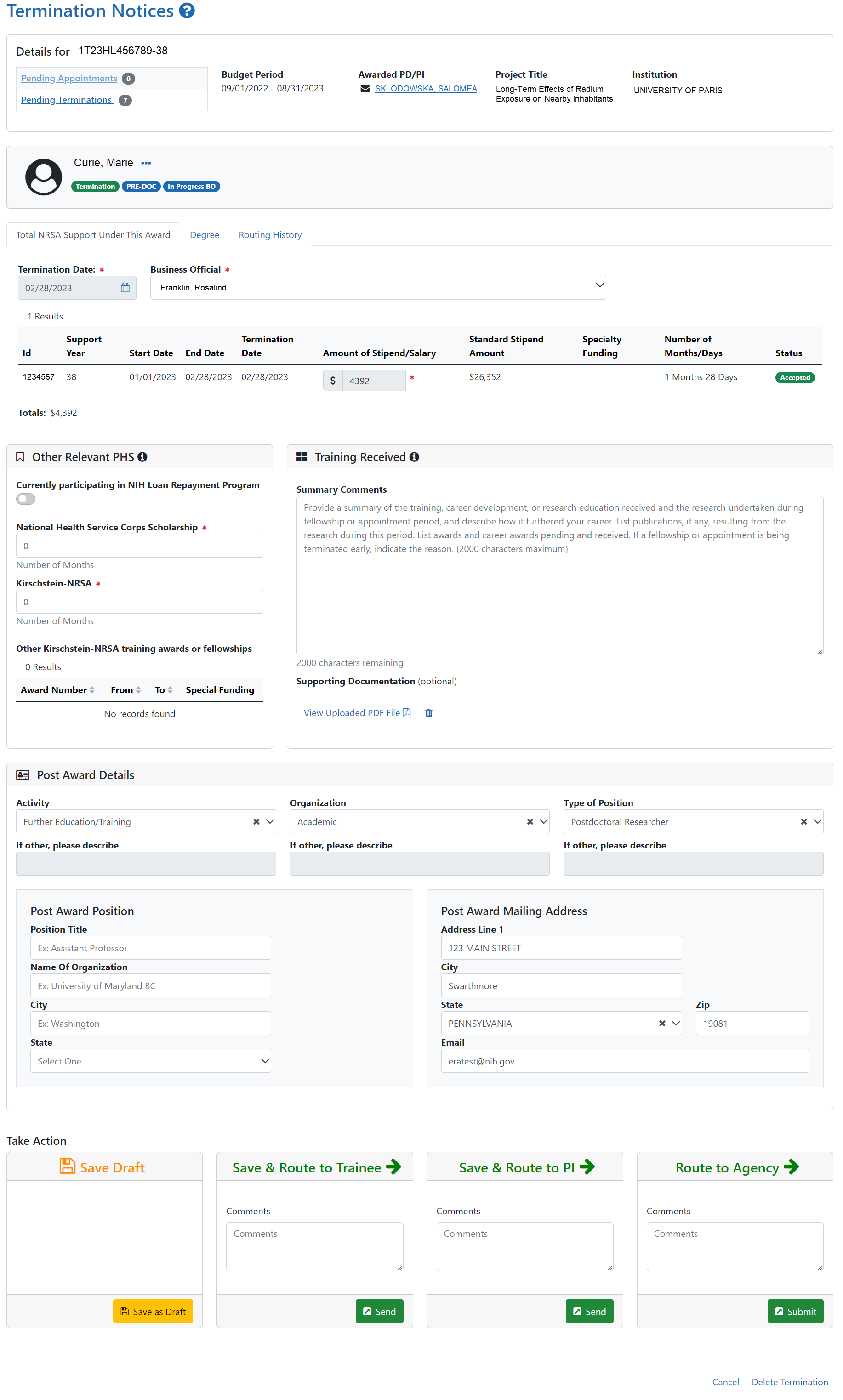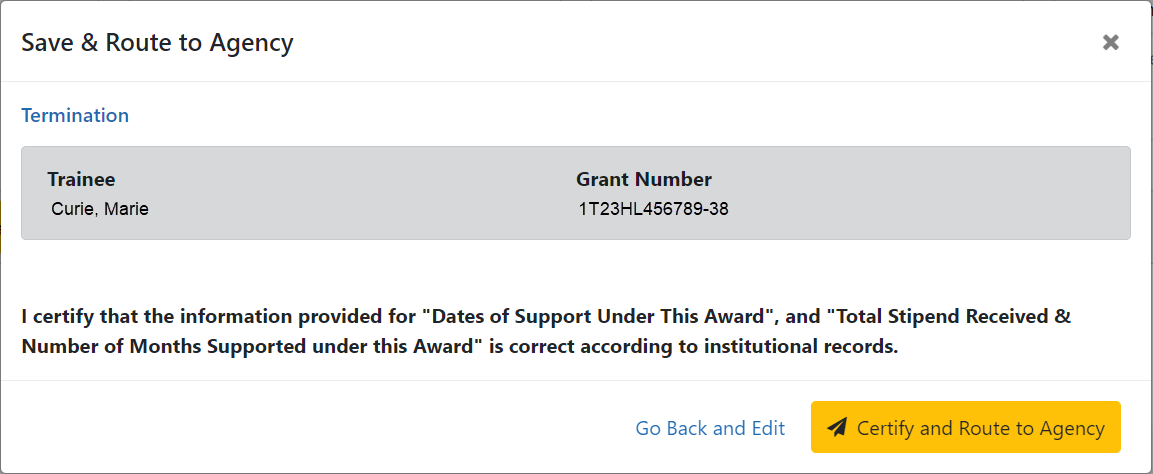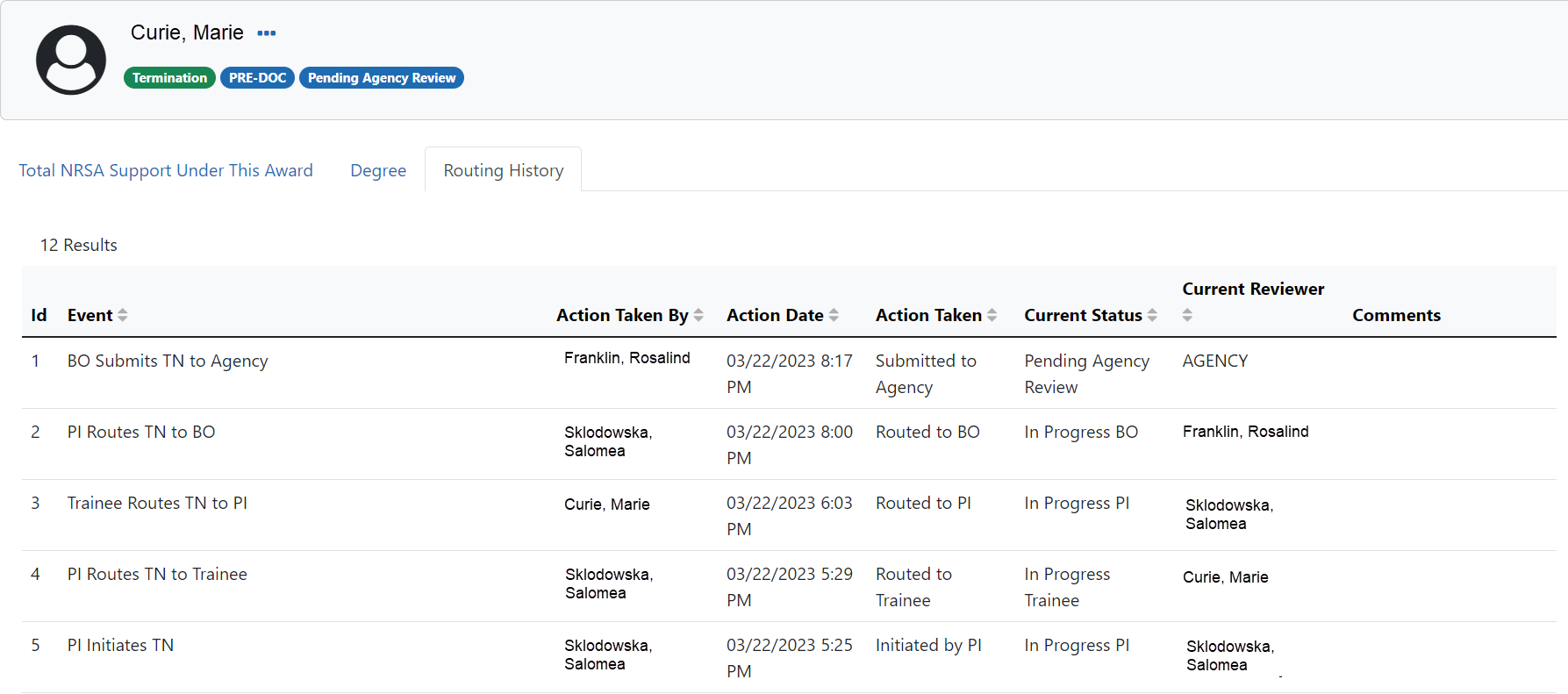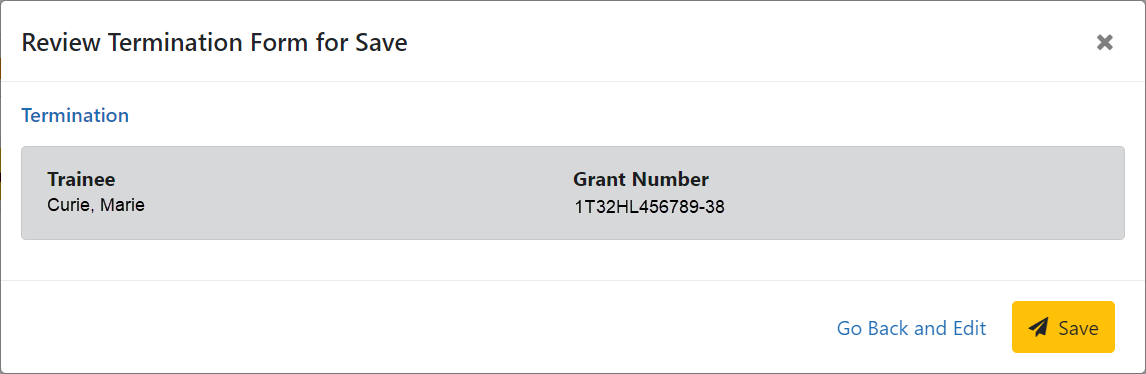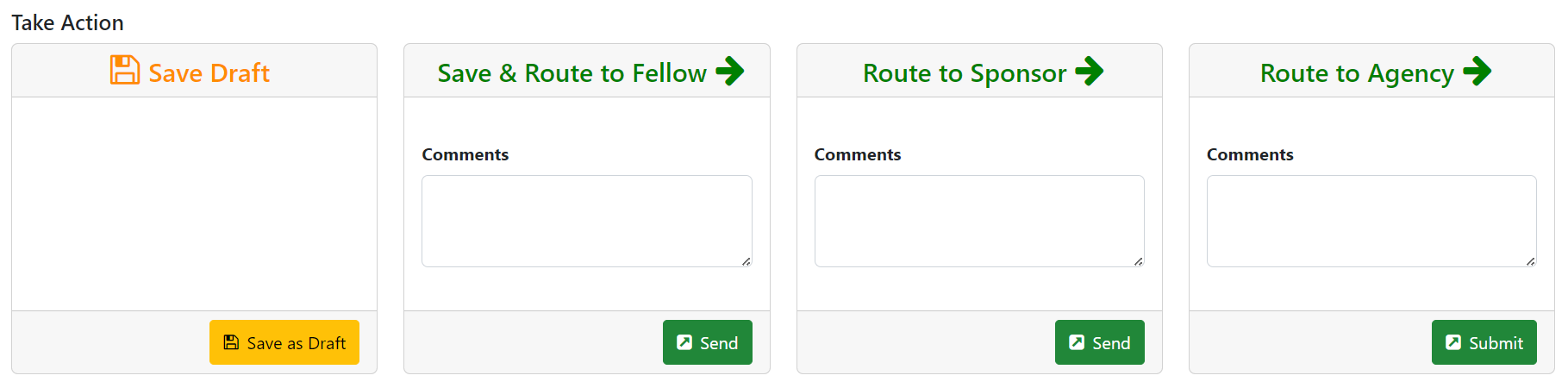Process New Termination Notice by BO
NOTE: The Business Official (BO) is the only one who can submit a Termination Notice (TN) to the Agency for final processing and acceptance.
Process a new termination
|
1.
|
In the Pending Forms list on the Business Official Home screen, locate the trainee you wish to terminate. The Filter table field can be used to locate someone quickly if desired. |

|
2.
|
Click the hyperlinked trainee name to view the Termination Notices screen. |
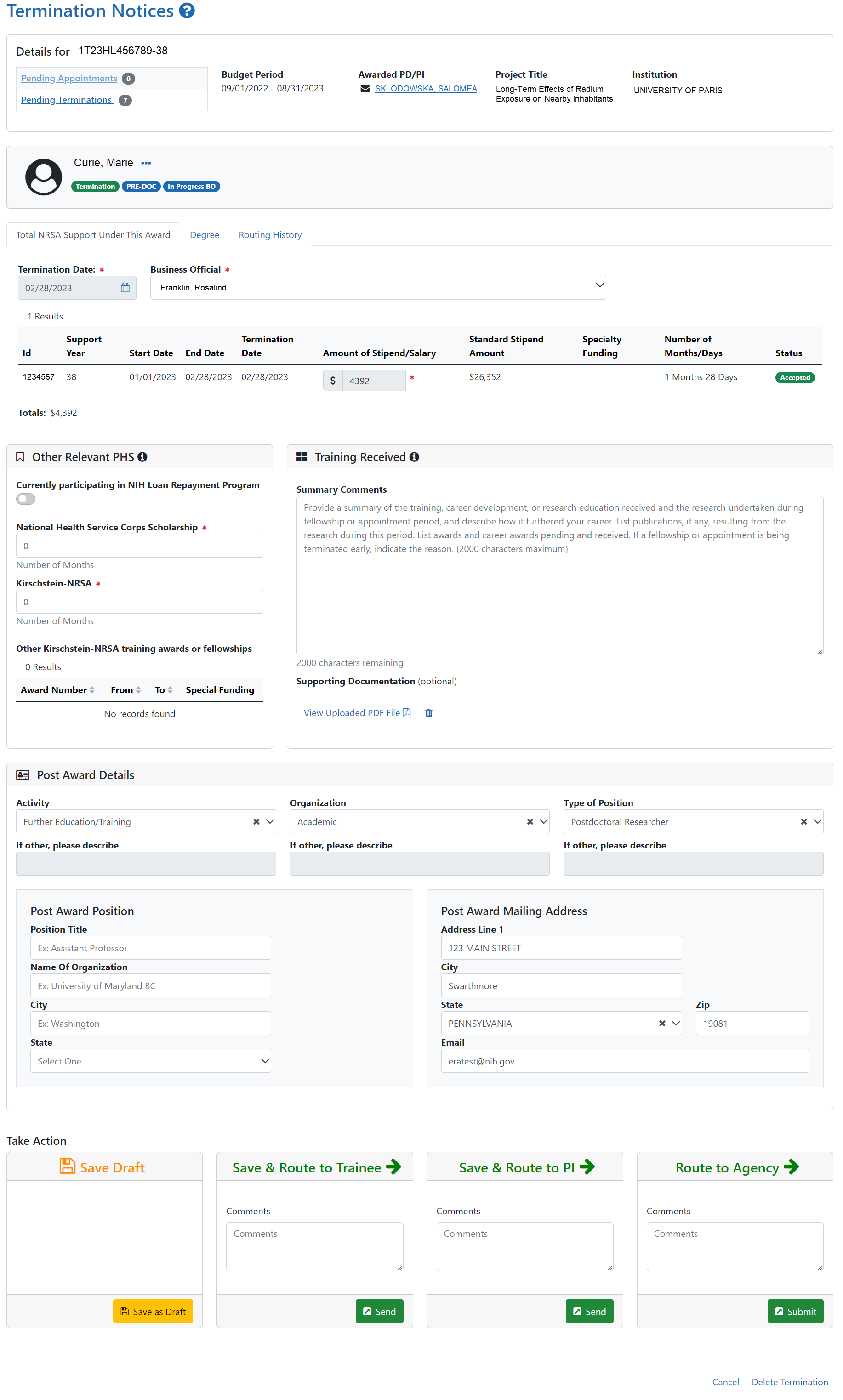
|
3.
|
Review the form, add comments if desired, then click the Send button in the Route to Agency card. A confirmation message displays. |
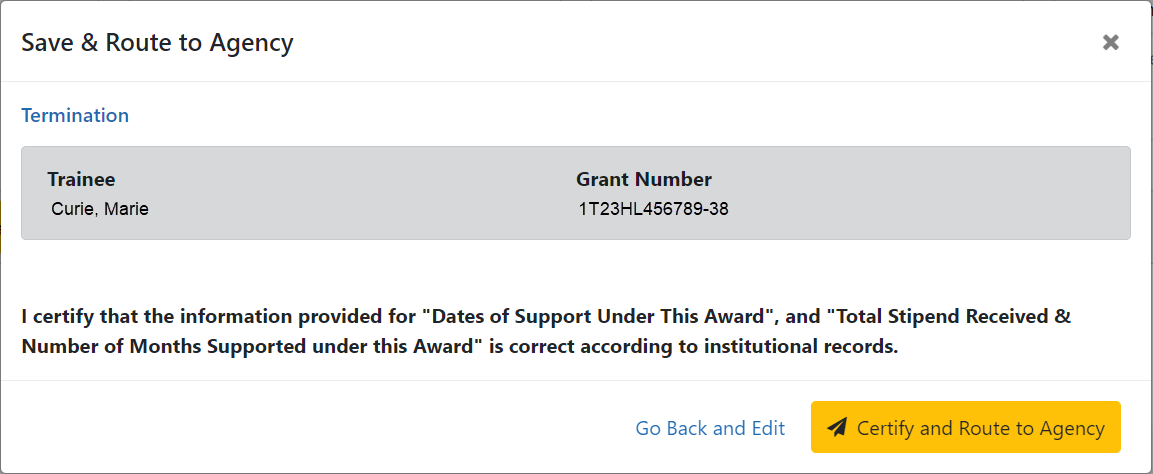
|
4.
|
Click the Certify and Route to Agency button. The system will check the form prior to routing. Any identified errors must be corrected prior to routing. Warnings may be addressed at your discretion. A confirmation message is displayed at the top of the screen indicating that the Termination Notice has been successfully routed to the agency. The status of the appointment is changed to Pending Agency Review. |

|
5.
|
The Routing History tab in the Process Statement of Training Appointment section contains a list of the actions taken on the appointment. The first item in the history reflects the current state of the appointment. |
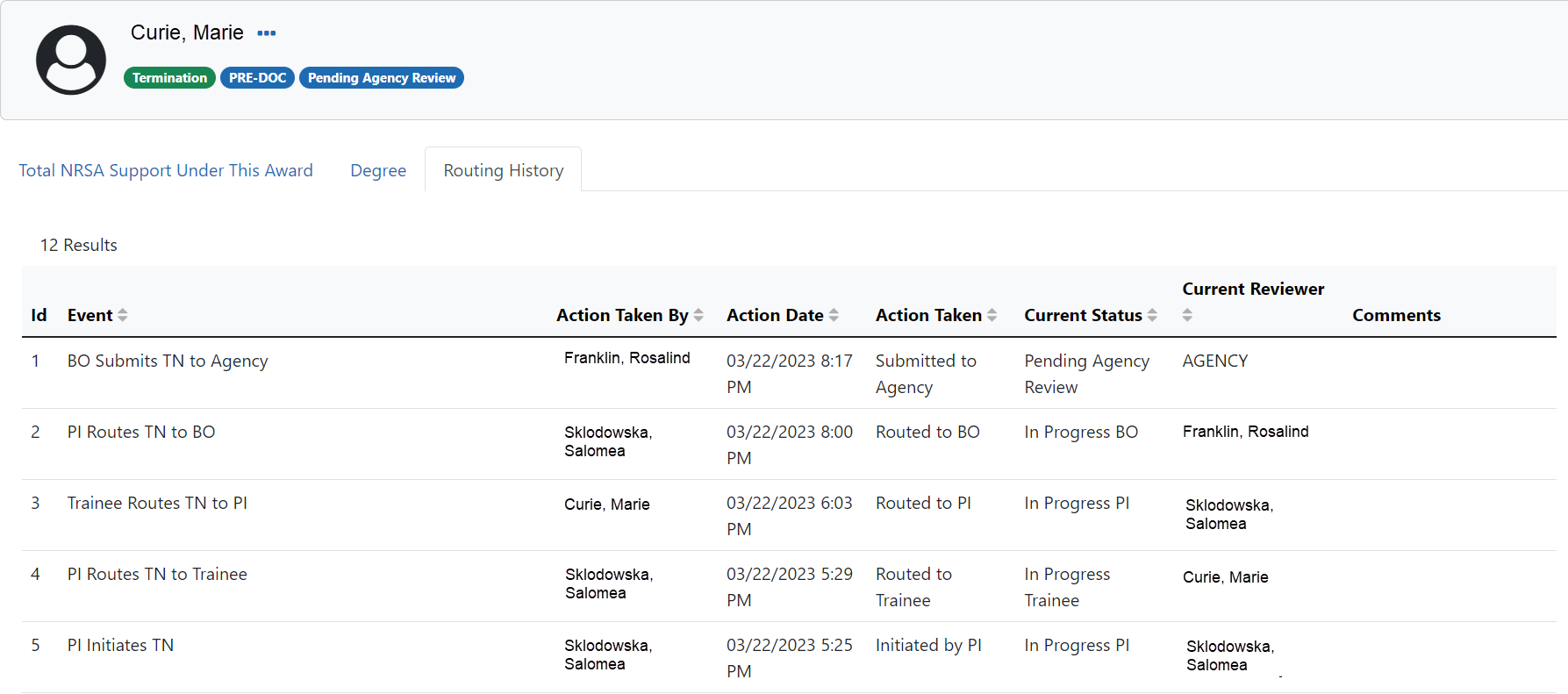
Reassign a Termination Notice to yourself
BOs have the ability to reassign to themselves any termination notices currently assigned to another BO.
|
1.
|
In the In Progress Termination Notices list on the Business Official Home screen, click the With Any BO link. A list of all termination notices in In Progress BO status is displayed. |
|
2.
|
Locate the termination notice you wish to reassign to yourself. |
|
3.
|
Click the hyperlinked trainee name to view the Termination Notices screen. |
|
4.
|
At the bottom of the screen, click the Save as Draft button in the Save & Assign to Me card. A confirmation message displays. |
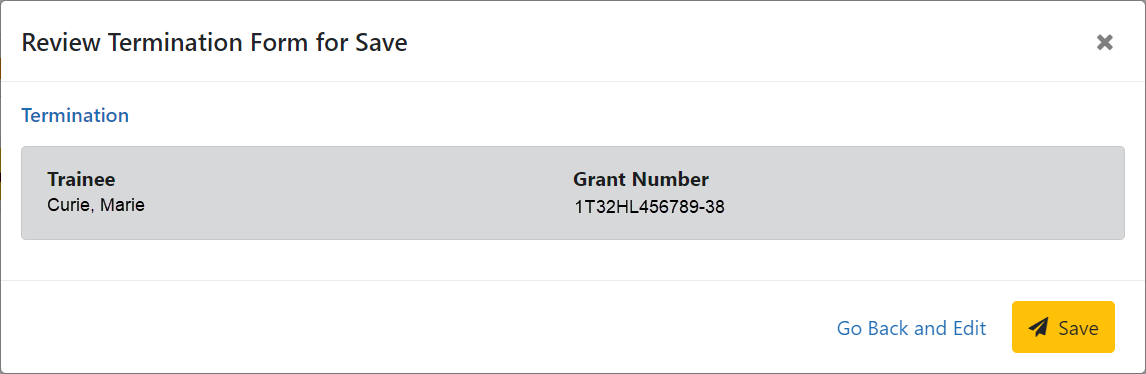
|
5.
|
Click the Save button. The termination notice is reassigned to you and the Take Action section now has options to process it. |