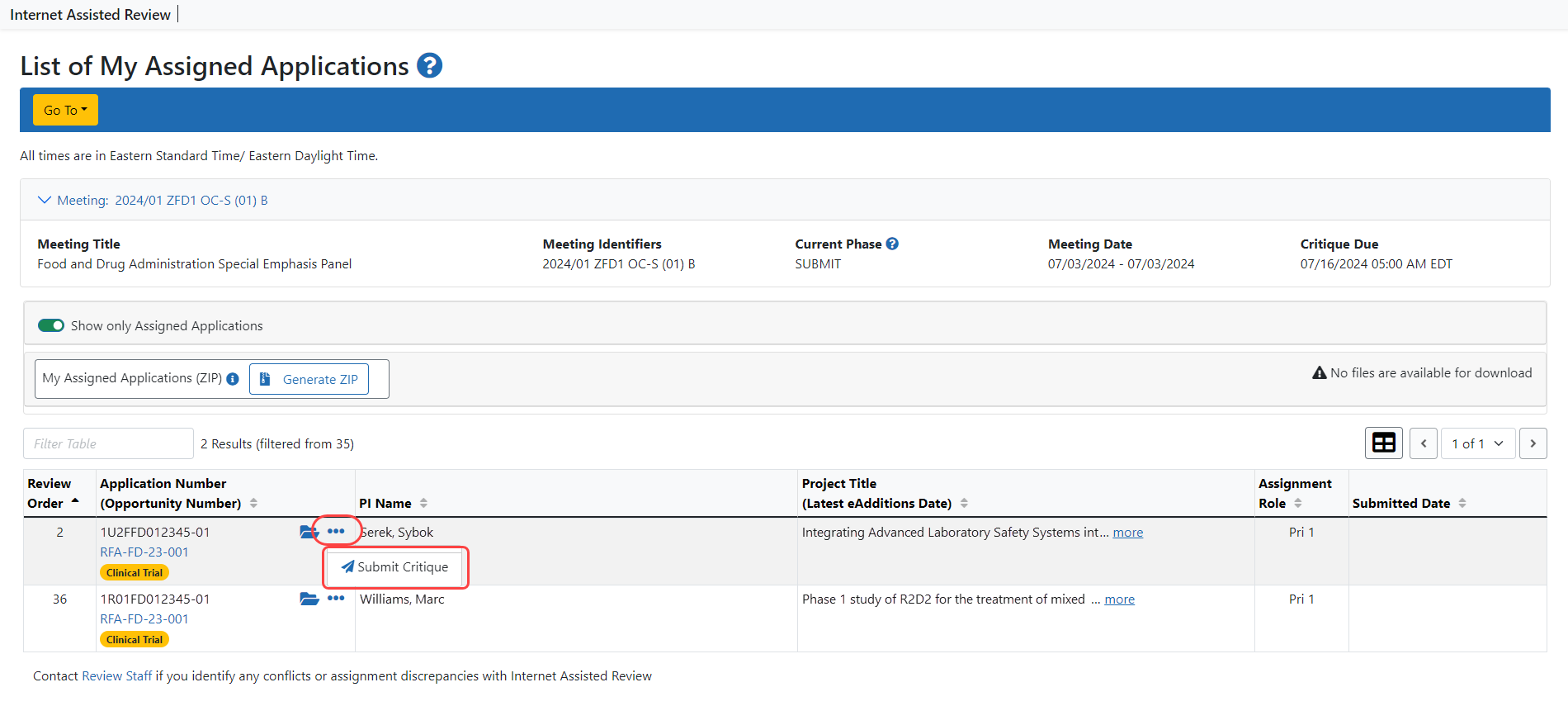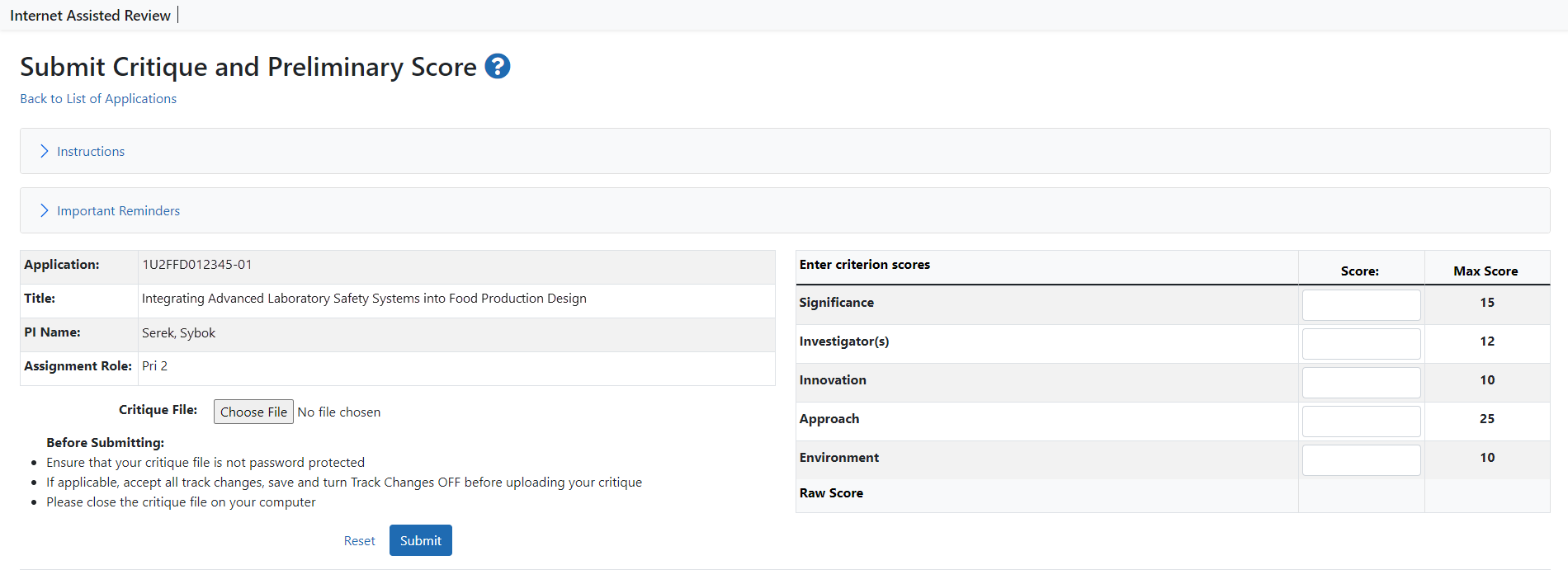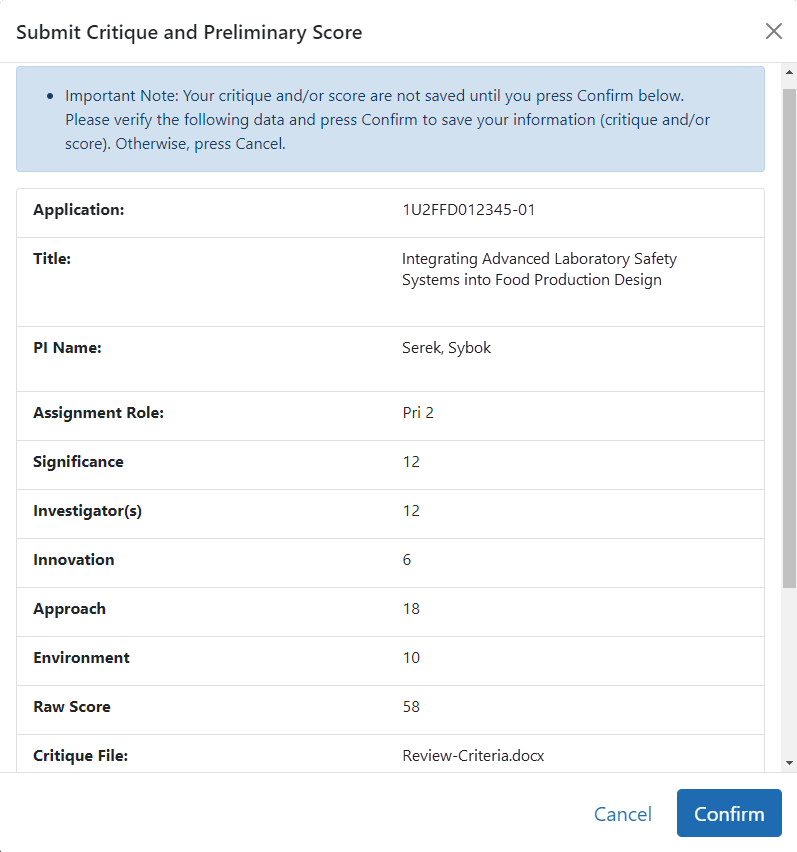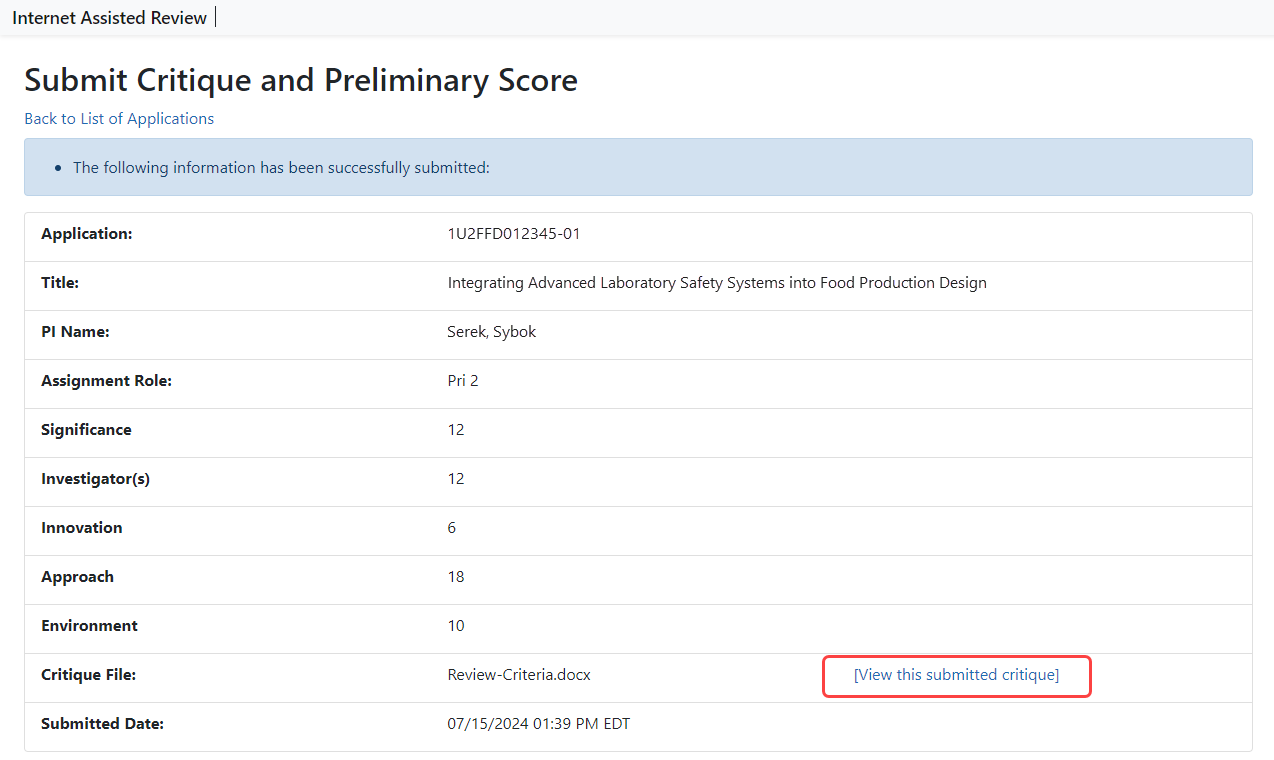FDA - Submit Word Critiques and Scores
To submit critiques and scores:
-
Select the View List of Applications link from the List of Meetings screen for the specific meeting.
The List of My Assigned Applications screen displays, showing only the applications assigned to the reviewer.
-
Optional: Toggle the Show only Assigned Applications switch to the Off position to display all applications in the meeting.
-
Select the
 Submit Critique option from the three-dot ellipses icon in the Application Number column.
Submit Critique option from the three-dot ellipses icon in the Application Number column. -
The
 Submit Critique and Preliminary Score screen displays for entering scores and uploading a critique. To exit the screen without entering scores or critique, select the Back to List of Applications link at the top of the screen.
Submit Critique and Preliminary Score screen displays for entering scores and uploading a critique. To exit the screen without entering scores or critique, select the Back to List of Applications link at the top of the screen. -
For each criterion enter a score from zero to the maximum allowed for that category.
-
Upload a critique file by selecting the Browse button, searching for the file, and selecting. You can only upload MS Word or Text files (.doc, .docx., .txt).
-
Select the Submit button.
-
On the
 Submit Critique and Preliminary Score confirmation screen, select the Confirm button to continue uploading the scores and critique.
Submit Critique and Preliminary Score confirmation screen, select the Confirm button to continue uploading the scores and critique. -
The
 Submit Critique and Preliminary Score screen displays again as read-only, indicating that the information was successfully submitted. The critique file can be viewed on this screen by selecting the View this submitted critique link next to the file name.
Submit Critique and Preliminary Score screen displays again as read-only, indicating that the information was successfully submitted. The critique file can be viewed on this screen by selecting the View this submitted critique link next to the file name. -
When returned to the List of My Assigned Applications screen, the three-dot ellipses icon shows the options to Submit Critique, View Critique and Delete Critique.
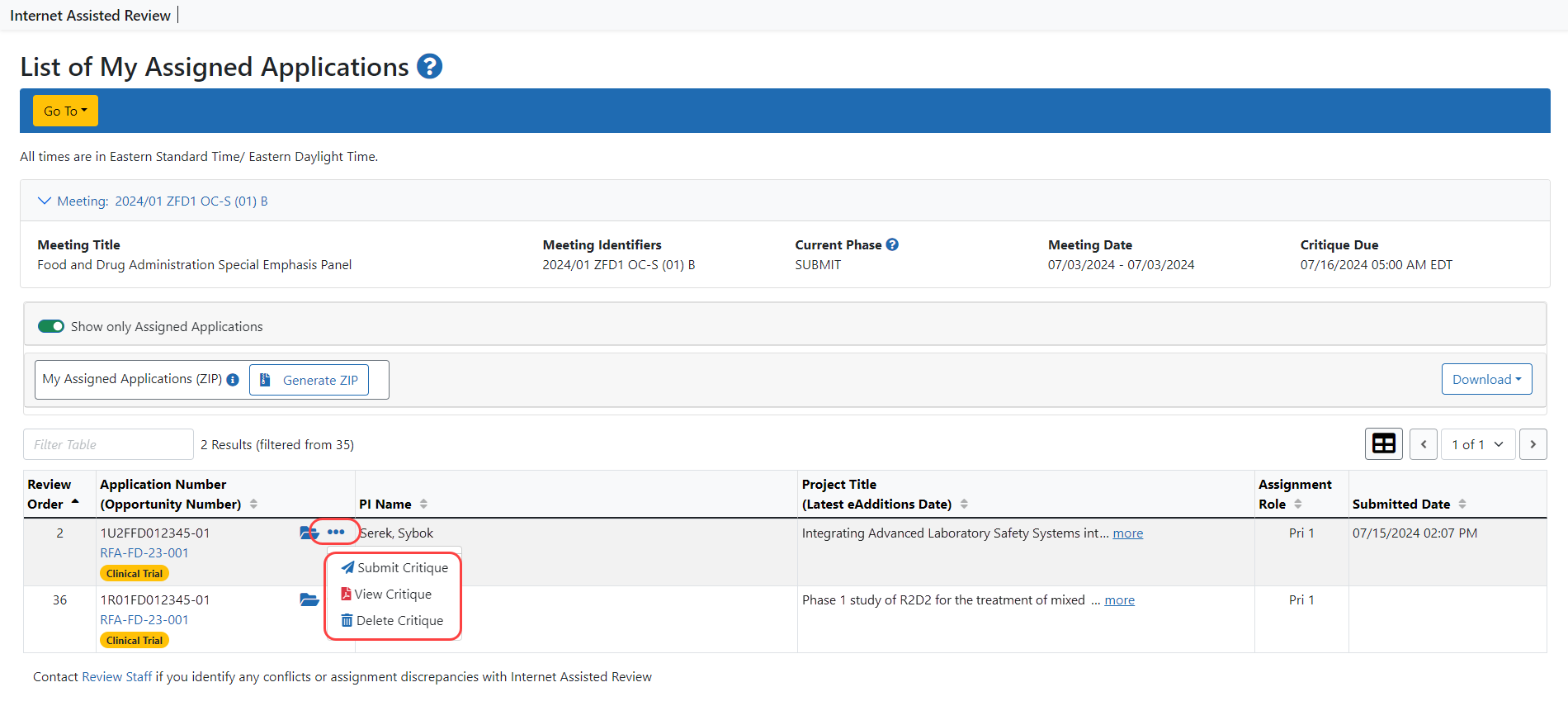
NOTE: Submitting a critique for an application for which you have already submitted a critique overwrites the previous submission.
Reviewers may view their own critiques and scores as well as those of other Reviewers (when permitted) once they have uploaded them. The manner in which critiques are viewed differs from phase to phase.