Searching for Applications
ECB allows you to search for applications within your IC for the current council round using several criteria on the Application Search screen.
| 1. | Click the Search tab in the ECB menu at the top of the screen. |
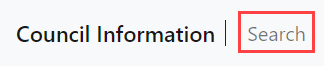
The Application Search screen is displayed.
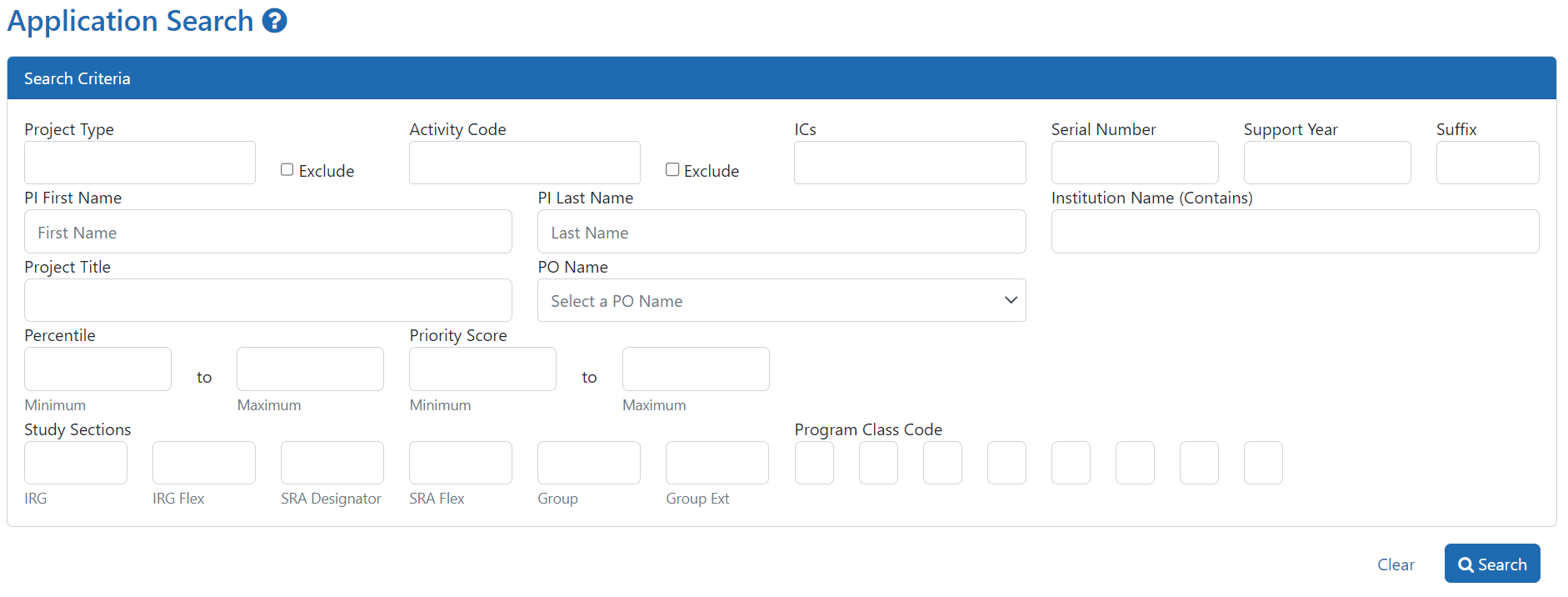
Selecting search criteria
Project Type searches for one or more project types. Enter a type, then select it from the drop-down list of potential matches. Note that you can select the Exclude checkbox to include all project types except the specified type(s).
Activity Code searches for one or more activity codes. Enter a code, then select it from the drop-down list of potential matches. Note that you can select the Exclude checkbox to include all activity codes except the specified code(s).
ICs searches for one or more ICs. Enter the IC abbreviation, then select it from the drop-down list of potential matches. Note that you can select the Exclude checkbox to include all ICs except the specified one(s).
Serial Number searches for the six-digit number assigned within an IC.
Support Year searches for the two-digit number indicating the segment or budget period of a project.
Suffix searches for the suffix appended to an application (e.g., A1 is a resubmission).
PI First Name searches for applications based on the PI's first name.
PI Last Name searches for applications based on the PI's last name.
Institution Name searches for applications where the primary investigator is affiliated with the specified institution. Note that this performs a contains search and wildcards are not necessary.
Project Title searches for applications based on the project title. Note that although you may use wildcards, you must enter three characters before a wildcard can be entered.
PO Name searches for applications based on the PO. Click the drop-down and select the PO you wish to search for.
Percentile allows you to set a minimum value, maximum value, or both for the Percentile score in council review. Note that if an application does not have a Percentile score, it will be filtered out if any criteria are entered here.
Priority Score allows you to set a minimum value, maximum value, or both for the Priority score in council review. Note that if an application does not have a Priority score, it will be filtered out if any criteria are entered here.
Study Sections fields search for the specified criteria.
Program Class Code searches for applications that include the specified class code(s). Use an underscore (_) for a wildcard representing one character and a percent sign (%) for a wildcard representing multiple characters. If you wish to include multiple criteria, separate them with a comma (,). For more information on program class codes, visit https://partners.niehs.nih.gov/program.
Running a search
Once you have selected the appropriate criteria, you are ready to run the search.
| 1. | Click the Search button in the lower-right left corner of the screen to run the search with the selected criteria. |
The Project Search Result screen is displayed.
Modifying a search
If your search did not find the expected results, you may need to modify your search criteria.
| 1. | Click the Go back link in the upper-right corner of the screen. |
You are returned to the Search screen and your search criteria are still selected.
| 2. | Modify the search criteria as desired. |
| 3. | Click the Search button to rerun the search. |
