List Screen
The Council Information screen contains links to document and application lists. When clicked, the links open the list screen. It contains a list of documents or applications.
As an admin user, you can preview the list screen that council members will see, but all voting options are disabled.
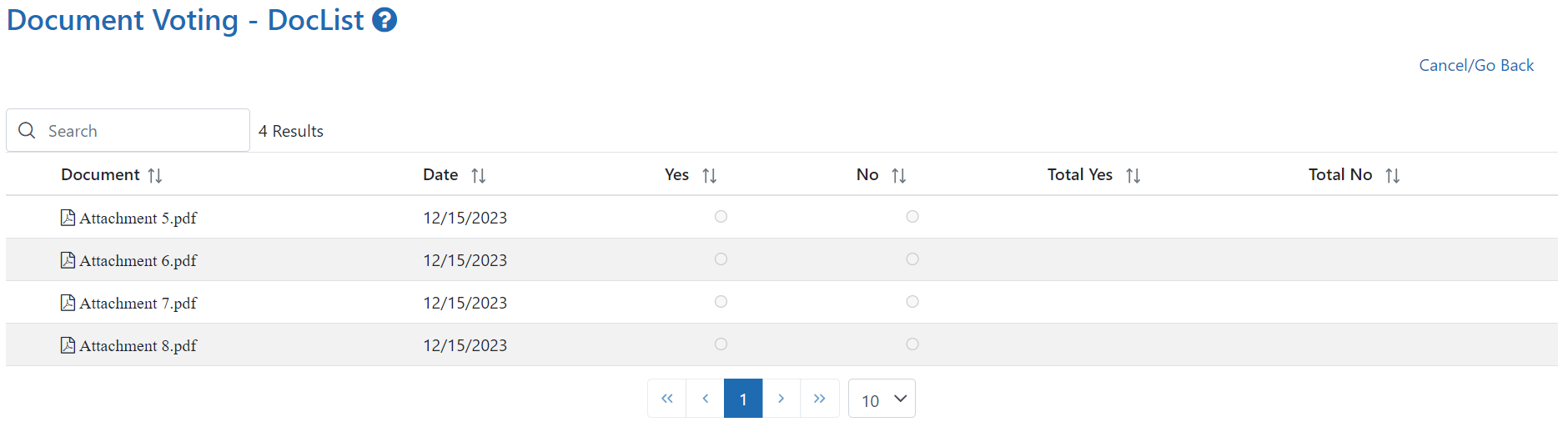
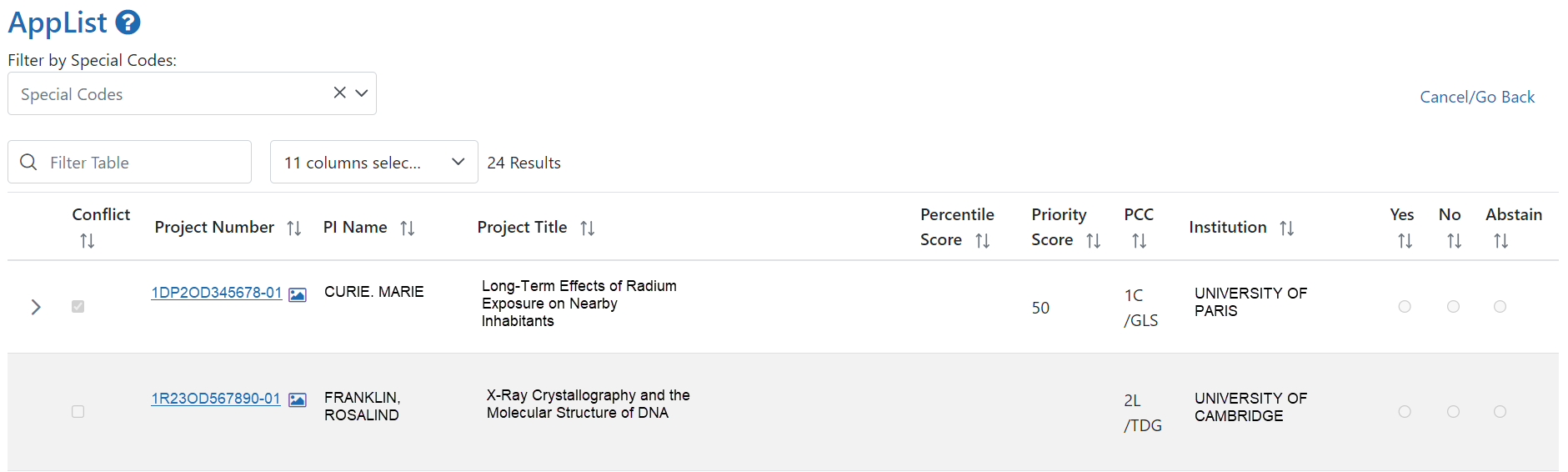
Viewing application or document details
|
1.
|
Click the  Expand button to view more information about the application or document. Expand button to view more information about the application or document. |
Viewing a document
|
1.
|
To view a document, click its title. The document is opened in a new screen. |
Viewing the application summary statement
|
1.
|
Click the hyperlinked project number to view the summary statement. |
Viewing the application image
|
1.
|
If the  Application Image icon is visible, click it to view the E-application in a new tab. Application Image icon is visible, click it to view the E-application in a new tab. |
Pre-ranking applications in a list
When an application list's voting type is set to Rank Order, ECB administrators have the ability to pre-rank the applications. If the application list is not pre-ranked, the applications will be listed in ascending order by PI Name.
|
1.
|
Use the instructions in the List Screensection to add a link to the ranked-order application list to the Council Information Page. |
|
2.
|
Click the link to view the application list. |

|
3.
|
Click and drag the  move handle up and down to modify the order of the applications. move handle up and down to modify the order of the applications. |
|
4.
|
When you have finished reordering the applications, click the Save Pre Rank button in the upper-right corner of the screen. The new order is saved. |
|
5.
|
Click the Cancel/Go Back link in the upper-right corner of the screen to return to the Council Information Page. |
Returning to the Council Information screen
|
1.
|
Click the Cancel/Go back link at the top of the screen. You are returned to the first tab of the Council Information screen. |
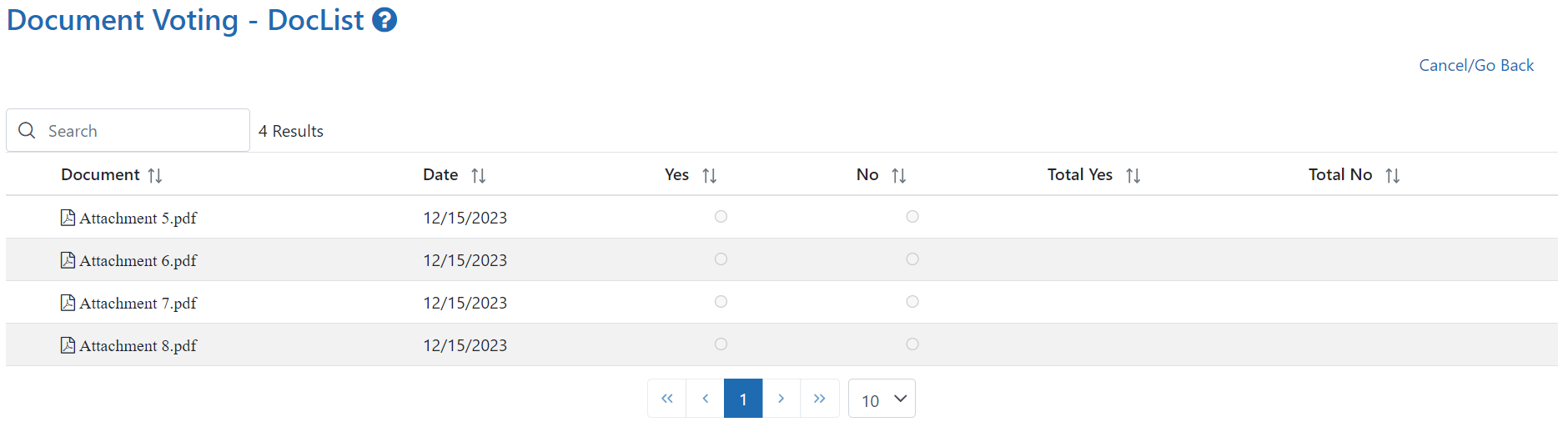
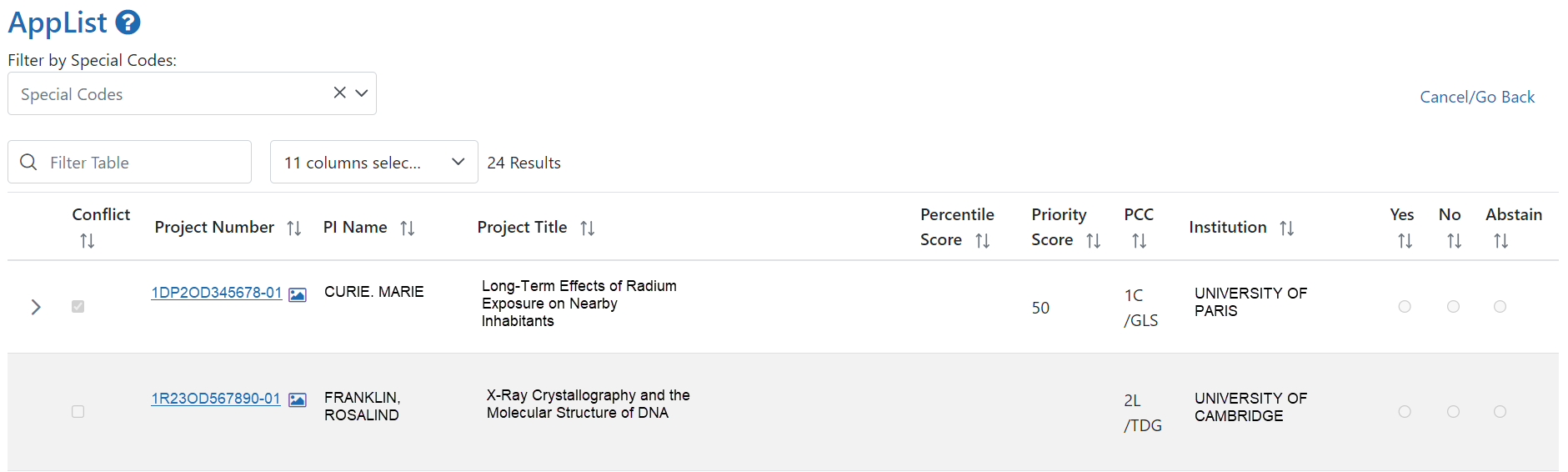
 Expand button to view more information about the application or document.
Expand button to view more information about the application or document. Application Image icon is visible, click it to view the E-application in a new tab.
Application Image icon is visible, click it to view the E-application in a new tab.
 move handle up and down to modify the order of the applications.
move handle up and down to modify the order of the applications.