Council Information Screen
The ECB Council Information screen is the landing page for council members. Each council round, a new Council Information page is set up; these pages can consist of tabs, sections, subsections, text, links, and documents.
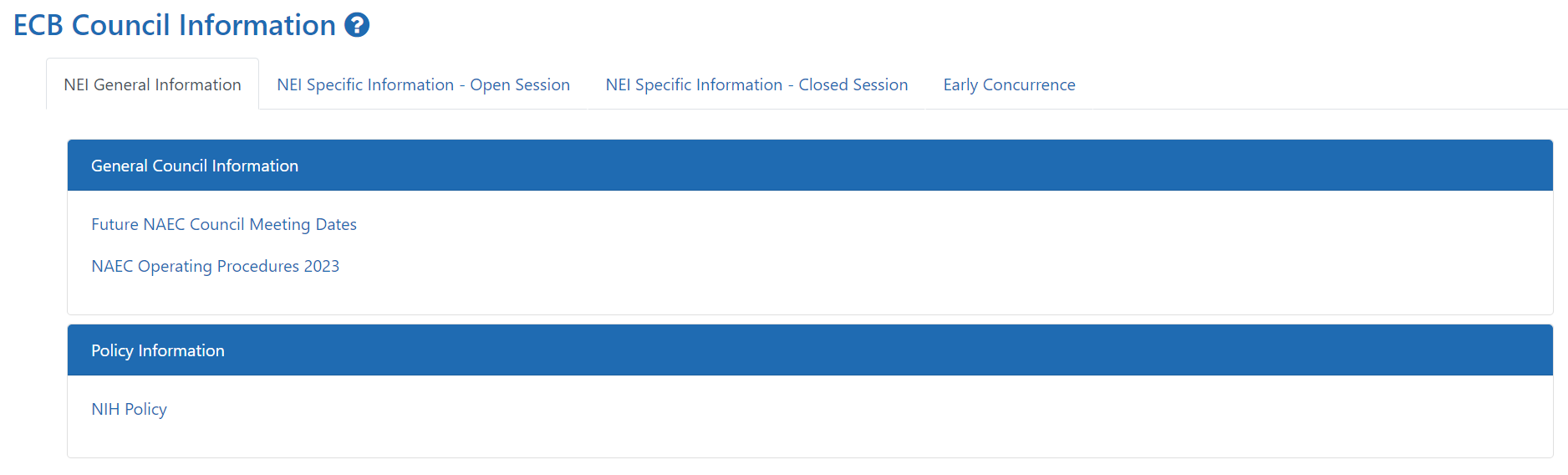
Tabs are available at the top of the screen. The active tab is indicated with a tab outline. Click a hyperlinked tab name to view the tab.

Sections are contained within tabs. Each section consists of a blue header and text-based content within a frame.

Expanding and collapsing sections
If you are viewing a Council Information Page that contains a considerable amount of information, you may wish to expand and collapse the sections to ease navigation.
| 1. | To expand or collapse all sections at once, click the Expand/Collapse All button at the top of the screen. |
| 2. | To expand an individual section, click the  Expand button on the right side of the section header. Expand button on the right side of the section header. |
| 3. | To collapse an individual section, click the  Collapse button on the right side of the section header. Collapse button on the right side of the section header. |
Subsections are contained within tabs or sections. Each subsection consists of a header and text-based content

Text is contained within a tab, section, or subsection. It consists of text, images, bullets, numbers, and other formatted text.

Links are contained within a tab, section, or subsection. When clicked, they open a new screen containing an application list, document list, category, EC panel, or web page.

Documents are contained within a tab, section, or subsection. Documents can be viewed and voted on.

My Assignments is a link that will open a list of the applications assigned to you.

Click the hyperlinked project number to view the application's summary statement; click the  Expand button to view its attachments.
Expand button to view its attachments.
