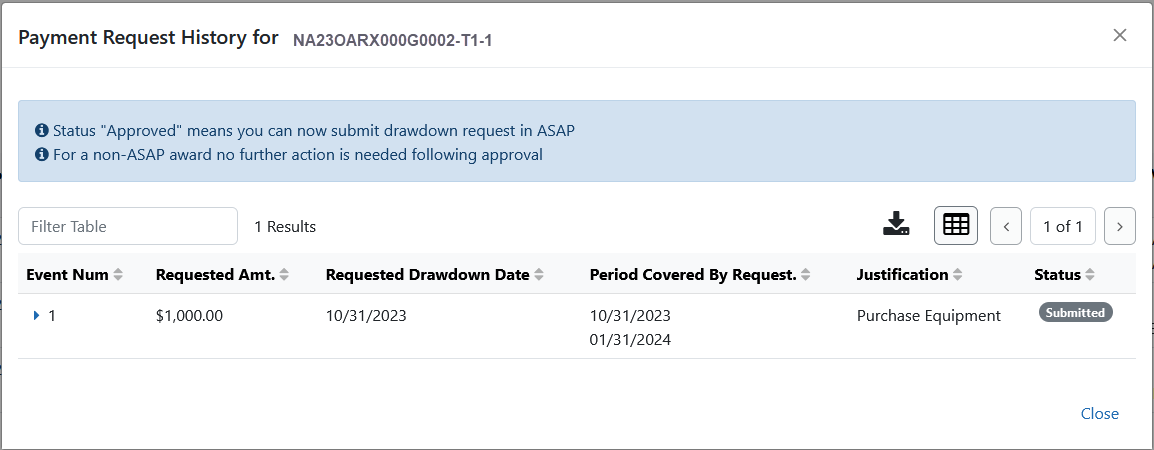Payment Request for DOC Awardees
The Payment Request process in eRA Commons Federal Financial Reporting (FFR) module lets awardees (grantees) initiate payment requests and submit them to the Department of Commerce (DOC) agency. It also allows DOC staff to review, approve, decline, and acknowledge steps in the processing of submitted payment requests.
This topic shows DOC awardees (grantees) how to initiate and submit a payment request to DOC.
Initiating a Payment Request for Awardees
FFR is accessible to grantees via an externally accessible site (https://public.era.nih.gov/commonsplus). Grantees access the Payment Request screen in FFR by doing the following:
| 1. | Use eRA credentials (user name / password), login.gov credential (user name /password ) or Federated account to log in to eRA Commons. |
| 2. | Once logged in, select “Federal Financial Report (FFR)” from the apps menu  . . |
| 3. | The Search for Federal Financial Reports (FFR) screen appears as the landing page. |
| 4. | On the landing page, click on the “Payment Request” tab from sub-navigation to access the Payment Requests page. |
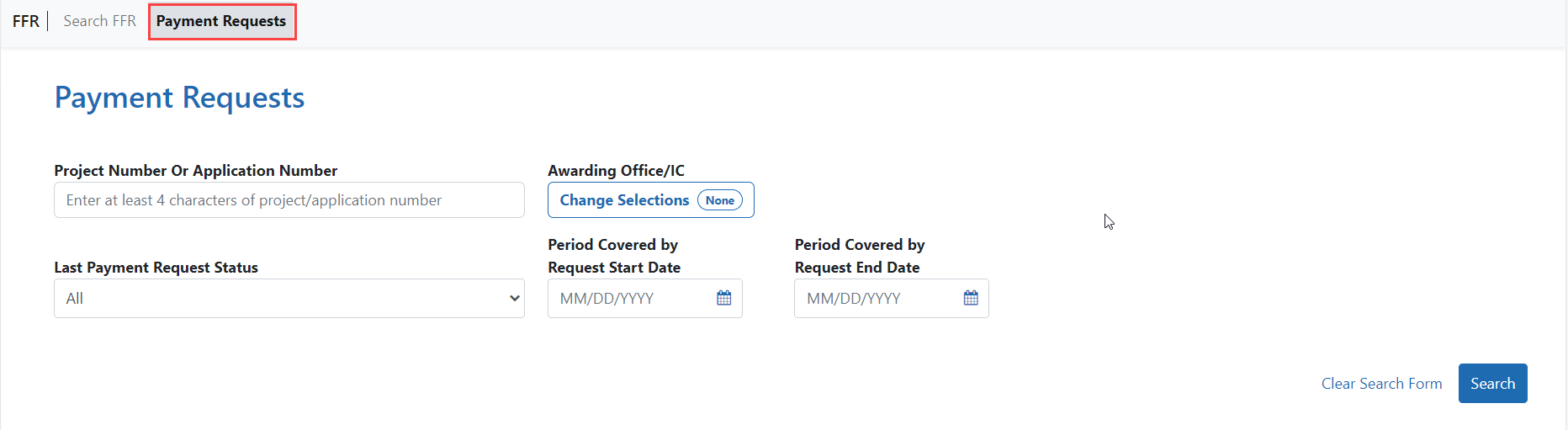
Searching for a Grant/Award in Payment Request
You can search on the following search criteria:
-
Project Number or Application Number. Used to conduct a search for a particular project or group of projects using at least 4 characters in the project number (the project number is listed as the Award Number on the Notice of Award (NoA)
-
Awarding Office/IC. Used to conduct a search for a group of projects from an Awarding Office or Offices within the Department of Commerce
-
Last Payment request Status. Used to conduct a search for a group of projects where the most recent payment request is in a particular status. The search defaults to All, which will search for Payment Requests in all status. To narrow the search by a specific status, select a value from the drop-down. Available status search options are as follows:
-
All
-
Work In Progress
-
Submitted
-
Approved
-
Declined
-
Authorized in ASAP
-
Payment Processed
-
Payment Failed
-
Payment on Hold
-
-
Period Covered by Request Start Date. Will return records with a period covered by request start date of the entered date or later. Enter a date directly into the field or select a date using the calendar tool.
-
Period Covered by Request End Date. Will return records with a period covered by request end date of the entered date or earlier. Enter a date directly into the field or select a date using the calendar tool.
To conduct a general search, click on the “Search” button without entering any search criteria. Click the “Clear Search Form” link to clear the search and conduct a new search.
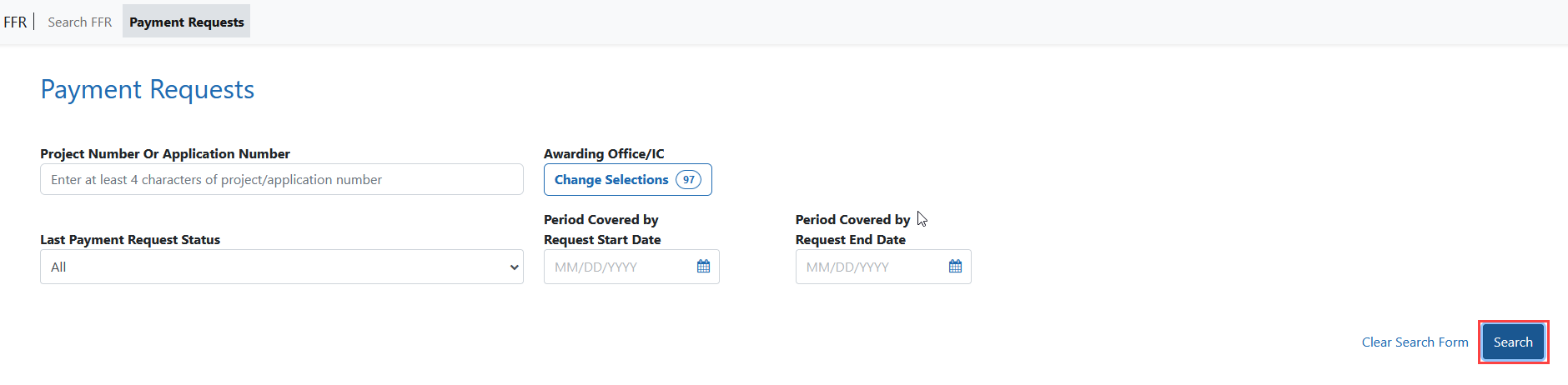
Once the search is complete, the search results show the following information:
Application Number. The application number is listed as the Award Number on the NoA.
Period Covered by Request Start Date. Start date of the Payment Request.
Period Covered by Request End Date. End date of the Payment Request.
Amount. Dollar value requested.
Requested Drawdown Date. Date when the requested amount will be drawn down.
(PD/PI). Name of the Project Director or Principal Investigator assigned to the project.
(GMS/GMO Name). Names of the assigned GMS and GMO.
Last Payment Request Status. Status of the last Payment Request.
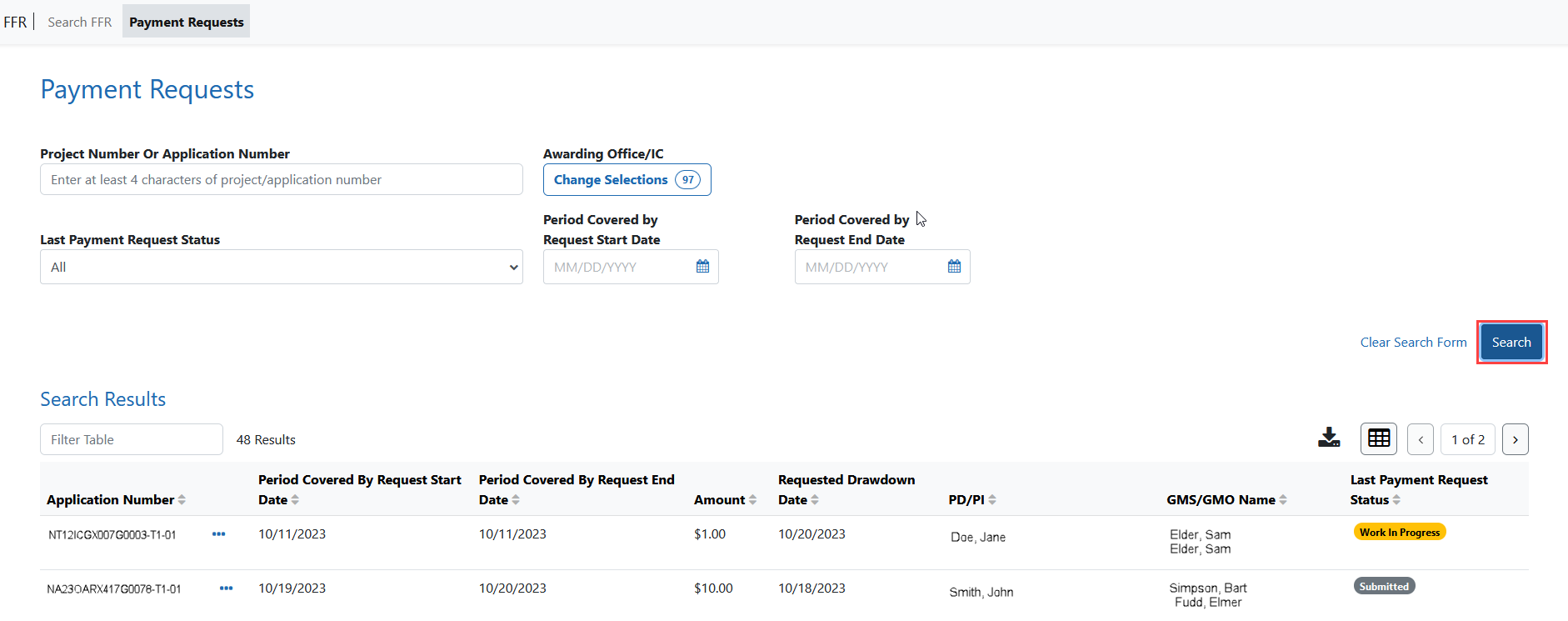
For projects with no previous payment request, only “Application Number / (PD/PI) / (GMS/GMO Name)” information will be displayed.
Initiating a Payment Request for a DOC Award/Grant
NOTE: Grantees can only submit a new request on the same project if the last payment request is not submitted or it's in “Declined/Authorized in ASAP/Payment Processed /Payment Failed” status.
To initiate a payment request, you must click on three-dot ellipsis icon next to the Application Number in the search results and select the “Create new Payment Request” action.

The “Create New Payment Request” page appears. In this page, you must enter data in the following fields:
Request Draw Down Date. Date the grantee intends to draw down the requested funds.
Requested Amount. Dollar value the grantee is requesting.
Period Covered by Request From /To. Duration of time that the funds will be used.
Total Expenditures to Date. Total awarded funding that has been spent up until the date of the request.
Total Federal Funds Previously Requested. Total of the federal funds that have been requested previously, enter zero if this is the first request.
To add justification, click in the Justification text field and type up to 200 characters of text. You can also attach the SF-270/271 form and other attachments (when necessary) by clicking on +Choose button in each section.
NOTE: Attachments must be PDF files 6MB or smaller. You can upload up to 10 files per upload field.
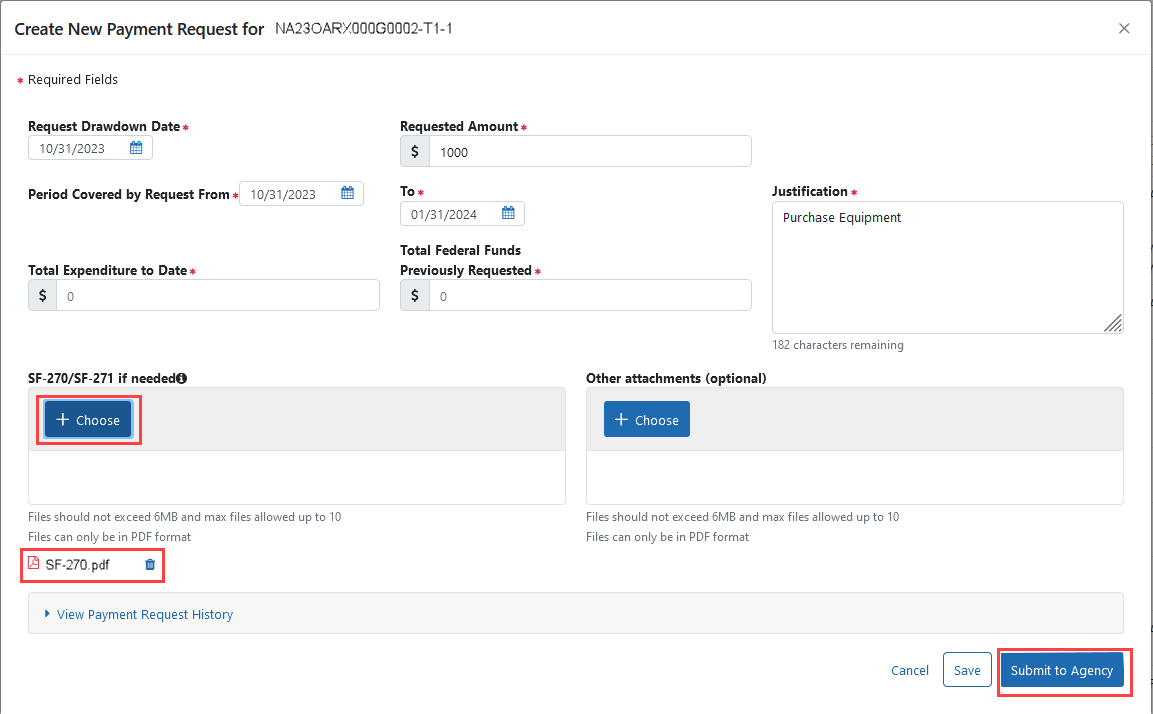
To see previous requests (if exists), user needs to click on ‘View Payment Request history’ link. When all data are inserted and necessary documents are uploaded, user needs to click the Submit to Agency button to submit the request.
NOTE: Use the Save button to save a request and return to it later. Saved requests will appear in the “Work in Progress” status. When you are ready to complete the request, access the Payment Request details page by clicking on three-dot ellipsis menu next to the Application Number in search results and select the Edit Payment Request action.

Once submitted, a notification will be sent to the assigned GMS and the GMO and the Payment Request is made available for review in the internal view of the Payment Request feature of FFR. Grantees can track the progress of their request by reviewing the “Last Payment Status” in the search results or viewing the “Payment Request History”. To do so, click three-dot ellipsis next to Award Number and select View Payment Request History.

The history shows the following submitted details from the Payment Request:
Event Number. A sequential number applied to each Payment Request that is made on the same project.
Requested Amt. The dollar amount that was requested.
Requested Draw Down Date. The drawdown date that was requested.
Period Covered by Request. The period of time the Payment Request was to cover.
Justification. The text provided in the Justification box of the Payment Request.
Status. The latest status of the Payment Request; if comments have been provided by the agency staff these will be available in this section.