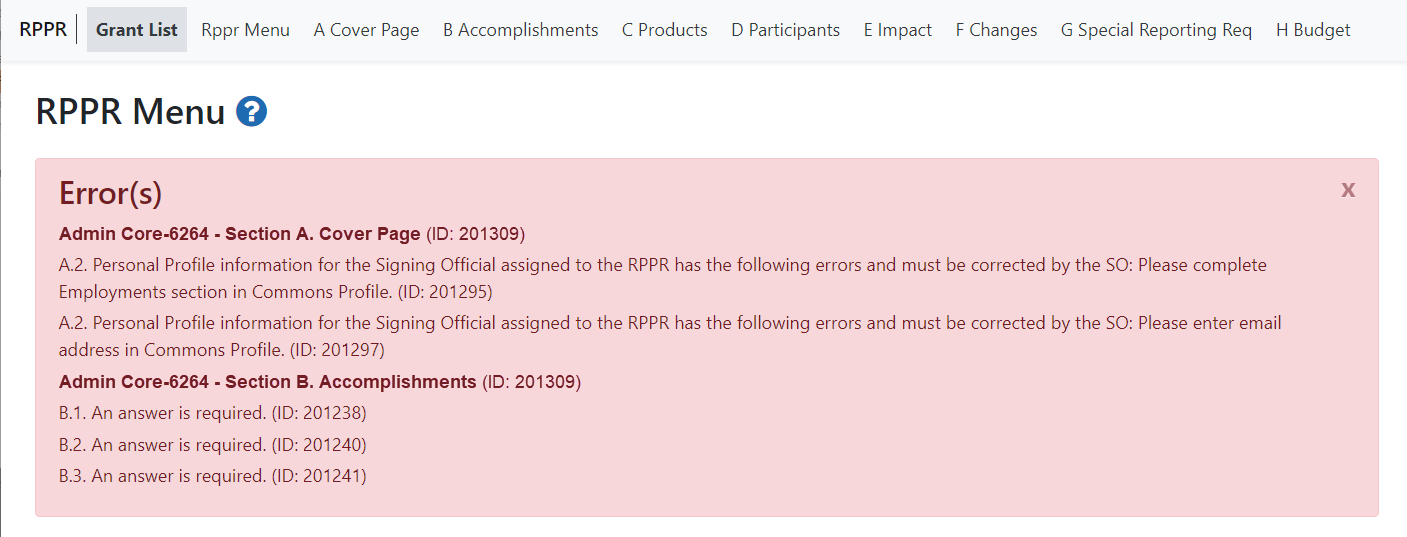Checking for Errors on a Multi-Project RPPR
You can check for errors on the entire RPPR using the Check for Errors menu option under the three-dot ellipsis menu on the RPPR Menu screen. To check only a single form, for example, the Section B. Accomplishments form, simply go to the form and click the Check for Errors button at the bottom of the form.
To perform an error check on the Overall or individual component of a multi-project RPPRs, click the three-dot ellipsis icon and select Check for Errors on the RPPR Menu screen for the Overall or individual component being validated.
Agency-Specific Instructions: Department of Commerce (DOC). This topic does not apply to DOC award RPPRs.
NOTE: Refer to Accessing a Multi-Project or Single-Project with Complicated Structure RPPR for Editing for information on adding individual components to the RPPR.
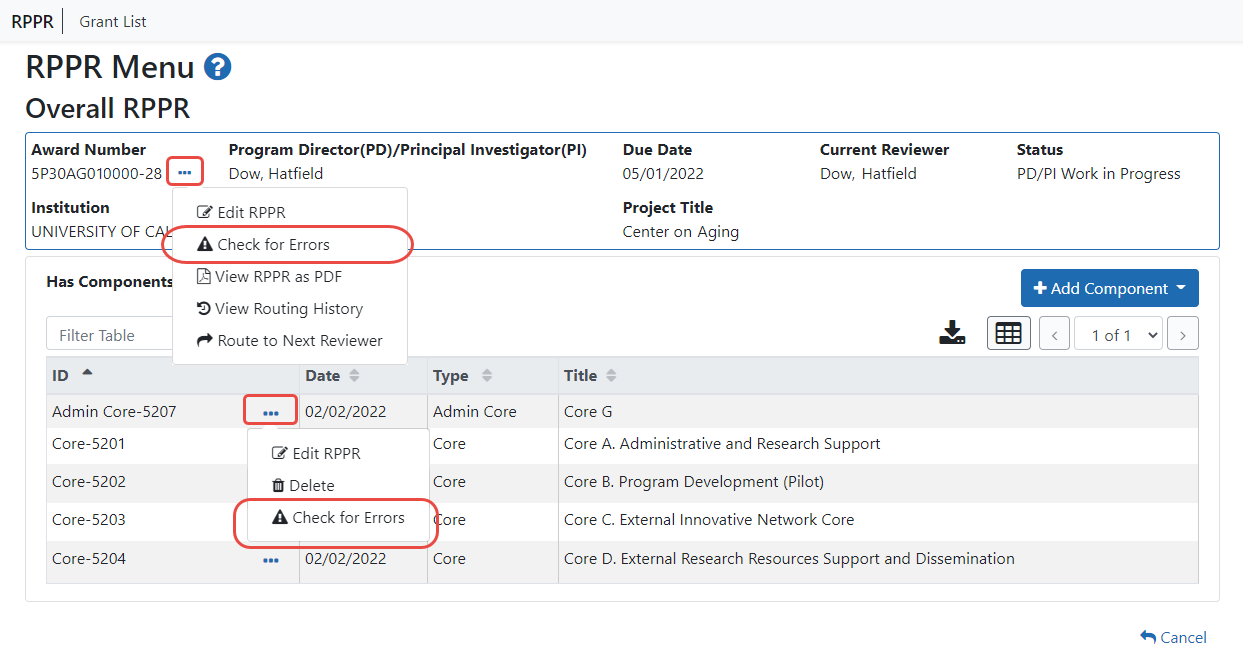
![]() If errors or a warning exist for the chosen component, the appropriate error or warning message displays for each failed occurrence. Select Check for Errors for other components to perform a check against them.
If errors or a warning exist for the chosen component, the appropriate error or warning message displays for each failed occurrence. Select Check for Errors for other components to perform a check against them.
Listed errors, which are clickable, must be corrected prior to submission; the system will prevent submission of an RPPR containing errors. However, the system will not prevent submission of an RPPR when a warning message is displayed. Warnings are in yellow; errors are in red/pink.
If all validations pass, a message displays indicating: No errors found on validation.