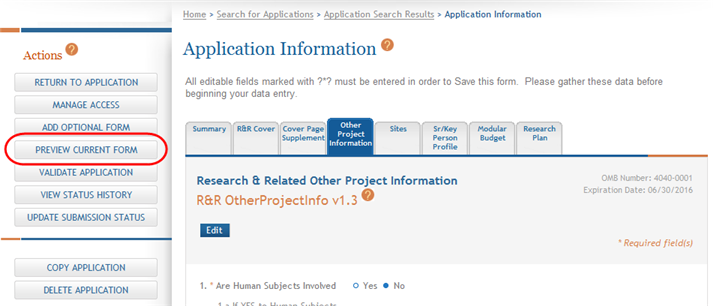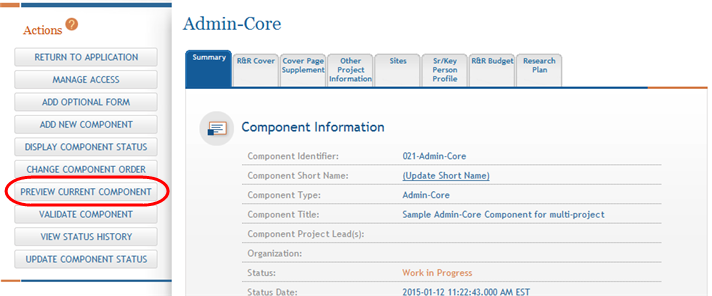Previewing a Component or Form
IMPORTANT: This topic applies only to multi-project applications.
With the appropriate privilege(s), ASSIST users may view and print previews of an application's forms or of the individual components of a multi-project application.
Previewing the Current Form
While working on a form of an application, you can open a preview of what that form looks like as a PDF document.
To preview the form you are working on:
- Select the specific form to preview by clicking its tab.
 From the Actions panel, select the Preview Current Form button.
From the Actions panel, select the Preview Current Form button.
- Select the appropriate option to open the document file.
A PDF version of the specific form is generated and displayed within a new browser window.
- Optional: Select the print option to print the PDF or the save option to save the PDF locally.
- Close the window displaying the PDF.
Previewing a Component
NOTE: This applies only to multi-project applications.
-
 From the Component Information page, select the Preview Current Component button from the Action section.
From the Component Information page, select the Preview Current Component button from the Action section. A PDF version of the component is generated within a new browser window, showing the component forms and attachments.
NOTE: Application and component summaries and tables of contents are generated only when previewing the entire application, not for individual components. Refer to the help topic titled Generating a Preview of the Entire Application for information on previewing an entire application.
-
Optional: Select the print option to print the PDF or the save option to save the PDF locally.
- Close the window displaying the PDF.