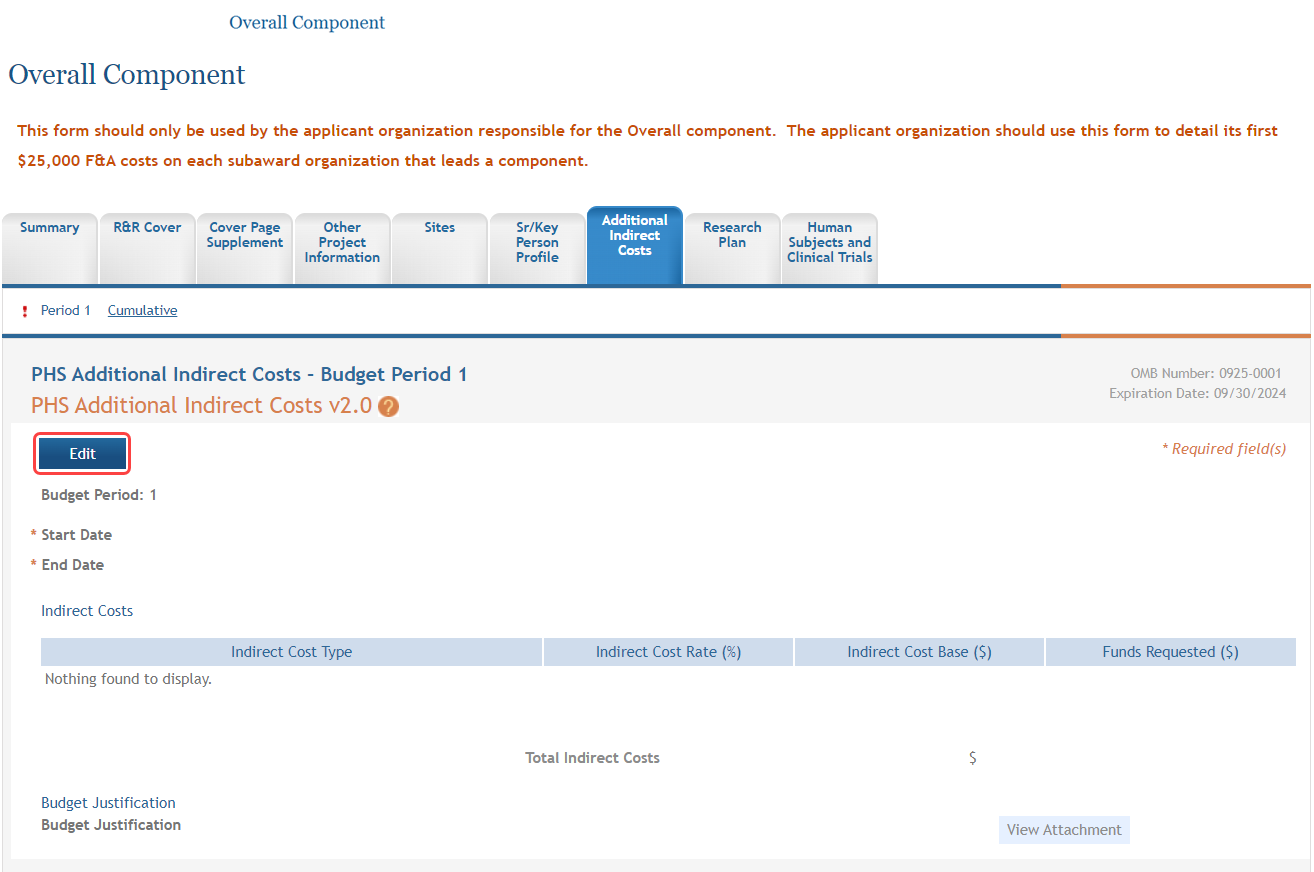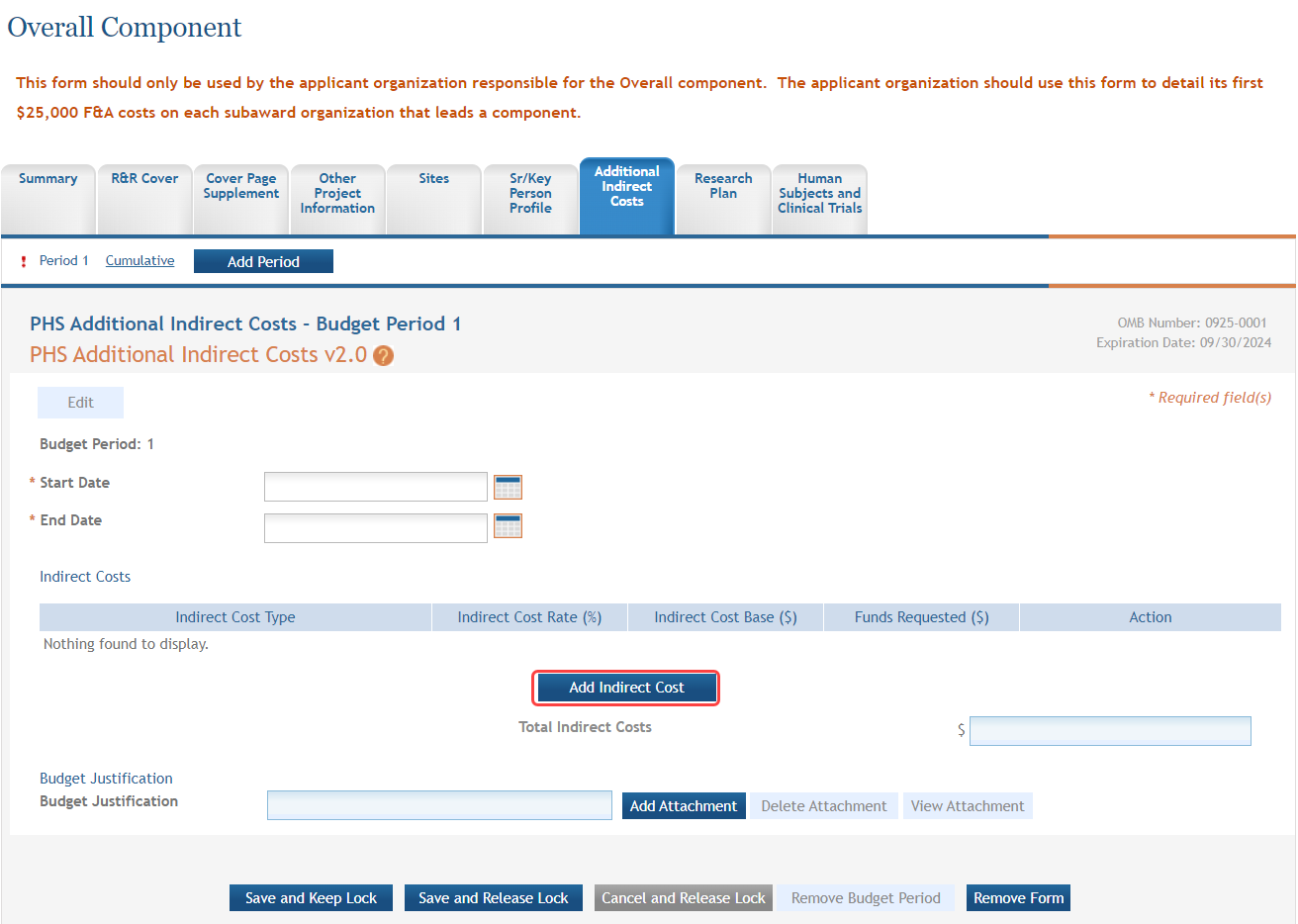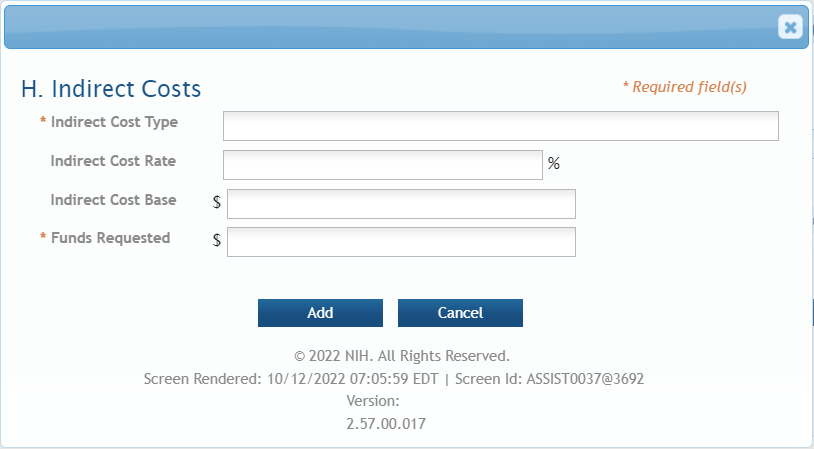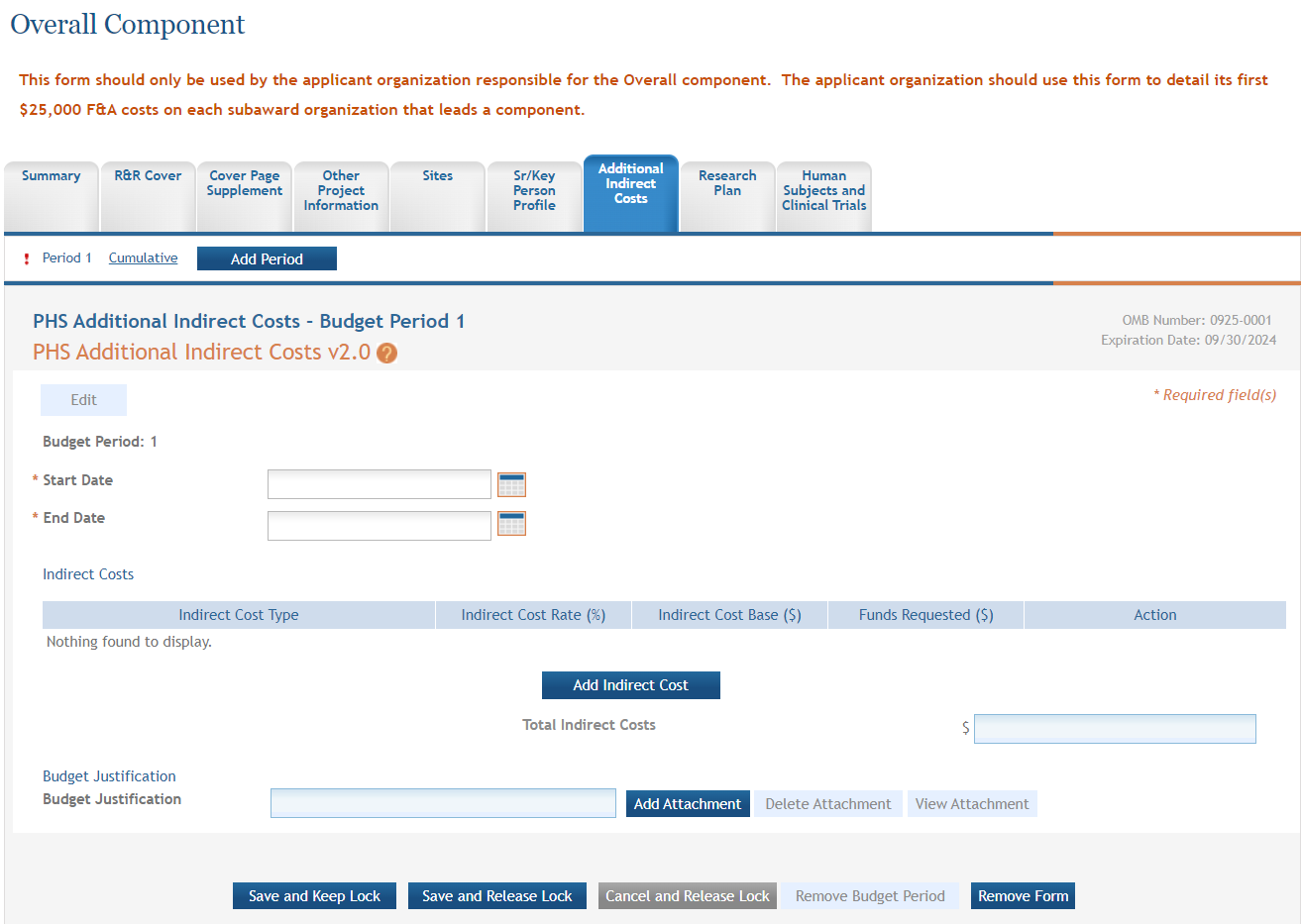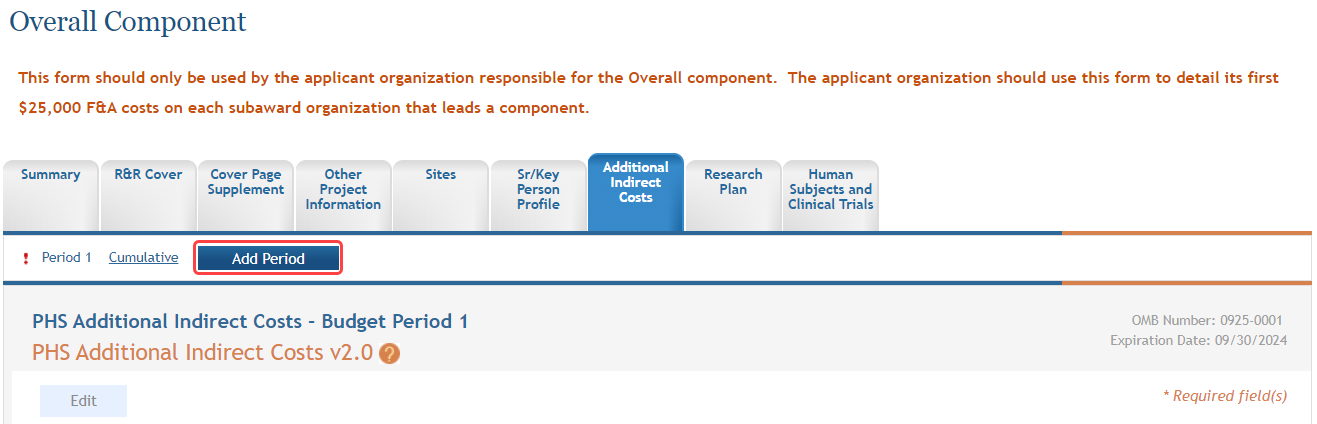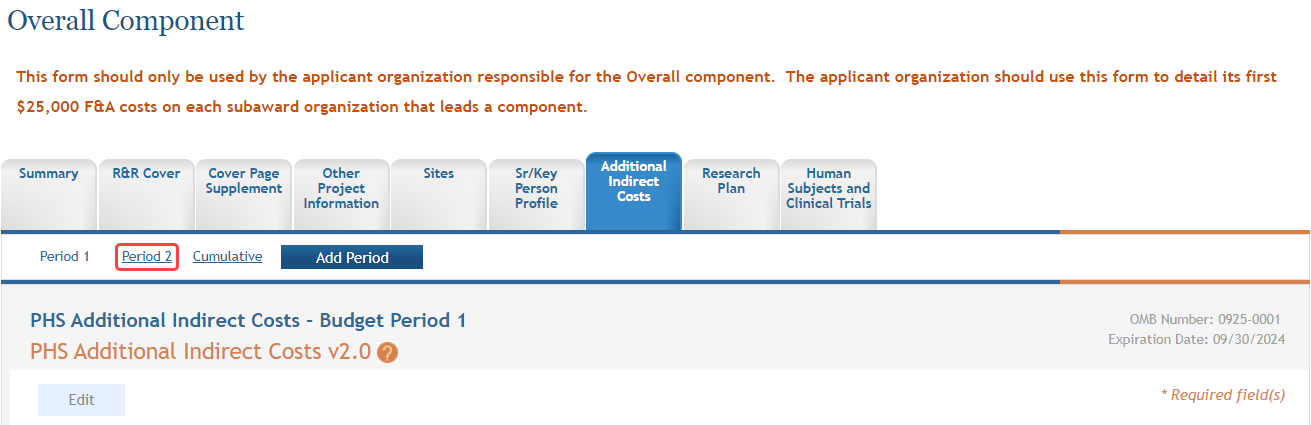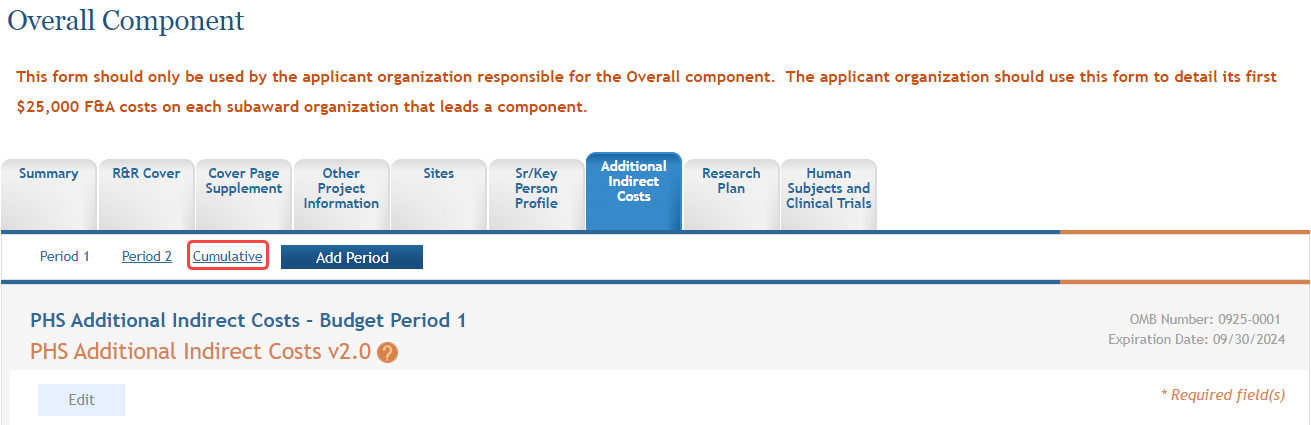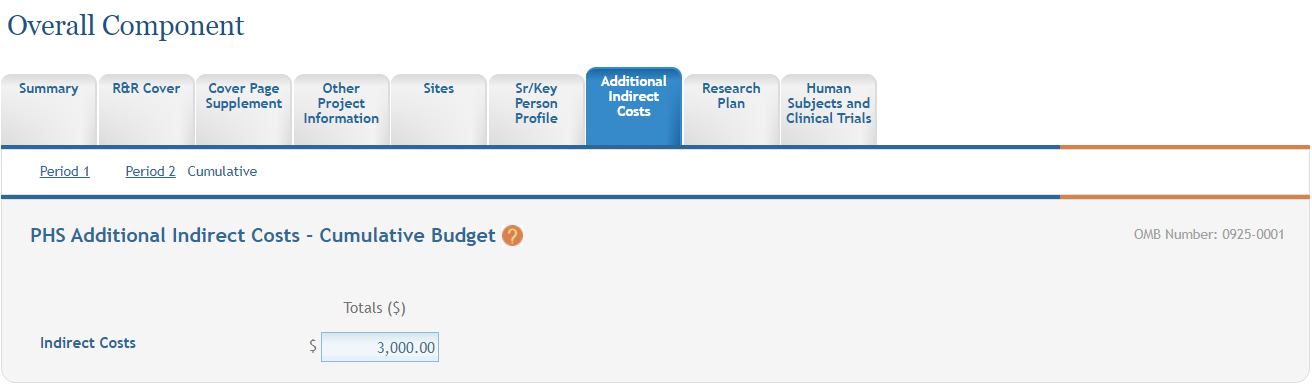Additional Indirect Costs
For assistance with the information required on this form, please refer to the appropriate application guide on the How to Apply page.
NOTE: The forms in these topics reflect FORMS-I, which must be used for applications with due dates on or after January 25, 2025 (see guide notice NOT-OD-24-086. Also see the annotated form set and summary of changes for Forms-I.) For due dates on or before January 24, 2025, use FORMS-H.
ASSIST users who have been granted budget authority (View or Edit) may add, edit, and/or view budget information using the Additional Indirect Costs tab on a multi-project application (Overall Component).
NOTE: If a user does not have the View or Edit budget authority, the Additional Indirect Costs tab does not display among the tabs for other forms.
For guidance on completing the form in ASSIST, refer to the steps below.
Adding Budget Period 1
To add budget information for Period 1:
-
Click the Edit button to enable the form for editing.
- Complete the budget information as appropriate. Required fields are marked with an asterisk (*).
- To access the Indirect Costs pop-up screen for entering cost information:
-
 Click the Add Indirect Cost button.
Click the Add Indirect Cost button.  Enter the data fields on the Indirect Costs pop-up window. Required fields are marked with an asterisk (*). Click the Add button when finished.
Enter the data fields on the Indirect Costs pop-up window. Required fields are marked with an asterisk (*). Click the Add button when finished.
-
- Repeat the steps above to include all indirect costs types as necessary.
- To save the entered information, click the Save and Keep Lock button to keep the form open for further editing -or- click the Save and Release Lock button to close the form after saving.
NOTE: Clicking the Cancel and Release Lock button - followed by the Continue button on the confirmation - returns the form to read-only and does not save any of the entered information onto the form.
![]() Click here for an image of the form expanded for editing.
Click here for an image of the form expanded for editing.
Adding Another Budget Period
When adding additional budget periods, the information from the previous budget period is carried over and auto-populated into the fields. This information can be edited as necessary.
To add an additional budget period:
-
PHS Additional Indirect Costs - Budget Period X displays (where X is the specific budget period being added).
- Enter and/or edit the budget information for the specific period.
- To save the entered information, click the Save and Keep Lock button to keep the form open for further editing -or- click the Save and Release Lock button to close the form after saving.
NOTE: Clicking the Cancel and Release Lock button - followed by the Continue button on the confirmation - returns the form to read-only and does not save any of the entered information onto the form.
Editing and Viewing an Entered Budget
Depending on the authority granted, you may view and/or edit existing budget information for any of the entered budget periods. To edit budget information:
-
 Click the link for the period to view or edit (e.g., Period 2 link).
Click the link for the period to view or edit (e.g., Period 2 link). - Click the Edit button to edit the information.
- Update the budget information as necessary.
- To save the entered information, click the Save and Keep Lock button to keep the form open for further editing -or- click the Save and Release Lock button to close the form after saving.
NOTE: Clicking the Cancel and Release Lock button - followed by the Continue button on the confirmation - returns the form to read-only and does not save any of the entered information onto the form.
Deleting a Budget Period
With Edit Budget authority, an ASSIST user may remove entire budget periods from a component. To delete an entire budget period:
-
 Click the link for the period being removed (e.g., Period 2 link)
Click the link for the period being removed (e.g., Period 2 link) - Click the Edit button to enable editing.
-
 Click the Remove Budget Period button.
Click the Remove Budget Period button.A confirmation window displays.
-
Click the Continue button to confirm the deletion request.
NOTE: Clicking the Go Back button returns the budget period form without deleting it.
The PHS Additional Indirect Costs tab information displays, with the link for the removed budget gone. This information is now deleted. The deleted budget period is also removed from the Cumulative Budget information.
Removing the Entire Additional Indirect Costs Form
The PHS Additional Indirect Costs form is an optional form which can be removed if it is not needed for the application. With Edit Budget authority, an ASSIST user may remove the form from the application.
To remove the form:
-
 Click the Remove Form button while within the PHS Additional Indirect Costs form.
Click the Remove Form button while within the PHS Additional Indirect Costs form.
A confirmation window displays.
-
Click the Continue button to confirm the removal of the entire form. Click the Go Back button to return to the budget period form without removing it.
IMPORTANT: Removing the form deletes the form and all its contents from the application. This action cannot be reversed.
-
Viewing Cumulative Budget
![]() To view the cumulative budget of multiple budget periods, click the Cumulative link.
To view the cumulative budget of multiple budget periods, click the Cumulative link.
![]() The PHS Additional Indirect Costs – Cumulative Budget displays as read-only.
The PHS Additional Indirect Costs – Cumulative Budget displays as read-only.