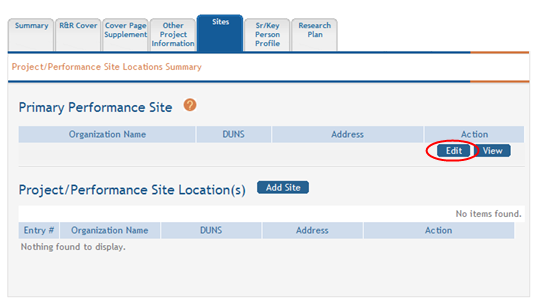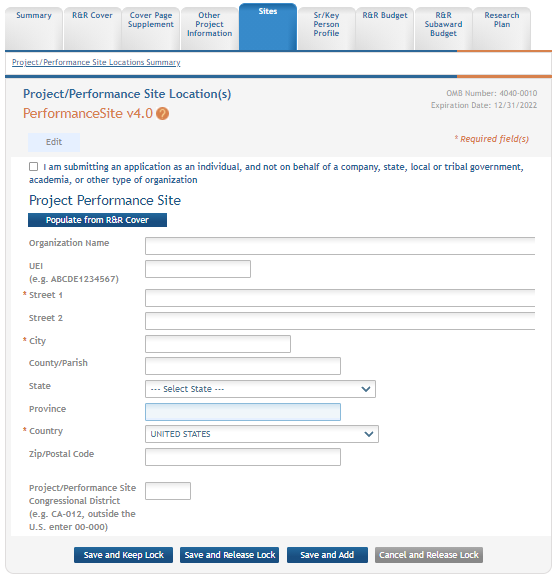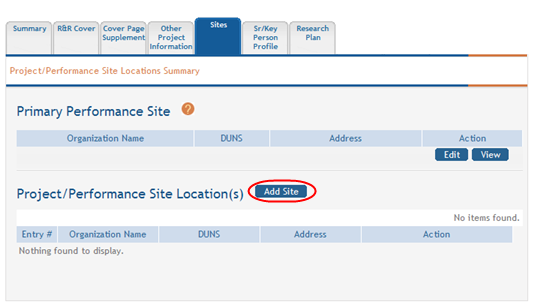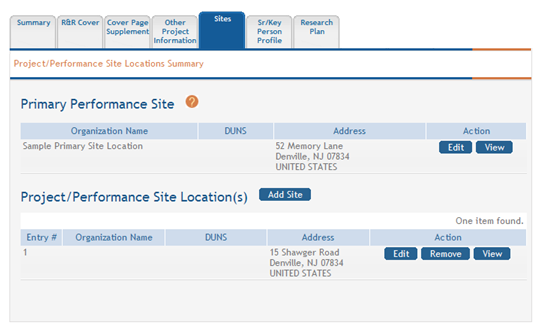Project/Performance Sites
For assistance with the information required on this form, please refer to the appropriate application guide on the How to Apply page.
NOTE: The forms in these topics reflect FORMS-I, which must be used for applications with due dates on or after January 25, 2025 (see guide notice NOT-OD-24-086. Also see the annotated form set and summary of changes for Forms-I.) For due dates on or before January 24, 2025, use FORMS-H.
For guidance on completing the form in ASSIST, refer to the steps below.
Primary Performance Site
 Click the Edit button in the Primary Performance Site section of the page.
Click the Edit button in the Primary Performance Site section of the page.
![]() The Project Performance Site Primary Location section opens for editing.
The Project Performance Site Primary Location section opens for editing.
- Optional: Click the Populate from this component's R&R Cover button to populate the fields with the Applicant Information entry from the application's R&R Cover.
- Complete the required fields and any other appropriate information. Required fields are marked with asterisks (*).
- Click one of the save options at the bottom of the form to save the data:
- To save the information and keep the form open for further editing, click the Save and Keep button.
- To save the information and close the form, click the Save and Release Lock button.
- To save the data on the current page of the form and to display a new page for entry, click the Save and Add button.
NOTE: Clicking the Cancel and Release Lock button - followed by the Continue button on the confirmation - returns the form to read-only and does not save any of the entered information onto the form.
The Edit and View buttons can be used to edit or view the added Primary Performance Site information.
Project/Performance Site Location(s)
-
 The Project Performance Site Location section opens for editing.
The Project Performance Site Location section opens for editing.
- Optional: Click the Populate from this component's R&R Cover button to populate the fields with the Application Information entry from the component's R&R Cover.
- Enter the required fields and any other appropriate information.
- Click one of the save options at the bottom of the form to save the data:
- To save the information and keep the form open for further editing, click the Save and Keep button.
- To save the information and close the form, click the Save and Release Lock button.
- To save the data on the current page of the form and to display a new page for entry, click the Save and Add button.
NOTE: Clicking the Cancel and Release Lock button - followed by the Continue button on the confirmation - returns the form to read-only and does not save any of the entered information onto the form.
The Edit, Remove, and View buttons can be used to edit, remove, or view a Project/Performance Site Location.
![]() Click here for an image of the form with added locations.
Click here for an image of the form with added locations.