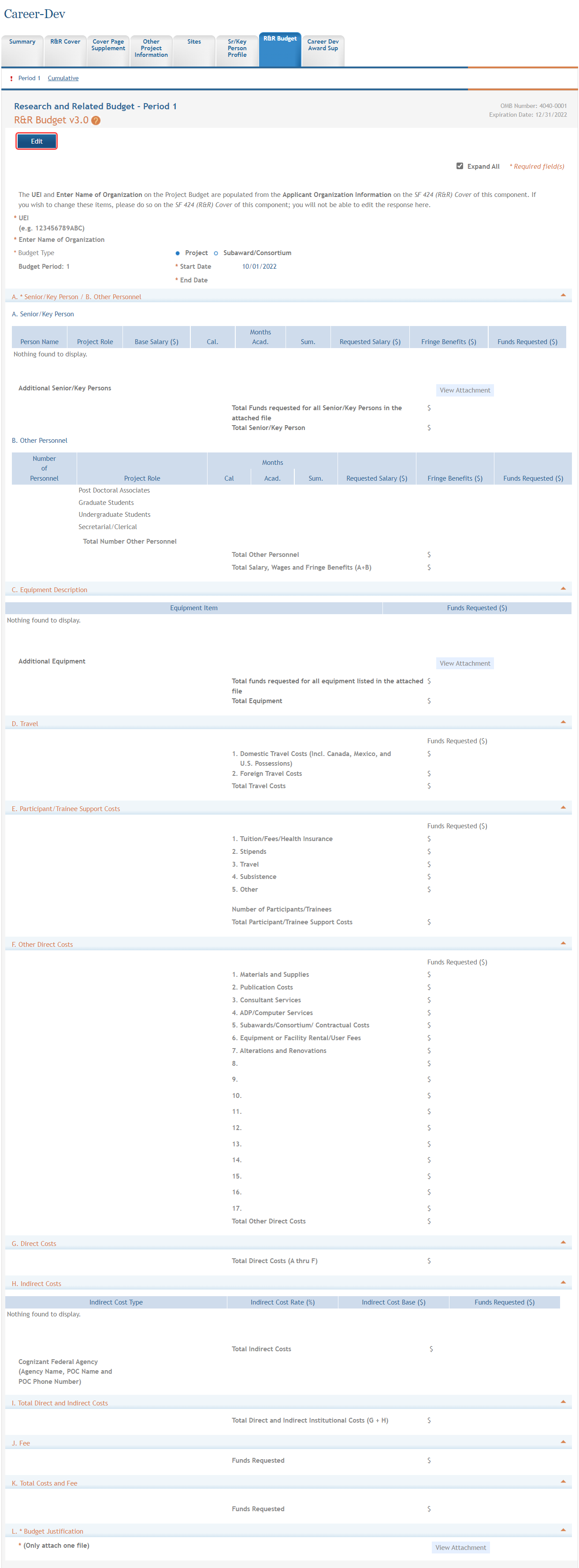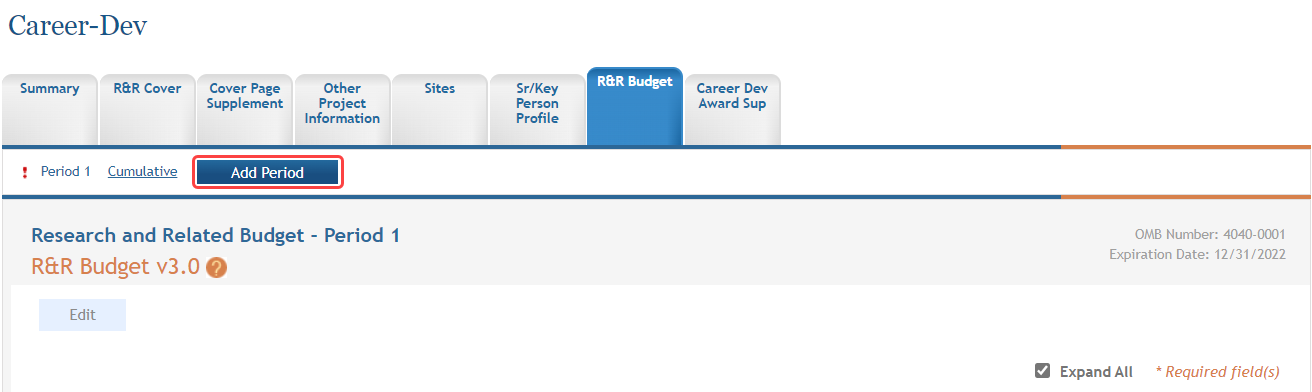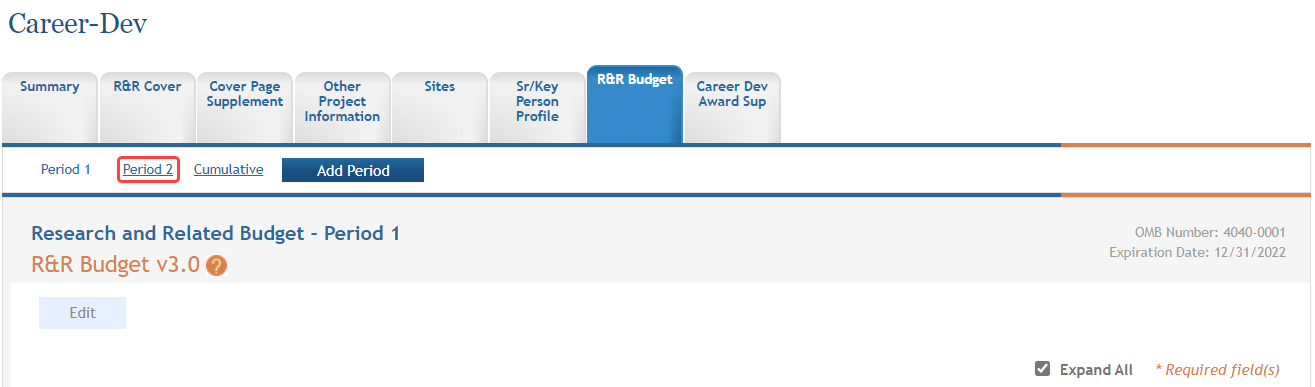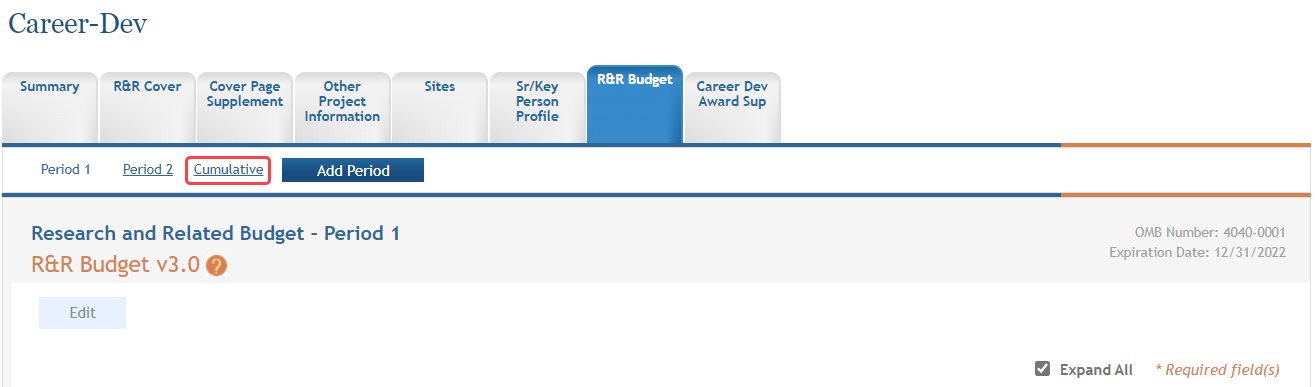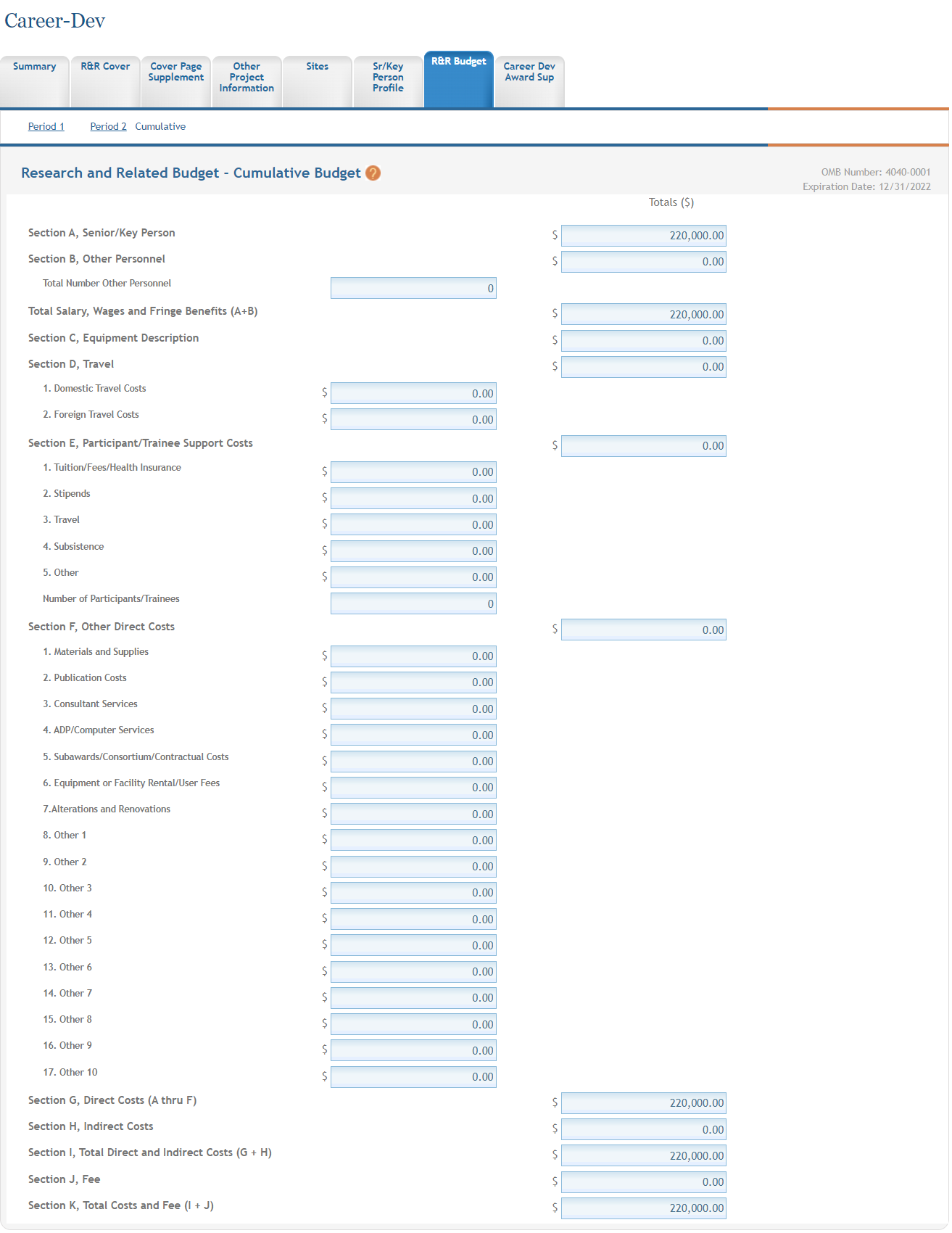Research & Related Budget
For assistance with the information required on this form, please refer to the appropriate application guide on the How to Apply page.
ASSIST users who have been granted budget authority (View or Edit) may add, edit, and/or view budget information using the R&R Budget tab.
NOTE: If a user does not have the View or Edit budget authority, the R&R Budget tab does not display among the tabs for other component forms.
For guidance on completing the form in ASSIST, refer to the steps below.
IMPORTANT: Depending on the opportunity, you may be able to add up to five or ten budget periods. Refer to your NOFO.
Adding Budget Period 1
To add budget information for Period 1:
-
 Select the Edit button to enable the form for editing.
Select the Edit button to enable the form for editing.
- Complete the budget information as appropriate. Required fields are marked with an asterisk (*).
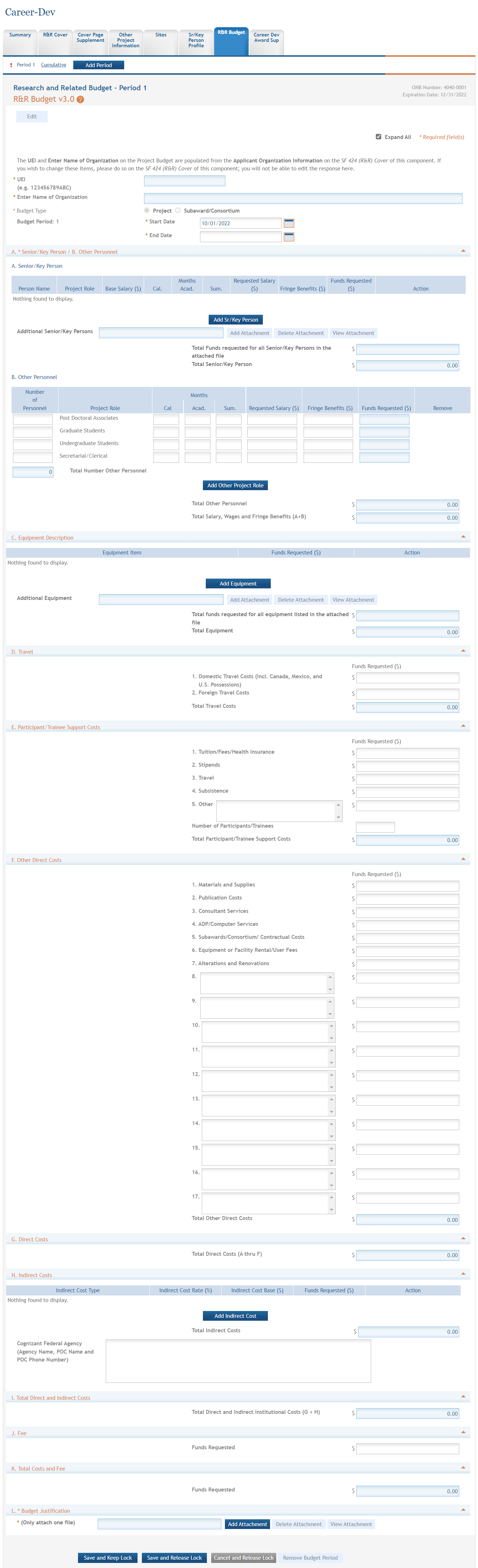
- To save the entered information, select the Save and Keep Lock button to keep the form open for further editing -or- select the Save and Release Lock button to close the form after saving.
NOTE: Selecting the Cancel and Release Lock button - followed by the Continue button on the confirmation - returns the form to read-only and does not save any of the entered information onto the form.
Adding Another Budget Period
When adding additional budget periods, the information from the previous budget period is carried over and auto-populated into the fields. This information can be edited as necessary.
To add an additional budget period:
-
Research and Related Budget - Period X displays (where X is the specific budget period being added).
- Enter and/or edit the budget information for the specific period.
- To save the entered information, select the Save and Keep Lock button to keep the form open for further editing -or- select the Save and Release Lock button to close the form after saving.
NOTE: Selecting the Cancel and Release Lock button - followed by the Continue button on the confirmation - returns the form to read-only and does not save any of the entered information onto the form.
Editing and Viewing an Entered Budget
Depending on the authority granted, you may view and/or edit existing budget information for any of the entered budget periods. To edit budget information:
-
 Select the link for the period to view or edit (e.g., Period 2 link).
Select the link for the period to view or edit (e.g., Period 2 link). - Select the Edit button to edit the information.
- Update the budget information as necessary.
- To save the entered information, select the Save and Keep Lock button to keep the form open for further editing -or- select the Save and Release Lock button to close the form after saving.
NOTE: Selecting the Cancel and Release Lock button - followed by the Continue button on the confirmation - returns the form to read-only and does not save any of the entered information onto the form.
Deleting a Budget Period
With Edit Budget authority, an ASSIST user may remove entire budget periods from a component. To delete an entire budget period:
-
 Select the link for the period being removed (e.g., Period 2 link)
Select the link for the period being removed (e.g., Period 2 link) - Select the Edit button to enable editing.
-
 Click the Remove Budget Period button.
Click the Remove Budget Period button.
A confirmation window displays.
-
Select the Continue button to confirm the deletion request.
NOTE: Selecting the Go Back button returns the budget period form without deleting it.
The R&R Budget tab information displays, with the link for the removed budget gone. This information is now deleted. The deleted budget period is also removed from the Cumulative Budget information.
Viewing Cumulative Budget
![]() To view the cumulative budget of multiple budget periods, select the Cumulative link.
To view the cumulative budget of multiple budget periods, select the Cumulative link.
![]() The Research and Related Budget - Cumulative Budget displays as read-only.
The Research and Related Budget - Cumulative Budget displays as read-only.