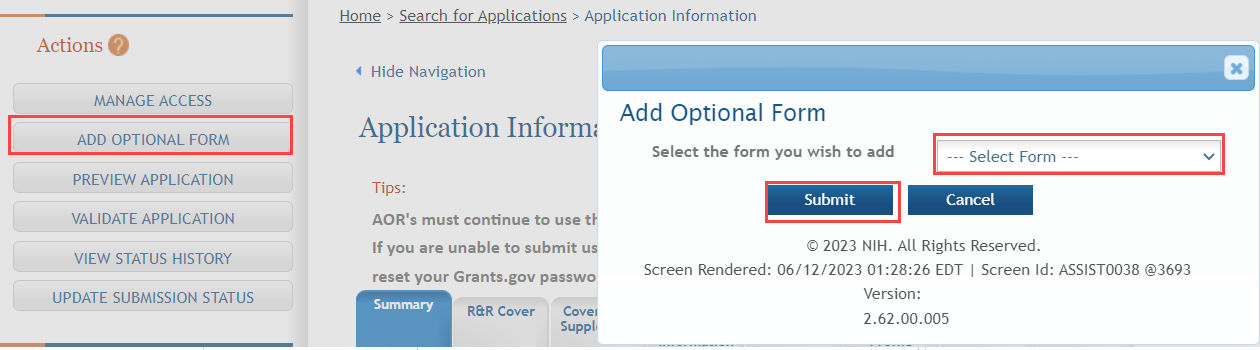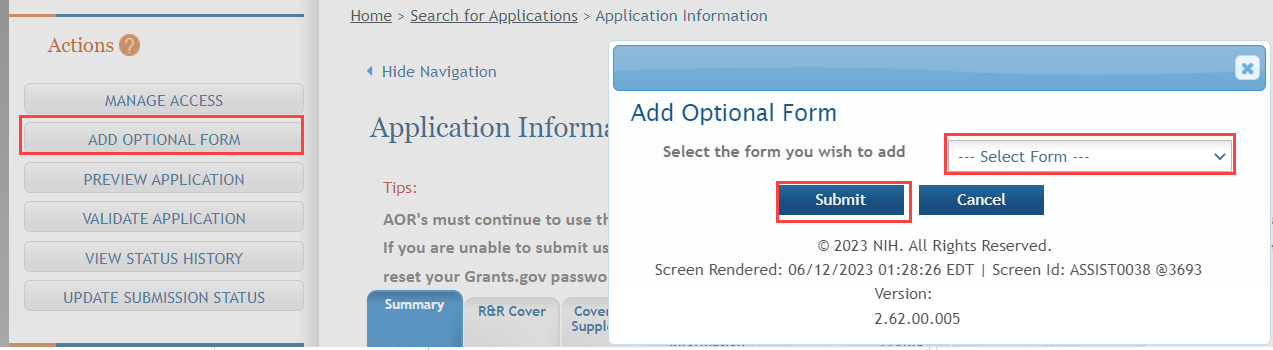Add Optional Forms
Depending on the funding opportunity, optional forms may exist for both single- and multi-project applications. You can add optional forms using the Add Optional Form feature. Only the optional forms available for the specific funding opportunity can be added.
Optional Forms for Single Project Applications
To add optional forms to a single-project application:
-
Select the Add Optional Form button from the Actions navigation panel.
-
Choose a form from the drop-down list and select the Submit button to add the form to the component.
NOTE: Selecting the Cancel button closes the window without added the form to the component.
- Select the tab of the corresponding form to enter information on the form.
Optional Forms For Multi-Project Applications
To add optional forms to a multi-project application:
- Select the Return to Application Info button on the Actions panel to return to the Application Information page.
- From the Application Information page expand the appropriate component from the Component Type section.
-
Select a component type to display the Component Information.
The Component Information page opens for the component.
-
Select the Add Optional Form button from the Actions navigation panel.
- Choose a form from the drop-down list.
-
Select the Submit button to add the form to the component.
NOTE: Selecting the Cancel button closes the window without added the form to the component.
- Select the tab of the corresponding form to enter information on the form.