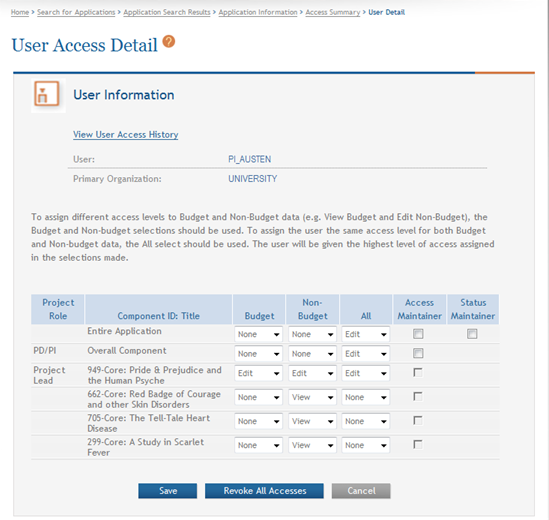User Access History
ASSIST users with the appropriate privileges may view a specific user's access history. Refer to the steps below for single-project or multi-project applications as appropriate. The access history provides details such as the person's name and organization, the action taken against the account, the access level granted, the component to which access was granted, username of the person who granted the access, and the date on which the action occurred.
Use Access History for Multi-Project Applications
The access history provides details such as the person's name and organization, the action taken against the account, the access level granted, the component to which access was granted, username of the person who granted the access, and the date on which the action occurred.
To view the access history for a specific user:
- Select the Return to Application Info button on the Actions panel to return to the Application Information page.
- From the Application Information page, select the Manage Access button from the Actions panel.
- The User column displays names as hyperlinks. Select the name of the user whose access is being modified.
-
Select the View User Access History link.
 The User Access History page displays for the selected user. Information regarding this user's access is included for the Overall Application and all additional components, regardless of which was selected from the User Access Summary in the steps above.
The User Access History page displays for the selected user. Information regarding this user's access is included for the Overall Application and all additional components, regardless of which was selected from the User Access Summary in the steps above. The information on this page includes:
- User
- Primary Organization
- Action taken (e.g., access granted or access revoked)
- Access Level
- Component ID: Title
- Update User
- Date of Event
- To return to the User Access Detail page, select the User Access Detail link, or use the breadcrumbs at the top of the page or the Actions on the side of the page to navigate away.
Use Access History for Single-Project Applications
The access history provides details such as the person's name and organization, the action taken against the account, the access level granted, the component to which access was granted, username of the person who granted the access, and the date on which the action occurred.
To view the access history for a specific user:
- Select the Return to Application Info button on the Actions panel to return to the Application Information page.
- From the Application Information page, select the Manage Access button from the Actions panel.
- The User column displays names as hyperlinks. Select the name of the user whose access is being modified.
-
Select the View User Access History link.
 The User Access History page displays for the selected user.
The User Access History page displays for the selected user.The information on this page includes:
- User
- Primary Organization
- Action taken (e.g., access granted or access revoked)
- Access Level
- Update User
- Date of Event
- To return to the User Access Detail page, select the User Access Detail link, or use the breadcrumbs at the top of the page or the Actions on the side of the page to navigate away.