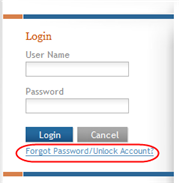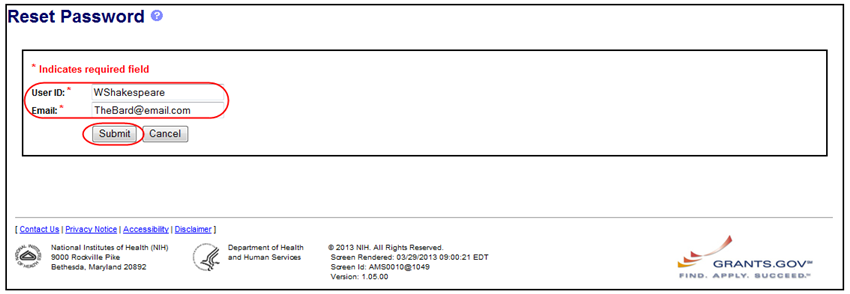Changing Your Password
You can change your password for many reasons including if you've forgotten it, if your password has expired, if your account has been locked, etc. When changing your password, remember that all passwords must follow the NIH eRA Password Policy.
Forgot Password/Unlock Account
If you have forgotten your password or if your account has been locked, you can submit a request to reset your password. Submitting this request generates a new, temporary password, which is sent to the email address contained in your Commons personal profile. To reset your password:
- From the ASSIST login page, click the
 Forgot Password/Unlock Account link.
Forgot Password/Unlock Account link.
![]() The Reset Password screen displays.
The Reset Password screen displays.
- Enter your User ID (this is the same as your User Name) and Email address into the displayed fields. Both fields are required. The email address must match that of your personal profile in Commons.
- Select the Submit button.
The system returns to the ASSIST login page. Check the email account associated with your profile for the new, temporary password. Once received, log into ASSIST again.
- Use your existing User Name and the temporary password to log into ASSIST again.
- At the prompt, enter a new password of your choosing for your account. Continue to use this password until it expires.
Expired eRA Password
If your eRA Commons password has expired you will be prompted to change their eRA Commons password when attempting to access ASSIST. Once the password is changed you will be able to access ASSIST.
Access the following link for more information regarding changing your password https://era.nih.gov/commons/faq_commons.cfm#III3