Manage System Accounts
System accounts are used to access eRA Web Services.
Agency and Commons users can manage system accounts in their organizations.
For information on obtaining and registering a certificate from a Certificate Provider or Authority, please refer to the Web Services Certificate (S2S) Guide:
- Section 2.4.3 for Commons users
Perform the following steps:
- To manage a system account, first perform a search to locate the account.
- See Search for System Accounts for more information.
- On the Search Results screen, click the Manage button for the system account you want to manage. The Manage Account screen opens.
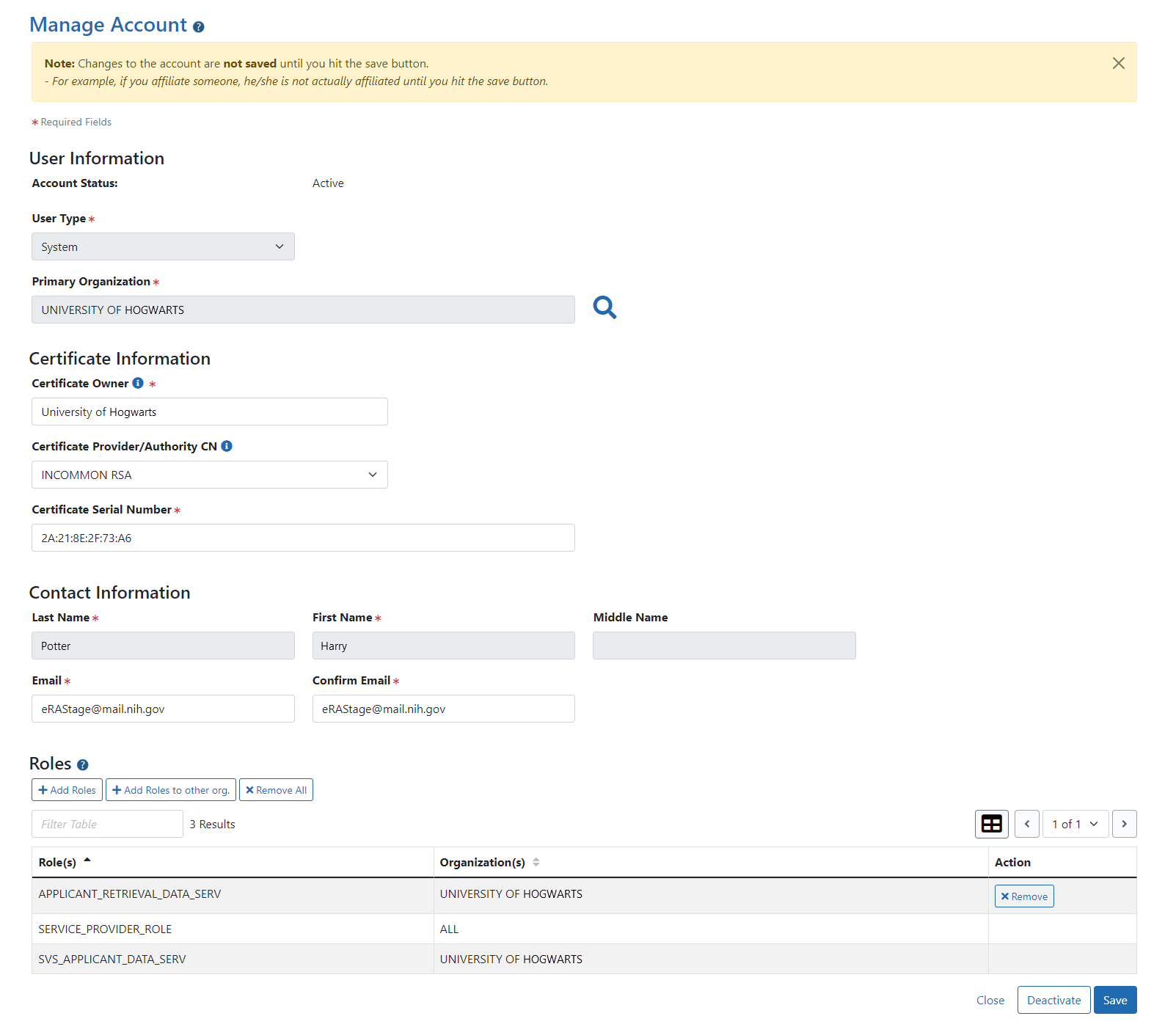
Figure 6: Manage Account Screen for external accounts
NOTE: Fields that are grayed out are not editable.
- Edit the available fields as needed.
-
Click the Add Roles button to add the roles to the account. See Add System Roles for more information.
- To remove a role, click the Remove button. To remove all roles, click the Remove All button.
- Click Deactivate to deactivate an account. See Deactivate Account for more information.
- Click Save to save the changes or lick Cancel to cancel. The Account Details screen opens and displays a success message.
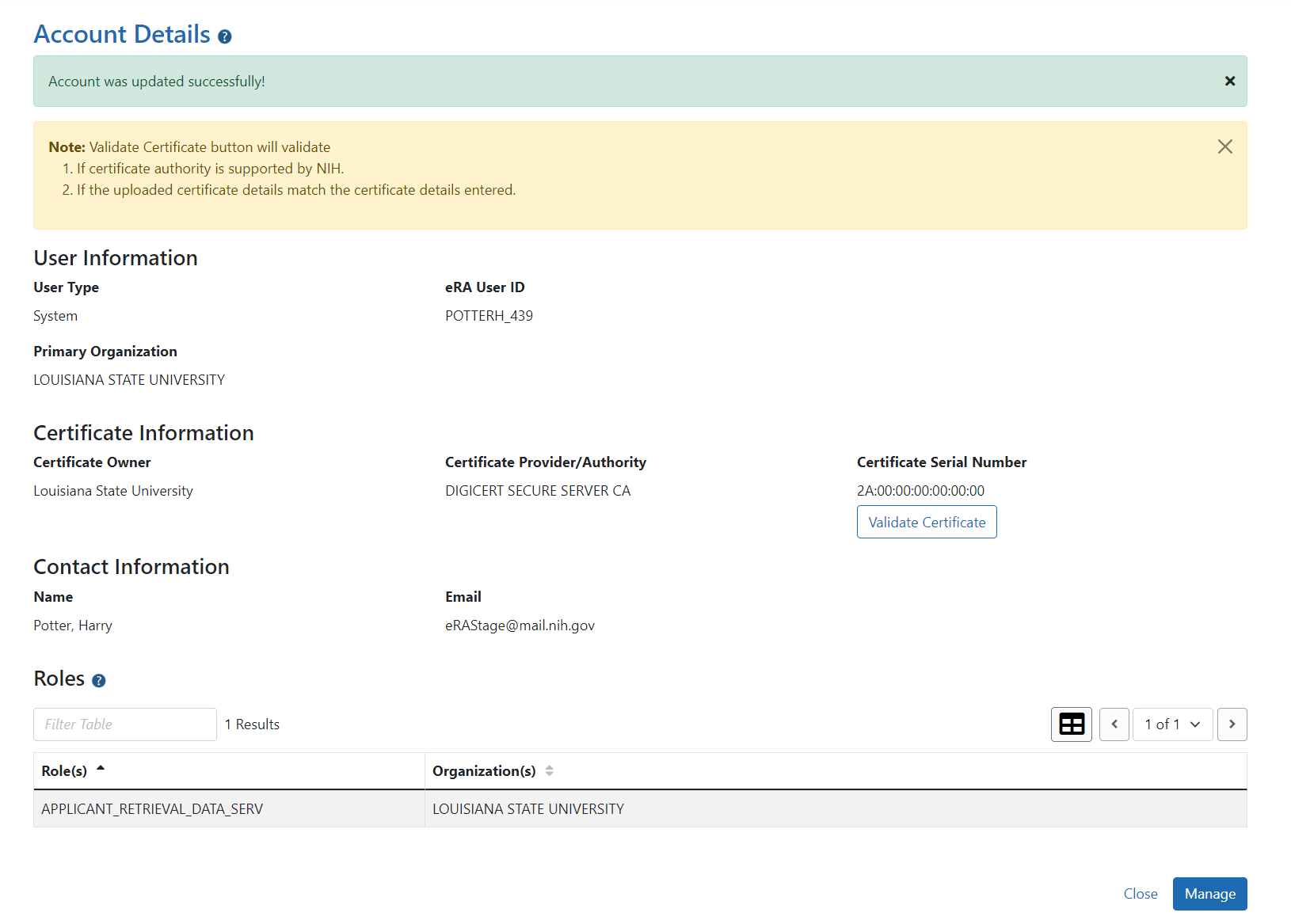
Figure 7: Account Details Screen for external users
- You can perform these additional actions in the Account Details screen:
- If the certificate needs to be validated, click the Validate Certificate button. See Validate Certificate for more information.
- To return to the Manage Accounts screen, click the Manage button or the Go Back hyperlink.
- To return to the Search Accounts screen to enter new search criteria, click the Back to Search button.
