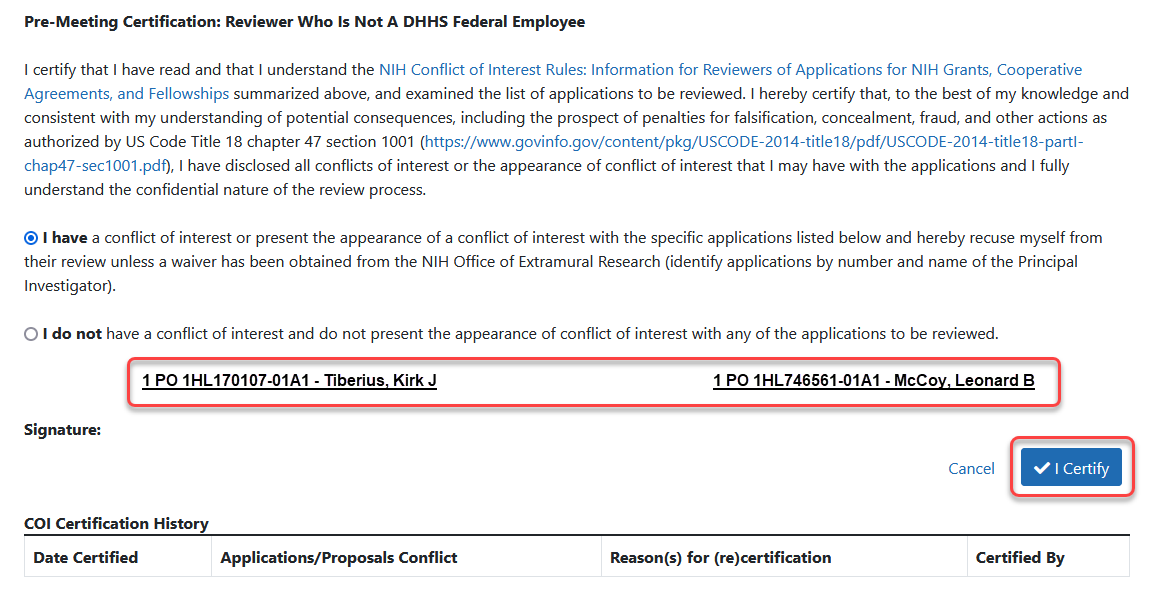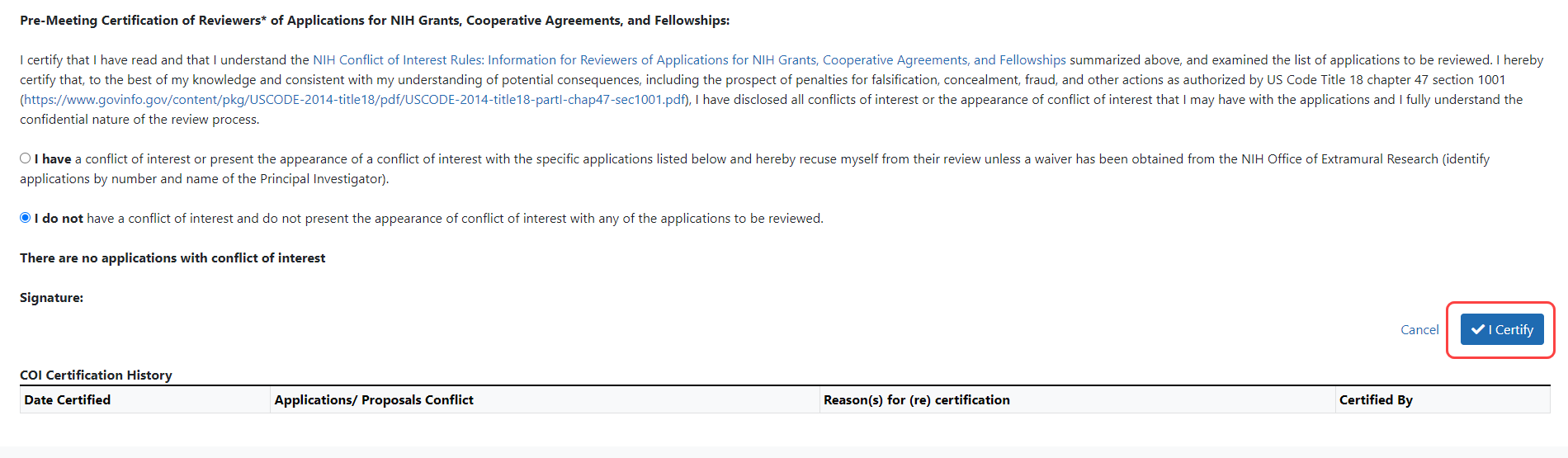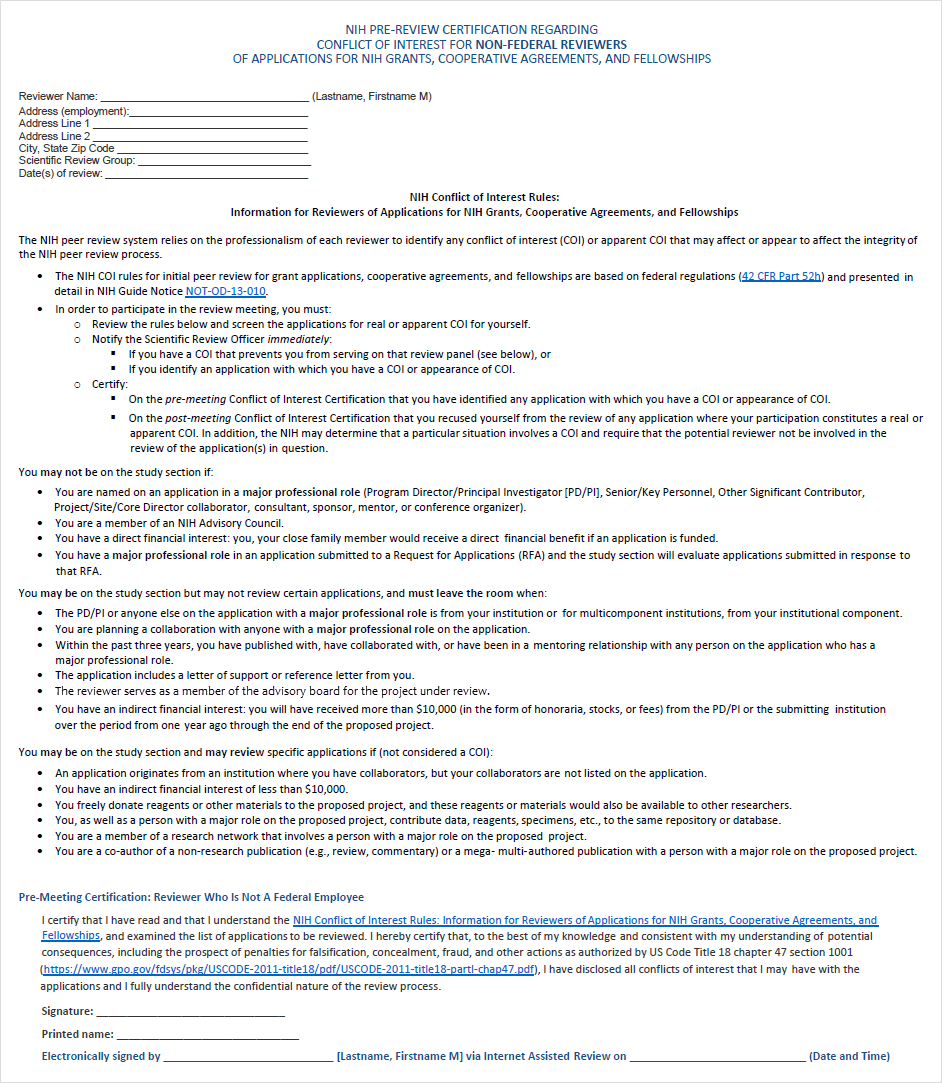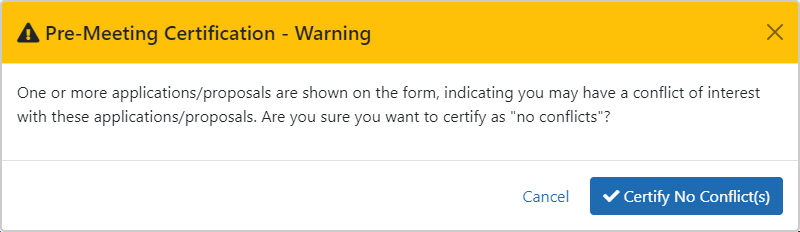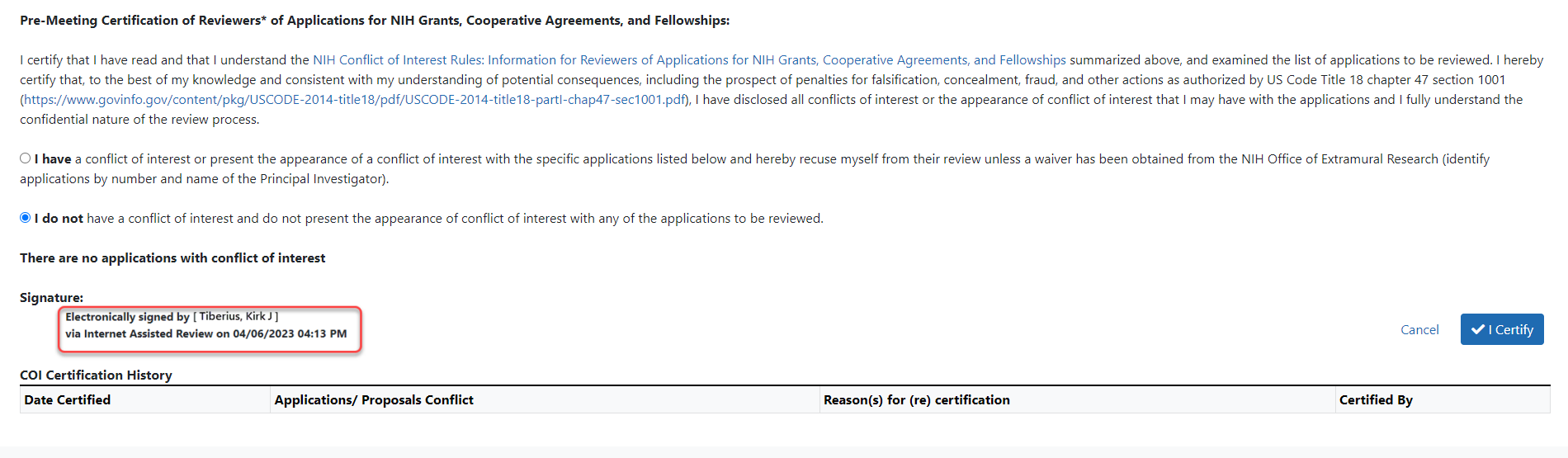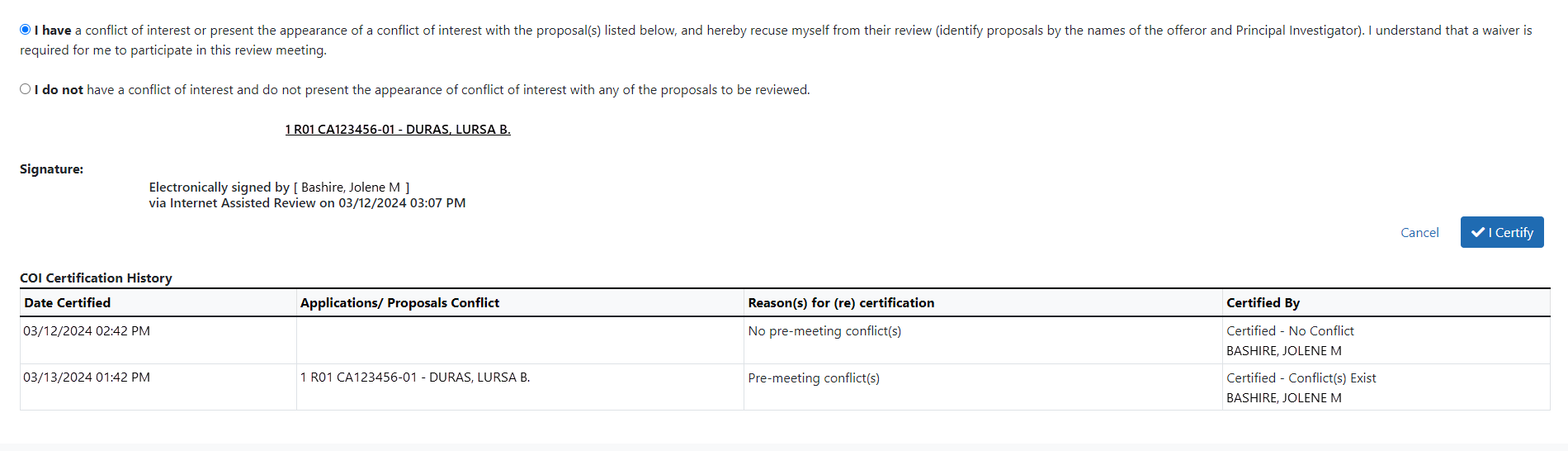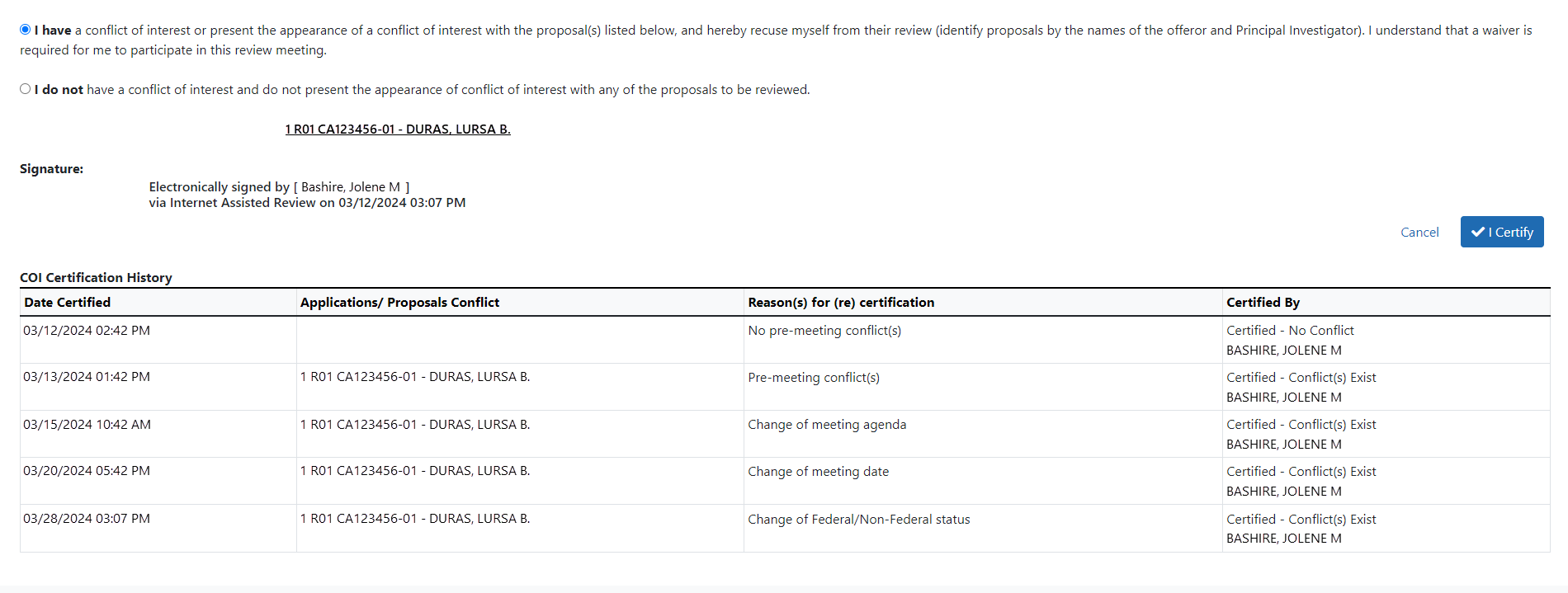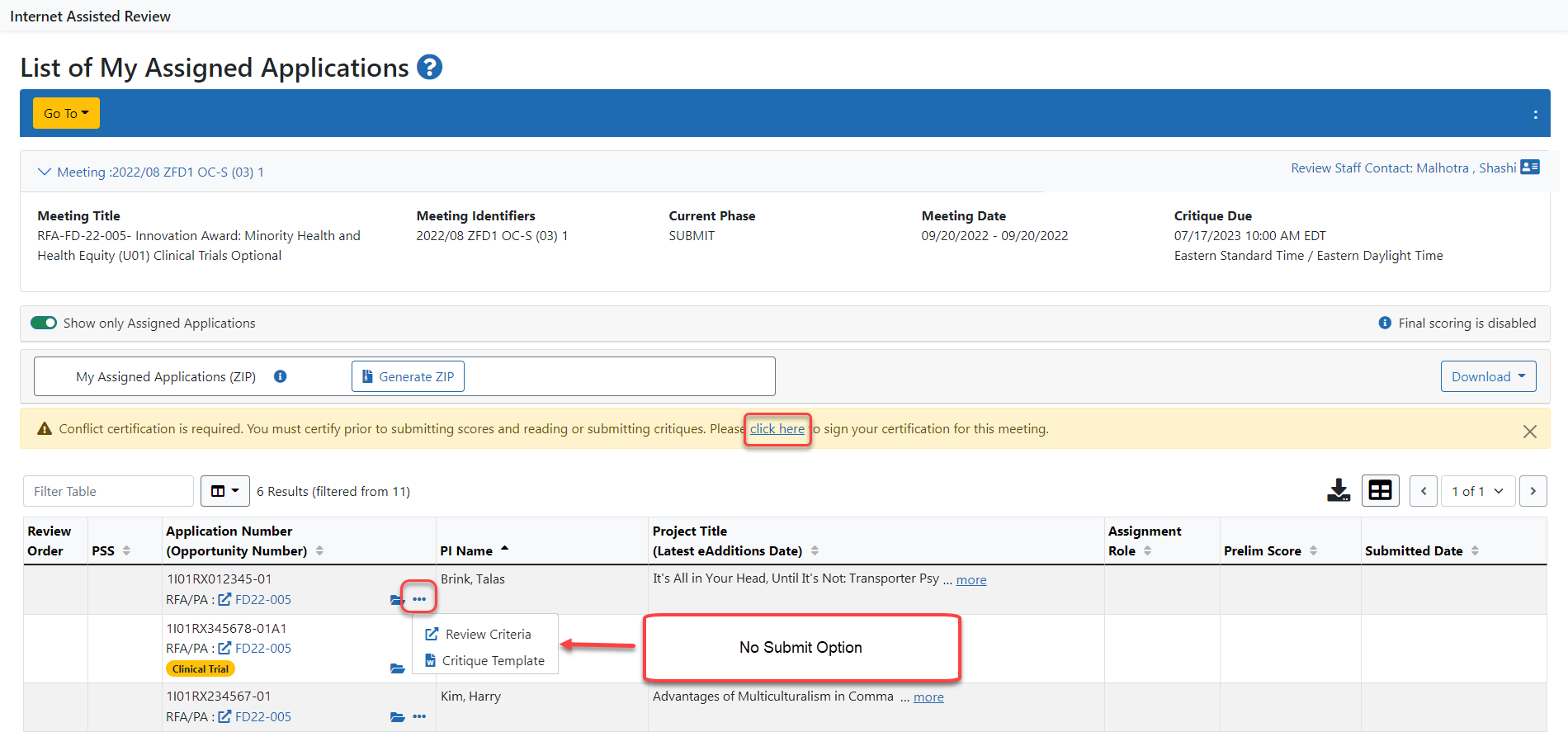Pre-Meeting Conflict of Interest Certification
The NIH peer review process relies on reviewers to identify any conflicts of interest (COI) that may affect the integrity of the process. The rules for identifying COIs can be found online at the following site: https://www.grants.nih.gov/grants/peer/peer_coi.htm.
Reviewers certify the Pre-Meeting Certification before participating in the review meeting. The purpose of the certification is to confirm that the reviewer will not participate in discussions surrounding applications with which that reviewer is in conflict.
Reviewers must certify their pre-meeting COI certification early in the process. If reviewers do not certify the pre-meeting COI certification, they will not be able to submit critiques, criterion scores and preliminary/overall impact scores in IAR. They will also not be able to view critiques submitted by other reviewers.
The language of the pre and post meeting COI certifications has been updated, so reviewers should read it carefully before certifying at the bottom of the screen. Note that the system will recognize whether it is a non-federal or federal reviewer or whether it is a grants or contracts review and will accordingly display the right text.
Here are the steps to certify the pre-meeting COI before the meeting
To certify the Pre-Meeting COI form:
- Access the List of Meetings screen.
- Select the Pre-Meeting COI Certification by clicking the three-dot ellipses icon and selecting the pre-meeting CIO option from the menu.
The Pre-Meeting Certification displays. Before displaying the screen, IAR checks to see if the reviewer has any conflicts of interest. If conflicts are found, the corresponding applications display in the mid-section of the screen. If no conflicts are found, this section displays the message There are no applications with conflict of interest.
the corresponding applications display in the mid-section of the screen. If no conflicts are found, this section displays the message There are no applications with conflict of interest.NOTE: The displayed certification differs for reviewers depending on whether they are Federal or non-Federal staff and if the award is a grant or a contract. For examples of the Pre-Meeting Certification screens click on these links:
Grants certifications (effective 05/25/2022)
- NIH Conflict of Interest Grants Pre-Review Certification, Non-Federal (05/19/2022)
- NIH Conflict of Interest Grants Pre-Review Certification, Federal (effective 05/19/2022)
Contracts certifications (effective 05/25/2022)
- NIH Conflict of Interest Contract Pre-Review Certification, Non-Federal (05/19/2022)
- NIH Conflict of Interest Contract Pre-Review Certification, Federal (05/19/2022)
- Optional: Select the List of Meetings link to return to the List of Meetings without certifying the form.
- Optional: Select the NIH Conflict of Interest Rules link to read COI certification rules and information. This link displays with a -Fed suffix when the reviewer is a federal employee as specified in the Committee Management system. The link displays with a suffix of Non-Fed if the reviewer is not a federal employee.
- Non-Federal Reviewers: Select the radio button appropriate for the meeting:
- For grant applications:
- I do not have a conflict of interest and do not present the appearance of conflict of interest with any of the applications to be reviewed
- I have a conflict of interest or present the appearance of a conflict of interest with the specific applications listed below and hereby recuse myself from their review (identify applications by number and name of the Principal Investigator).
- For contract proposals:
- I do not have a conflict of interest and do not present the appearance of conflict of interest with any of the proposals to be reviewed.
- I have a conflict of interest or present the appearance of a conflict of interest with the proposal(s) listed below, and hereby recuse myself from their review (identify proposals by the names of the offeror and Principal Investigator). I understand that a waiver is required for me to participate in this review meeting.
- For grant applications:
- Select the I Certify button.
![]() Click here for an image of the Pre-Meeting Form certification area.
Click here for an image of the Pre-Meeting Form certification area.
![]() Click here for an example of the Pre-Meeting Non-Federal COI for grants.
Click here for an example of the Pre-Meeting Non-Federal COI for grants.
When the certification is submitted, IAR performs several system checks to verify the entries. If applications with conflicts are displayed on the screen, but the radio button for no conflict is chosen, ![]() a warning message displays indicating that one or more conflicts may exist. Reviewers can either go back (Go Back button) and update the selection or choose the Certify No Conflicts button to continue.
a warning message displays indicating that one or more conflicts may exist. Reviewers can either go back (Go Back button) and update the selection or choose the Certify No Conflicts button to continue.
If the non-federal reviewer has not selected one of the two radio button options but selects the I Certify button, a message displays as follows: You must select one of the radio buttons above before certifying.
Other messages may display based on all the business and system rules in place. Review any messages and follow the appropriate steps to resolve the issue.
Federal reviewers do not need to click any radio buttons as they are only required to certify that they comply with their agency’s financial disclosure and ethical conduct requirements.
For non-Federal reviewers in non-contract meetings, a ![]() COI Certification History table will be displayed at the bottom of the screen showing the initial certification and any subsequent activity affecting the certification.
COI Certification History table will be displayed at the bottom of the screen showing the initial certification and any subsequent activity affecting the certification.
Select the List of Meetings link or the Cancel button to exit the screen.
Re-certifying a Pre-Meeting COI
A re-certification is needed in the following scenarios:
- If an additional conflict is discovered before the meeting, or if an existing conflict is removed
- If the meeting date changes and certifications reflect the previous date
- If the scientific review officer (SRO) changes the designation of the reviewer from federal to non-federal or vice versa, either as a result of an actual change in status or as a means to correct a status previously assigned in error.
- If the meeting agenda has changed from grants to contracts or vice versa
 An alert on IAR screens will notify reviewers that they need to certify the pre-meeting COI certification if they have forgotten to do so or in case they need to recertify. The reviewers must click on the ‘click here’ link in the alert box to access the pre-meeting COI certification.
An alert on IAR screens will notify reviewers that they need to certify the pre-meeting COI certification if they have forgotten to do so or in case they need to recertify. The reviewers must click on the ‘click here’ link in the alert box to access the pre-meeting COI certification.- The pre-meeting certification is available until the start of the meeting, at which time only the post-meeting certification is available. If a conflict is reported before the meeting starts (or under any of the other scenarios below), the pre-meeting COI certification will be available (even past the meeting start date and time) until the pre-meeting certification is certified. Once certified, the post-meeting COI certification will appear until the end of the Edit phase.
- The
 COI Certification History table will display all the scenarios of pre-meeting re-certifications from initial certification at the top and the most recent certification at the bottom.
COI Certification History table will display all the scenarios of pre-meeting re-certifications from initial certification at the top and the most recent certification at the bottom.
Here are the steps to recertify the pre-meeting COI before the meeting:
- The reviewer will see an alert in a box on one of these IAR screens — on the List of All Applications or the Submit Critique and Preliminary Scores or the Final Score Sheet screen. The alert will state:
Conflict certification is required. You must certify prior to submitting scores and reading or submitting critiques. Please click here to sign your certification for this meeting.
The ‘Submit Critique’ option under the three-dot ellipses icon is missing.
The reviewer should click on ‘click here’ in that alert box.
![]() Click here for an example of the List of Applications screen in this state.
Click here for an example of the List of Applications screen in this state.
- The Pre-Meeting COI certification will open up.
- A non-federal reviewer is required to choose one of two radio buttons – one indicating no conflict with any of the applications/proposals to be reviewed: the other indicating a conflict.
- The non-federal reviewer will then click the I Certify blue button at the bottom of the page. The system will show that the pre-meeting COI has been electronically signed and a
 COI Certification History chart will appear, showing the name of the reviewer and the date and time the pre-meeting COI was signed. If the reviewer indicated a conflict, the grant number of the relevant application will be listed.
COI Certification History chart will appear, showing the name of the reviewer and the date and time the pre-meeting COI was signed. If the reviewer indicated a conflict, the grant number of the relevant application will be listed. - Once the I Certify button is clicked, the pre-meeting COI certification will be automatically saved. The reviewer will click cancel to exit the screen and return to the List of All Applications screen. The submit link will now be visible under the three-dot ellipsis icon.
Note that the system will recognize whether it is a non-federal or federal reviewer, whether it is a grants or contracts review and accordingly display the right text. The language of the pre- and post-meeting certifications has been updated, so reviewers should read it carefully before certifying at the bottom of the screen.