Initiating an OTA Application
Preparing to Apply
Use these instructions, together with the forms and information found in the funding opportunity announcement, to complete your application. The Notice of Funding Opportunity (NOFO) will include specific instruction and forms needed for your application submission. Remember that the NOFO instructions always supersede these application instructions.
NIH typically makes awards to organizations, not individuals. At the time of submission, the Program Director/Principal Investigator (PD/PI) and their organization must be registered at eRA Commons. In addition to the PD/PI, an individual with the role of Signing Official (SO) is needed. If an application is awarded, additional registrations (e.g., System Award Management) will be required.
OTA applications must be submitted using NIH’s ASSIST web-based application submission system. Users can access ASSIST directly or through eRA Commons.
Initiating the Application
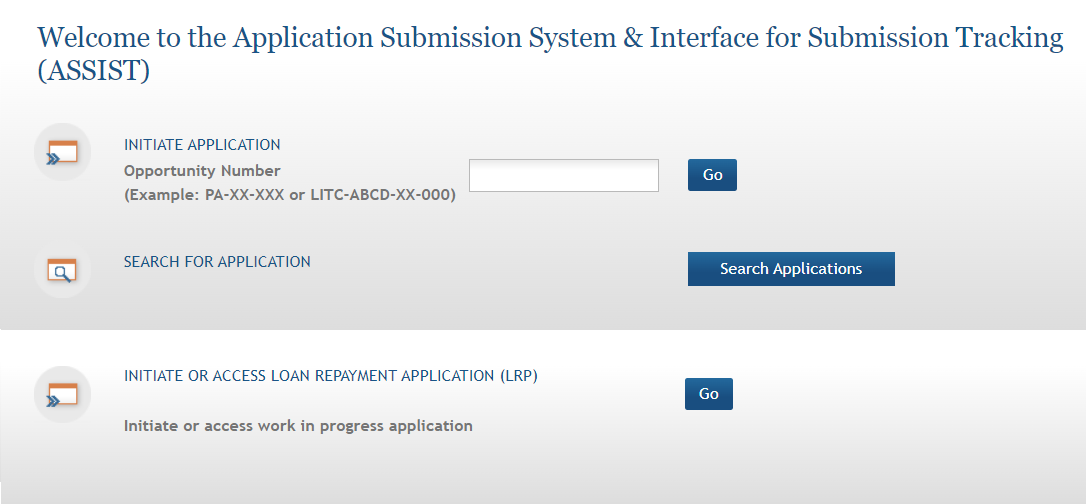
-
On the ASSIST Welcome screen, enter the OTA ROA number in the Opportunity Number field.
-
Click the Go button. The Initiate Application screen displays.
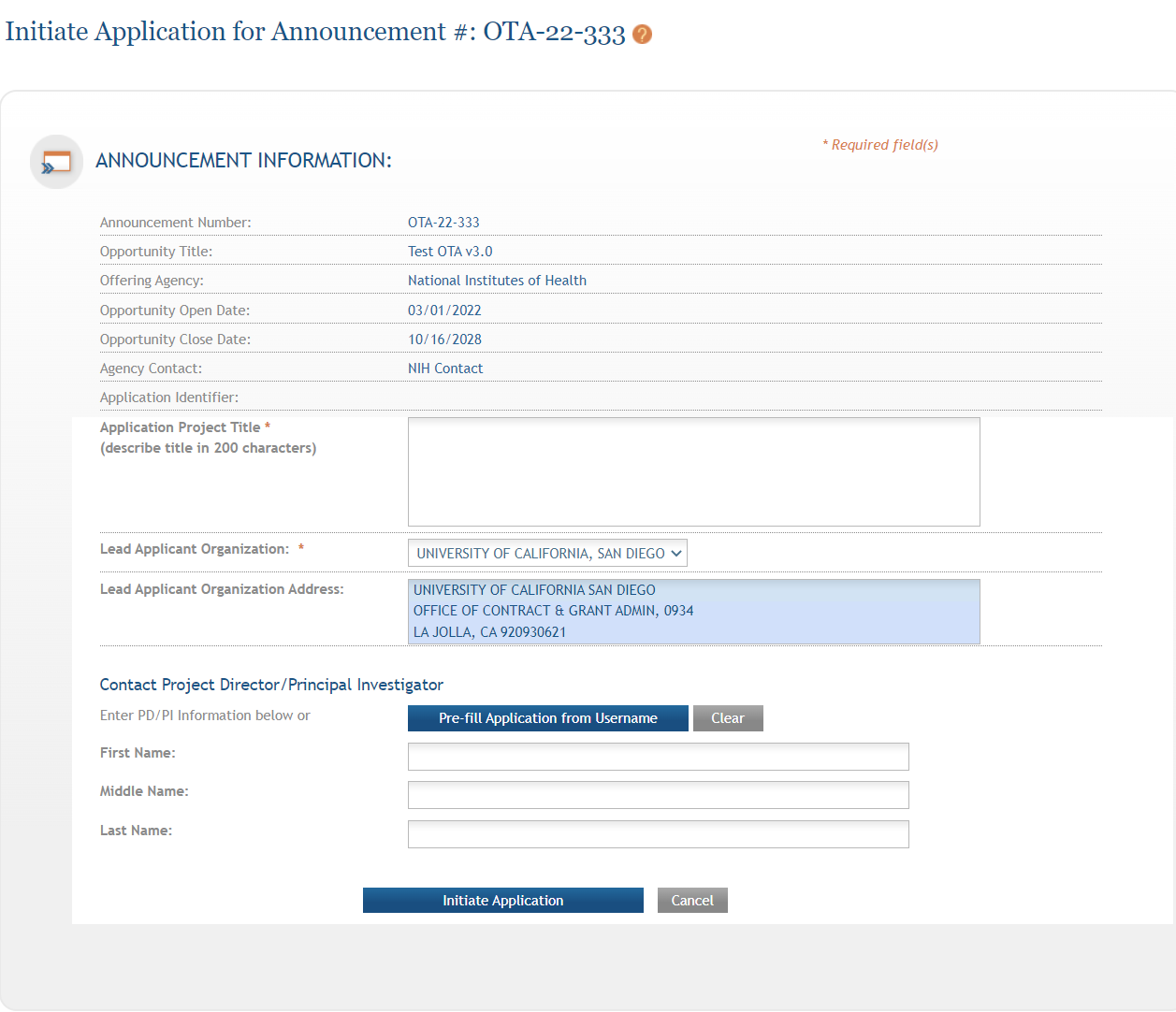
-
The Initiate Application screen contains several required elements, marked with red asterisks (*).
-
The Application Project Title must be entered.
-
The Lead Applicant Organization must be selected from the drop-down menu.
-
The fields for the Contact Project Director/Principal Investigator section can be entered manually or prefilled using an eRA username.
To prefill the Contact PD/PI fields:
-
Click the Pre-fill Application from Commons Username button.
-
Enter the PD/PI's eRA username and click the Submit button. If the user has a PI role with the selected Lead Applicant Organization, their name is autofilled. If the user does not have a PI role with the selected Lead Applicant Organization, an error is displayed and you must manually enter the PD/PI's name.
-
Once required fields have been satisfied, click the Initiate Application button to create an application record.
