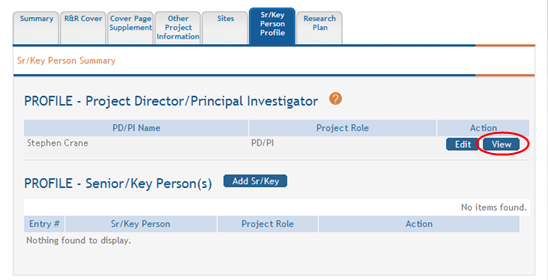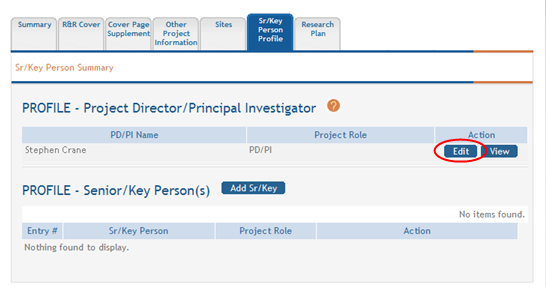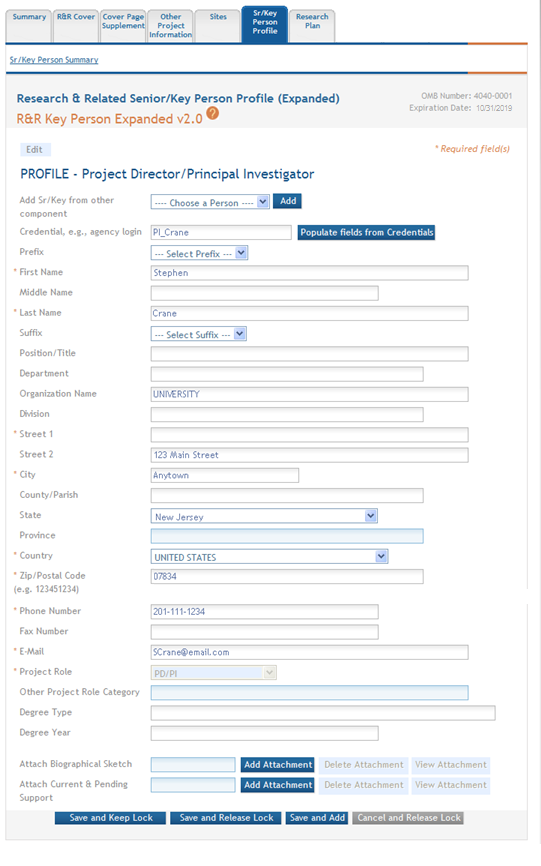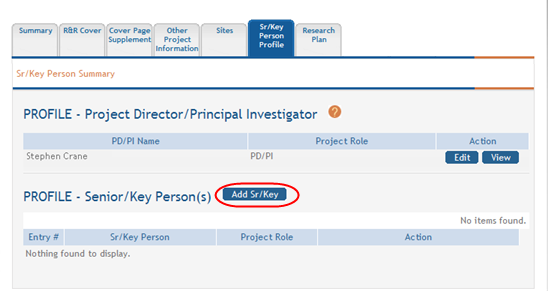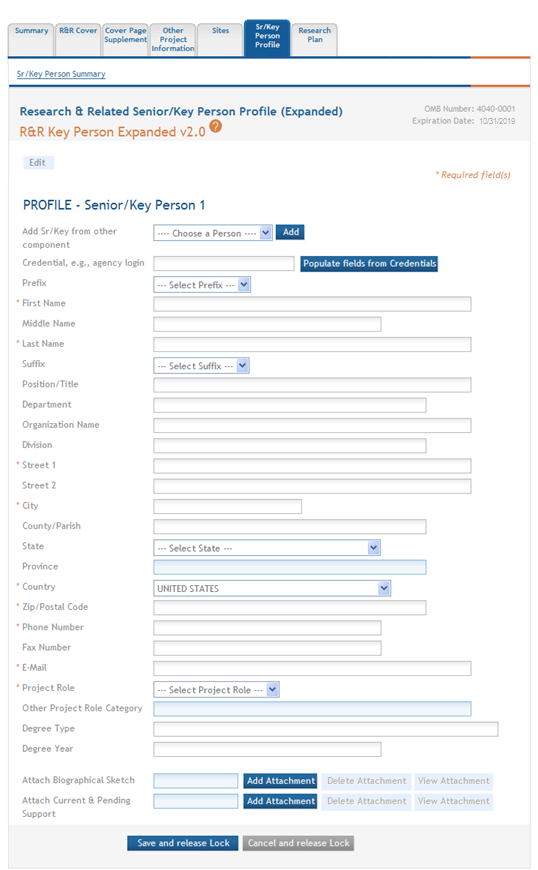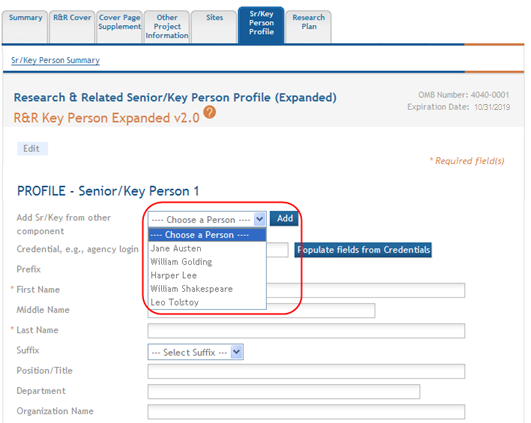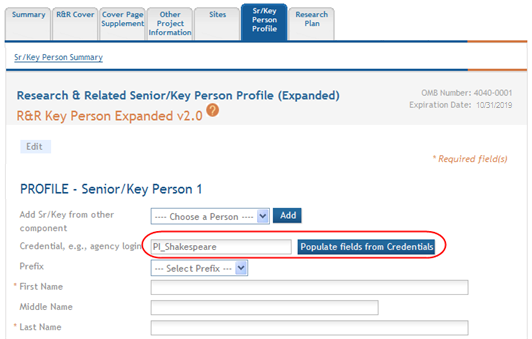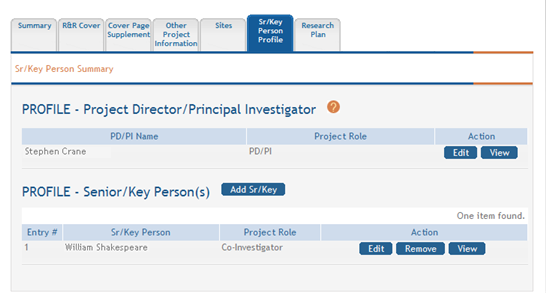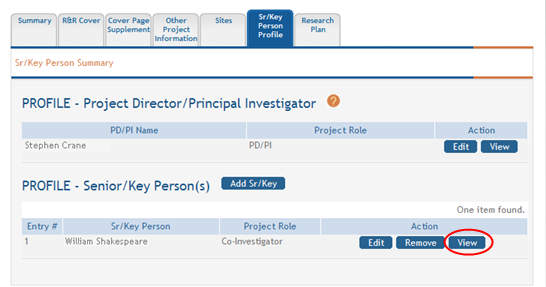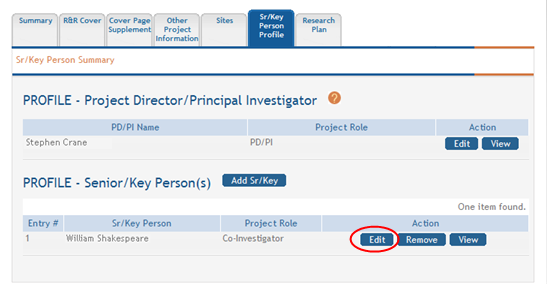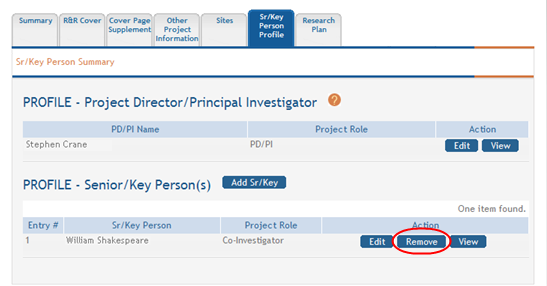Senior/Key Person Profile
For assistance with the information required on this form, please refer to the appropriate application guide on the How to Apply page.
NOTE: The forms in these topics reflect FORMS-I, which must be used for applications with due dates on or after January 25, 2025 (see guide notice NOT-OD-24-086. Also see the annotated form set and summary of changes for Forms-I.) For due dates on or before January 24, 2025, use FORMS-H.
For guidance on completing the form in ASSIST, refer to the steps below.
IMPORTANT: All personnel listed on the R&R Senior/Key Person Profile (Expanded) Form must have an eRA Commons ID. NIH grant applicants will receive an error if the “Credential, e.g., agency field” is blank or does not contain a valid eRA Commons ID for all personnel on the form. That includes Senior/Key Personnel and Other Significant Contributors. Errors must be corrected before an application can be successfully submitted to the agency. See NOT-OD-24-042 and Nexus article.
Profile - Project Director/Principal Investigator (Project Lead)
The Project Director/Principal Investigator (Project Lead for components of a multi-project application) information is carried over from the details entered during the application initiation. Depending on the privileges assigned to you, this information can be edited and/or viewed.
To edit the information, perform the following steps:
-
 Click the Edit button in the Action column for the PD/PI or (Project Lead) entry.
Click the Edit button in the Action column for the PD/PI or (Project Lead) entry.
- Update the appropriate fields.
- Click one of the save options at the bottom of the form to save the data:
- To save the information and keep the form open for further editing, click the Save and Keep Lock button.
- To save the information and close the form, click the Save and Release Lock button.
- To save the data on the current page of the form and to display a new page for entry, click the Save and Add button.
NOTE: Clicking the Cancel and Release Lock button - followed by the Continue button on the confirmation - returns the form to read-only and does not save any of the entered information onto the form.
Profile - Senior/Key Person(s)
Depending on the privileges assigned to you, actions are available for viewing, adding, editing, and/or removing senior/key persons on a project.
Adding Senior/Key Person
-
 Click the Add Sr/Key button from the PROFILE - Senior/Key Person(s) section of the page.
Click the Add Sr/Key button from the PROFILE - Senior/Key Person(s) section of the page.
- Enter the person information using one of the following methods:
-OR-
-OR-
- Manually enter the first name, last name, address, and phone number information for the person.
- Select a role for the person from the Project Role drop-down list.
- Complete any of the relevant optional fields.
- Click one of the save options at the bottom of the form to save the data:
- To save the information and keep the form open for further editing, click the Save and Keep Lock button.
- To save the information and close the form, click the Save and Release Lock button.
- To save the data on the current page of the form and to display a new page for entry, click the Save and Add button.
NOTE: Clicking the Cancel and Release Lock button - followed by the Continue button on the confirmation - returns the form to read-only and does not save any of the entered information onto the form.
![]() The entered person displays on the Sr/Key Person Summary.
The entered person displays on the Sr/Key Person Summary.
Viewing & Editing Senior/Key Person(s)
![]() Click the View button to view the details of the person entry.
Click the View button to view the details of the person entry.
![]() To edit the person entry, perform the following steps:
To edit the person entry, perform the following steps:
- Click the Edit button for the person entry.
- Enter the appropriate fields.
- Click one of the save options at the bottom of the form to save the data:
- To save the information and keep the form open for further editing, click the Save and Keep Lock button.
- To save the information and close the form, click the Save and Release Lock button.
- To save the data on the current page of the form and to display a new page for entry, click the Save and Add button.
NOTE: Clicking the Cancel and Release Lock button - followed by the Continue button on the confirmation - returns the form to read-only and does not save any of the entered information onto the form.
Removing Senior/Key Person(s)
![]() To remove a senior/key person:
To remove a senior/key person:
- Click the Remove button for the person entry.
- Click the Continue button to confirm the removal of the senior/key person entry (clicking Go Back returns the Sr/Key Person Summary without removing the entry).
A pop-up window displays confirming the deletion.
The Sr/Key Person Summary updates with the selected person removed from the PROFILE - Sr/Key Person(s) list.