Unaffiliate Account
- To unaffiliate an account, click the Unaffiliate button in the Roles section of the Manage Account screen.
When the Unaffiliate button is clicked, an Account Unaffiliation pop-up screen displays.
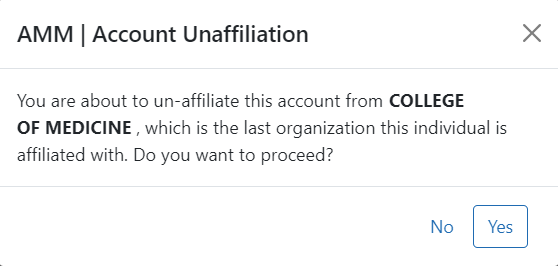
Figure 4: Account Unaffiliation Screen
-
Click the Yes button to unaffiliate the account, or click No to cancel the unaffiliation.
After unaffiliating the account, all roles assigned to the account are removed, the account is placed in ‘Pending Affiliation’ status, and the Affiliate button appears in the Roles section of the Manage Account screen:
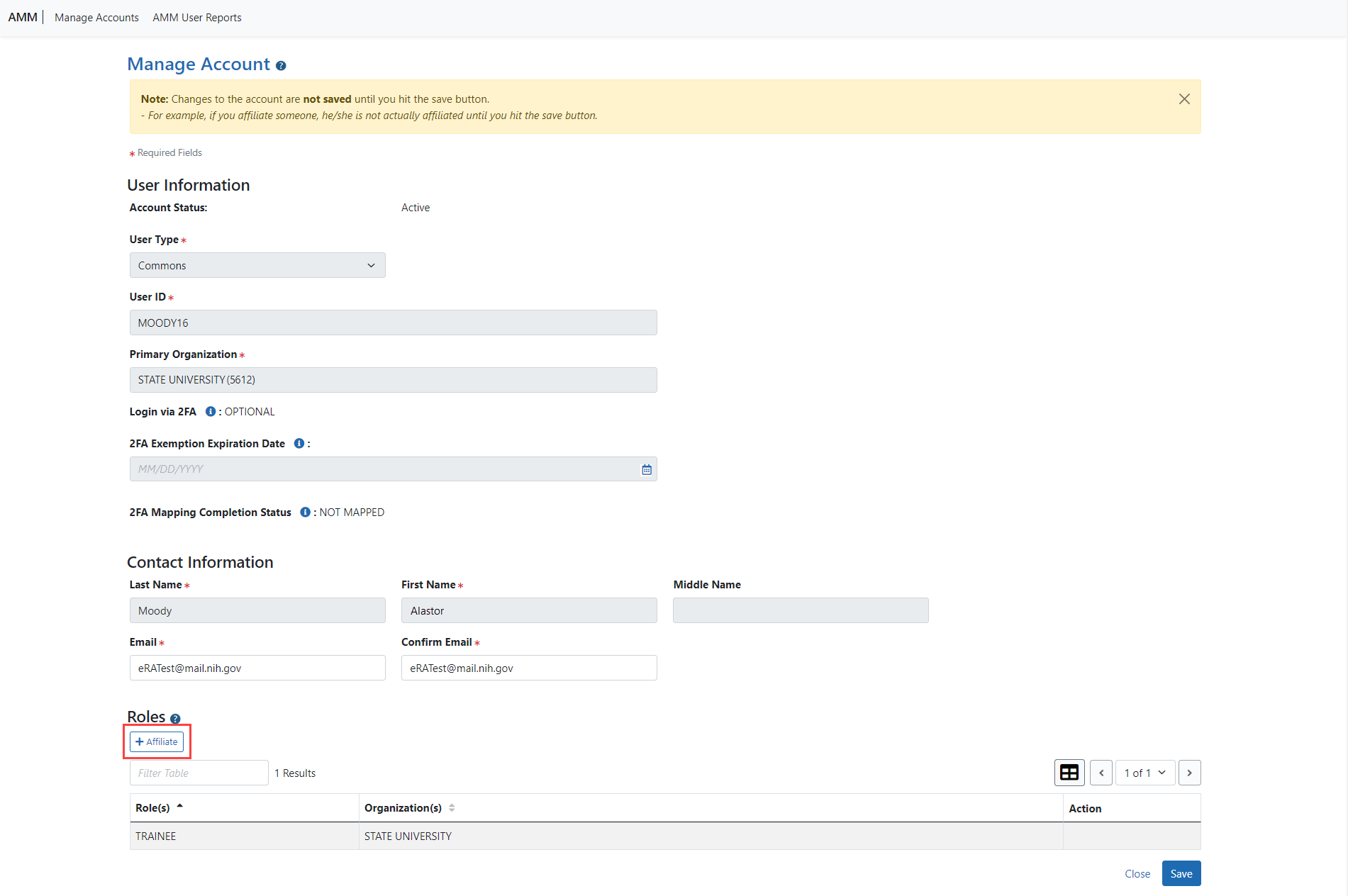
Figure 5: Affiliate Button in Roles Section on Manage Account Screen
IC Transfer Process
- The Account Coordinator will unaffiliate the account by removing all roles for their IC.
- The account will go into ‘Pending Affiliation’ Status, in which there are no roles associated with the account, and the user cannot perform any functions.
- An Account Coordinator from the new IC will search for accounts in ‘Pending Affiliation’ status and select an account to affiliate.
For information on Affiliating an account, see Affiliate Account.
