Add System Roles
NOTE: The list of roles is dependent on the logged-in user's role.
- To add system roles to the account, click on the + Add Roles button on the Create Accounts or Manage Accounts screen.
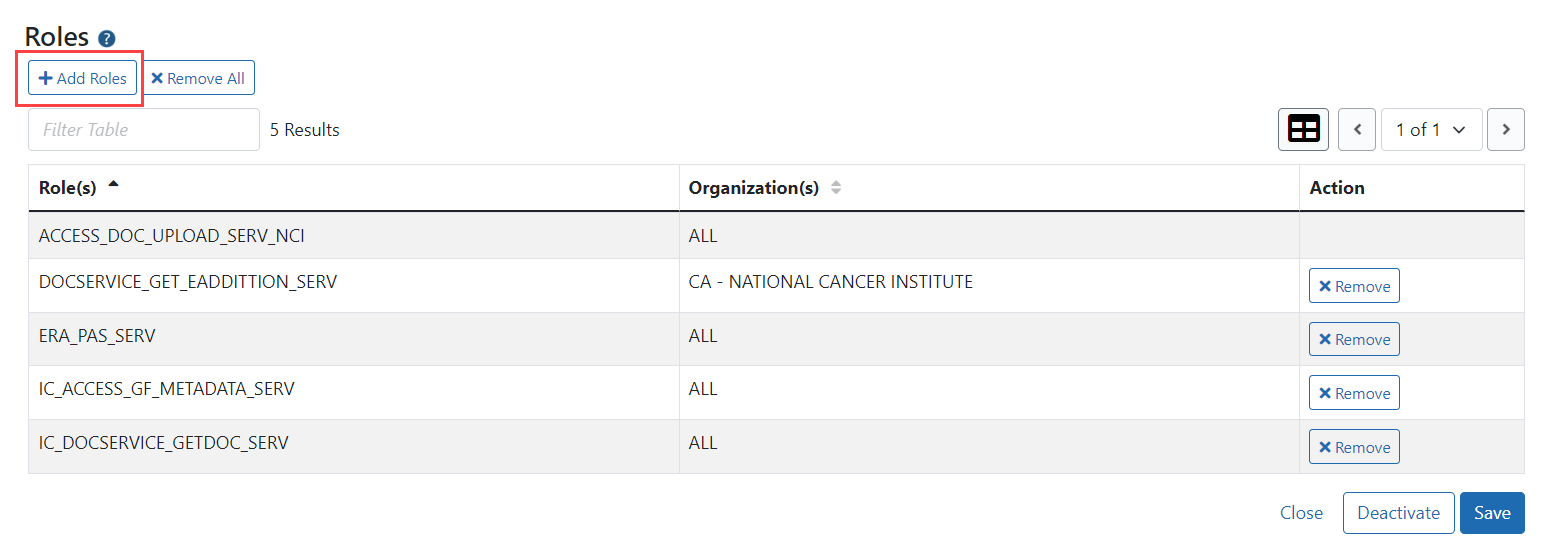
Clicking the + Add Roles button displays the Add Roles pop-up screen.
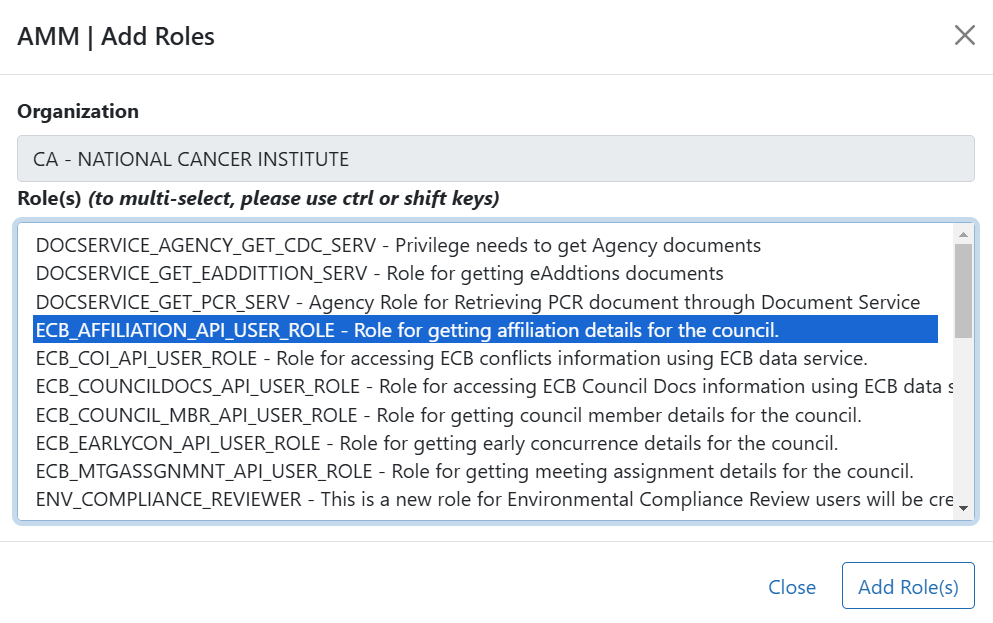
- Highlight the appropriate role(s).
- Click the Add Role(s) button.
Clicking the Add Roles(s) button returns to the Create Account or Manage Account screen and displays the newly added role(s).
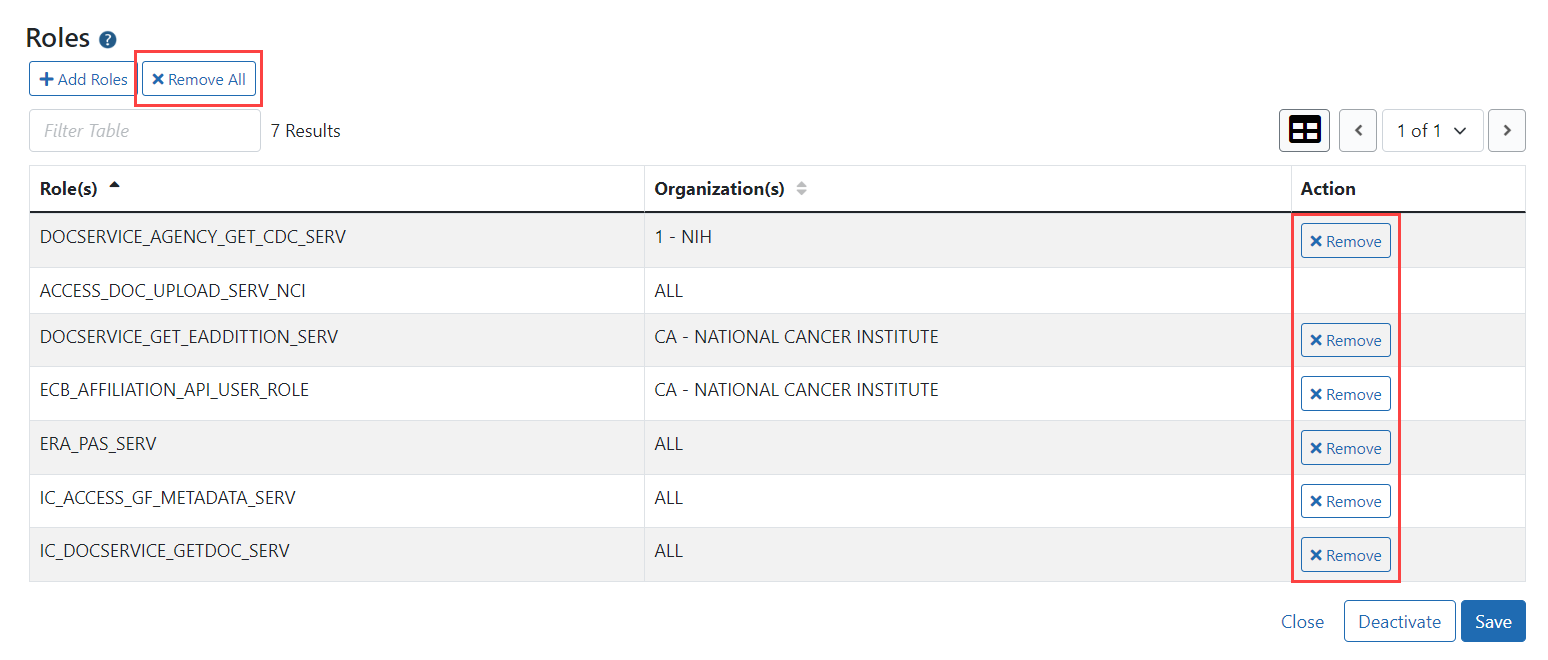
- To add additional roles, click the + Add Roles(s) button. Repeat the steps above.
- To remove a role click the appropriate Remove button in the Action column.
- To remove all roles click the Remove All button.
