Annual Recertification
This screen opens when you select from the Admin dropdown menu.
eRA Service Desk agents, Account Admins and IC Account Coordinators use this screen to review all the all non-deactivated user accounts in their ICs, including application and DB accounts. After reviewing the accounts, IC Coordinators make all necessary updates and changes and then recertify them.
This screen shows accounts at the IC that were created on or before the Recertification Period Start Date and are not deactivated. (status 1, 3, 4 & 5). AMM shows you only the accounts that you are responsible for based on the type of Admin you are.
A banner at the top of the screen shows the number of accounts that are pending review, if applicable.
Actions
Use the tools in this screen to review and recertify accounts:
Show Account Data
- Select IC — If you are responsible for more than one IC, use the IC drop-down menu to select the one you want to work with.
- Filter — You can use the filters at the top of the screen to filter the accounts by Org/Department, Additional Information, NED Federal Supervisor, Account Status, NED Org Path, and Show/Hide Reviewed Accounts.
- Show/Hide Columns — Click to select the columns to show in the table.
- View Roles — In addition to the on-screen information, you can click the View Roles hyperlink to open a View Roles pop-up window and review the account's user roles.
Review and Update Accounts and Roles
-
Review information for all accounts and associated roles.
-
If necessary, click the Manage action for an account to make updates and changes in the Manage Account screen, which will open in a new tab.
-
Check when Reviewed — Click the checkboxes in the Review Status column when you finish reviewing accounts.
-
Mark As Reviewed — Click to mark all displayed accounts as reviewed in bulk (accounts that are hidden by the filters will not be marked as reviewed). A confirmation popup verifies that you wish to review all accounts. Click Continue to proceed.
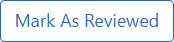
IMPORTANT: All locked accounts need to either be unlocked or deactivated before the annual recertification can be completed. If there are Accounts without Mapped User IDs, please contact the Service Desk to update the Account.
NOTE: As an Account Coordinator, you cannot mark your own account as reviewed. Another Account Admin will have to Review and make any changes to your account and mark it as reviewed.
-
The Reviewed by name and date in the Review Status column will be updated if the account is updated via the Manage Account screen after the Check when Reviewed box is checked.
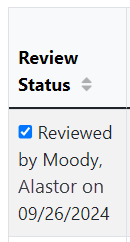
-
If account info is updated in NED after an account is reviewed, Account Coordinators have to re-review the account and check the Reviewed Checkbox.
-
When all accounts in the IC have been reviewed, a banner at the top of the screen notifies you.

NOTE: You still must click Recertify All Accounts and Associated Roles to complete the recertification process.
Recertify Accounts
-
After reviewing all accounts, click the Recertify All Accounts and Associated Roles button at the top of the screen to recertify all accounts.

-
A green success banner displays, with a blue banner indicating the date of completion and the IC you have recertified.

-
After you successfully recertify accounts, AMM sends you a confirmation email that includes a link you can click to see a list of the accounts you recertified.
-
AMM will deactivate accounts that are locked due to 120 days of inactivity and not recertified or logged in within 30 days after the annual recertification.
