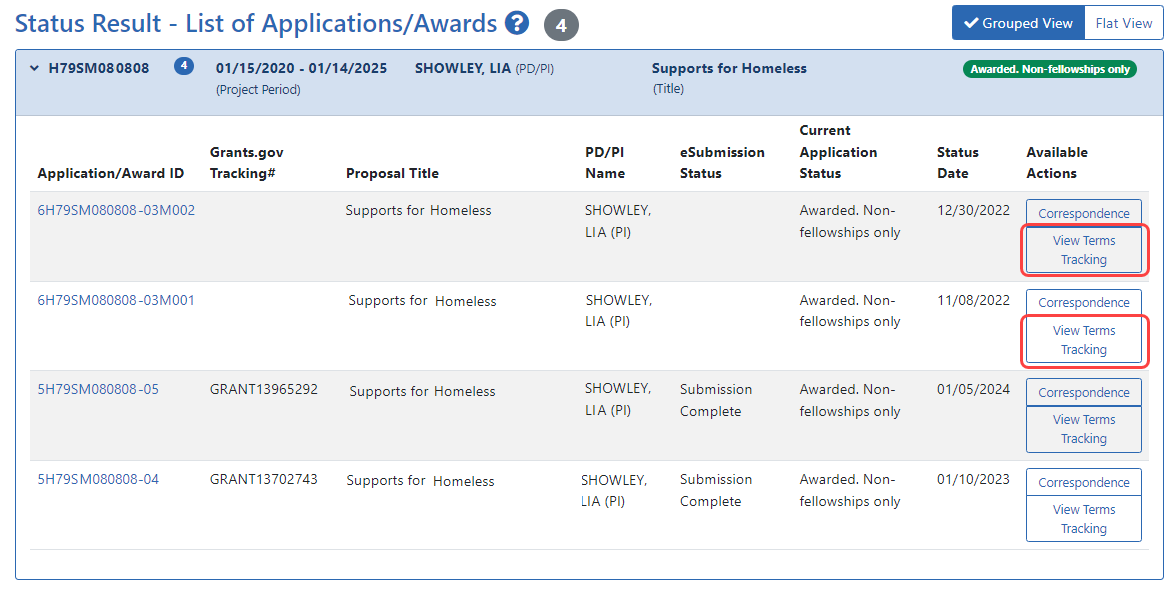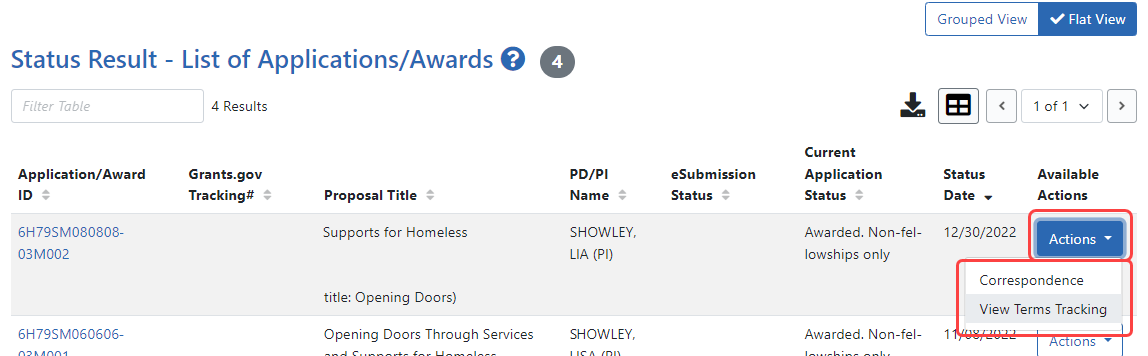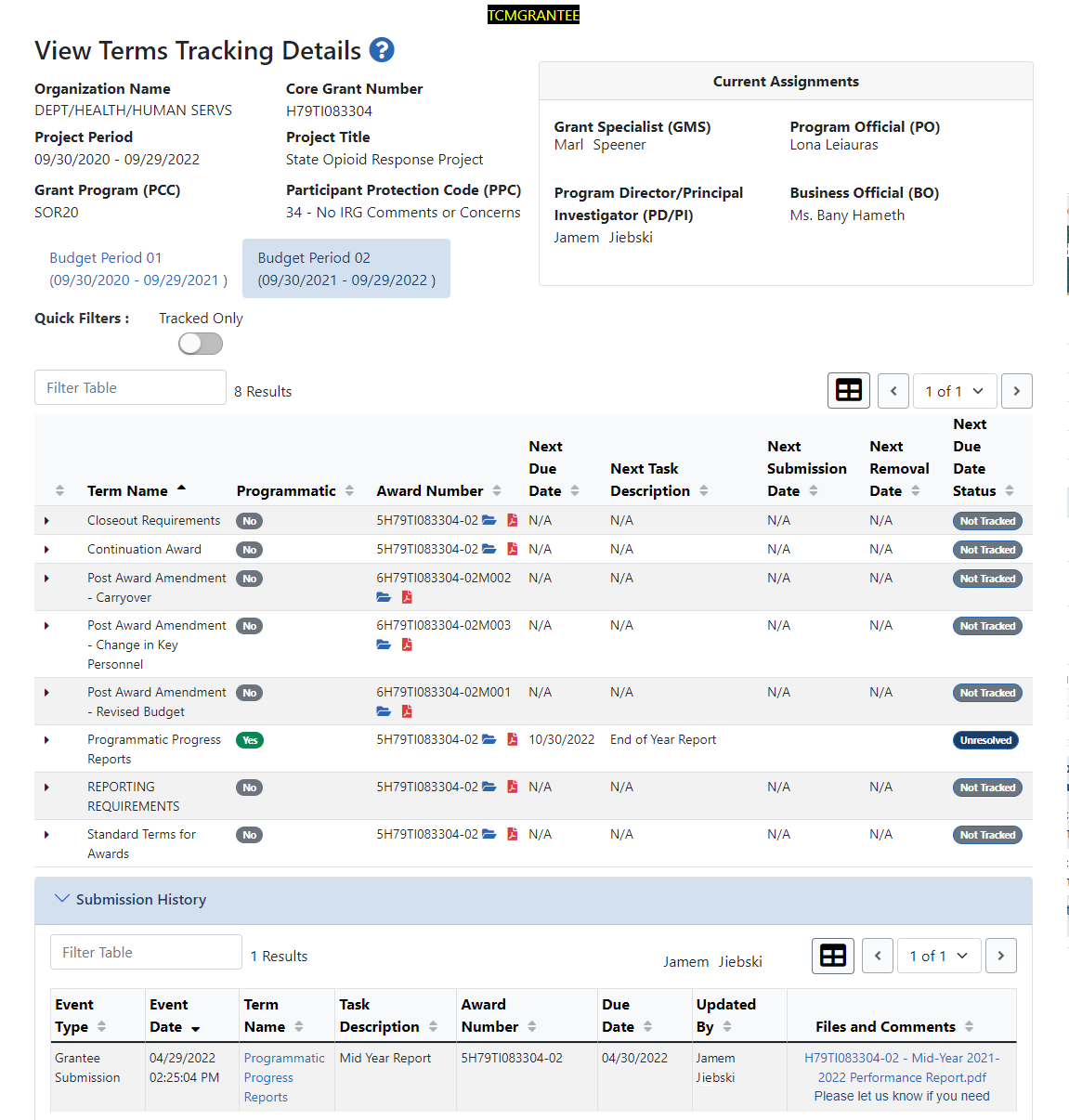Viewing Award Terms Tracking from Status Module
In the Status module, SAMHSA and certain Department of Commerce awards might have the View Terms Tracking action. This action is available for non-research awards.
Selecting View Terms Tracking takes you to the View Terms Tracking Details screen. Users with the PI/PD, BO, SO, and ASST roles can view this screen.
There are three methods that Non-Research ICs can use to access terms tracking information in eRA Commons.
- Navigate to the Status module and then click the List of Applications/Grants section. Two views are available - Grouped or Flat.
- In the
 Grouped View, anywhere on the heading of the grant you wish to view. This expands to show the parent award and each subsequent subaward . The View Terms Tracking button is in the Available Actions column.
Grouped View, anywhere on the heading of the grant you wish to view. This expands to show the parent award and each subsequent subaward . The View Terms Tracking button is in the Available Actions column.
- For the
 Flat View, each application ID is listed separately. In the Available Actions column, the Actions dropdown menu lists View Terms Tracking.
Flat View, each application ID is listed separately. In the Available Actions column, the Actions dropdown menu lists View Terms Tracking.
- In the
- Navigate to the Non-Research module in Commons. The Manage Post Award Amendment: Search screen appears, listing results.
- Navigate to the Non-Research module in Commons and select Manage Continuations from top navigation.
OR
From the resulting hit lists, select the option to View Terms Tracking in the Actions column.
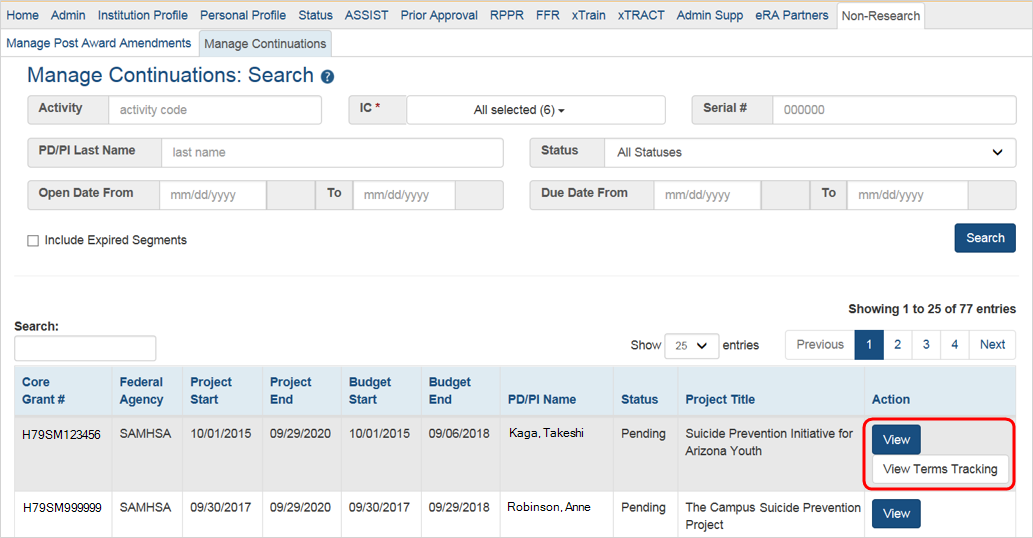
- For either option, once the action is selected, the
 View Terms Tracking Details screen in TCM (Terms and Conditions Module) will open and display; a summary of information for the grant, individuals with key roles, and the individual terms for each budget period.
View Terms Tracking Details screen in TCM (Terms and Conditions Module) will open and display; a summary of information for the grant, individuals with key roles, and the individual terms for each budget period.